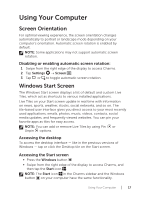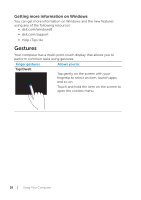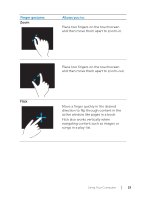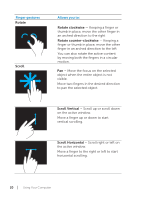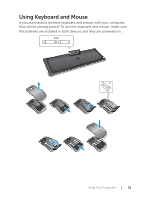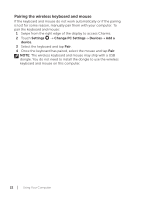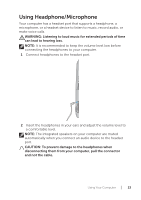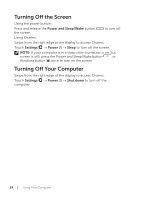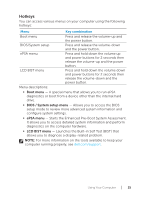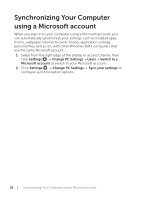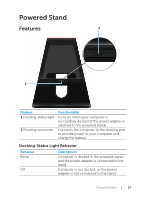Dell XPS 18 1820 Users Manual - Page 22
Pairing the wireless keyboard and mouse, Settings, Change PC Settings, Devices, Add
 |
View all Dell XPS 18 1820 manuals
Add to My Manuals
Save this manual to your list of manuals |
Page 22 highlights
Pairing the wireless keyboard and mouse If the keyboard and mouse do not work automatically or if the pairing is lost for some reason, manually pair them with your computer. To pair the keyboard and mouse: 1 Swipe from the right edge of the display to access Charms. 2 Touch Settings → Change PC Settings→ Devices→ Add a device. 3 Select the keyboard and tap Pair. 4 Once the keyboard has paired, select the mouse and tap Pair. NOTE: The wireless keyboard and mouse may ship with a USB dongle. You do not need to install the dongle to use the wireless keyboard and mouse on this computer. 22 │ Using Your Computer
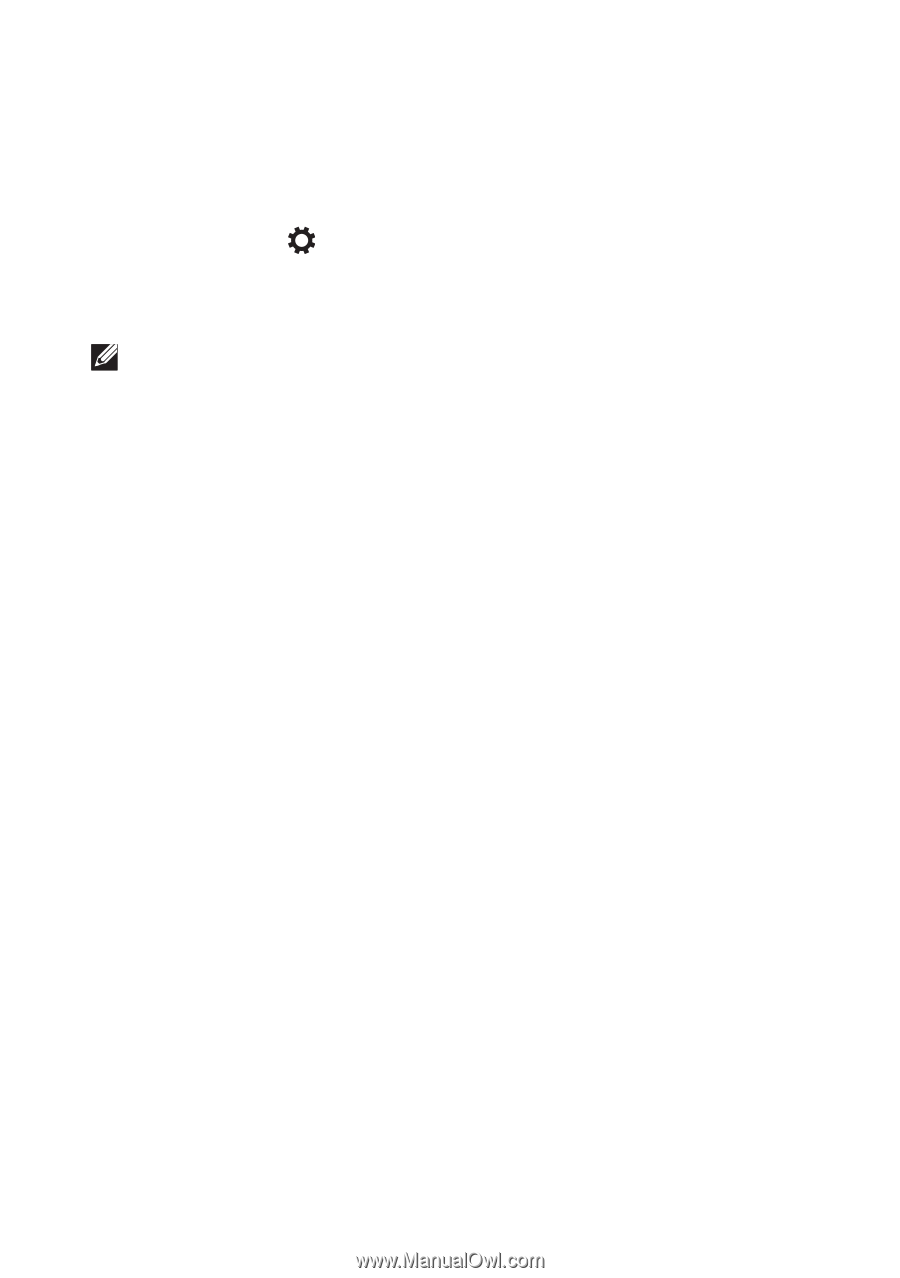
22
│
Using Your Computer
Pairing the wireless keyboard and mouse
If the keyboard and mouse do not work automatically or if the pairing
is lost for some reason, manually pair them with your computer. To
pair the keyboard and mouse:
1
Swipe from the right edge of the display to access Charms.
2
Touch
Settings
→
Change PC Settings
→
Devices
→
Add a
device
.
3
Select the keyboard and tap
Pair
.
4
Once the keyboard has paired, select the mouse and tap
Pair
.
NOTE:
The wireless keyboard and mouse may ship with a USB
dongle. You do not need to install the dongle to use the wireless
keyboard and mouse on this computer.