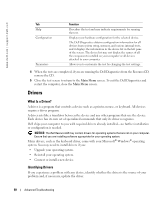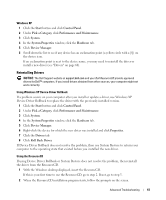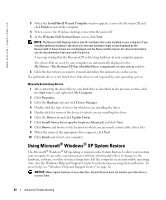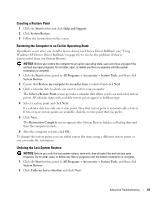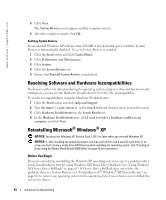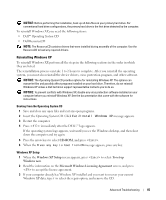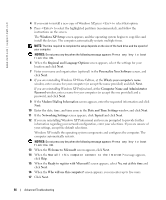Dell XPS 600 Owner's Manual - Page 64
Resolving Software and Hardware Incompatibilities, Reinstalling Microsoft® Windows® XP - raid driver
 |
View all Dell XPS 600 manuals
Add to My Manuals
Save this manual to your list of manuals |
Page 64 highlights
www.dell.com | support.dell.com 3 Click Next. The System Restore screen appears and the computer restarts. 4 After the computer restarts, click OK. Enabling System Restore If you reinstall Windows XP with less than 200 MB of free hard-disk space available, System Restore is automatically disabled. To see if System Restore is enabled: 1 Click the Start button and click Control Panel. 2 Click Performance and Maintenance. 3 Click System. 4 Click the System Restore tab. 5 Ensure that Turn off System Restore is unchecked. Resolving Software and Hardware Incompatibilities If a device is either not detected during the operating system setup or is detected but incorrectly configured, you can use the Hardware Troubleshooter to resolve the incompatibility. To resolve incompatibilities using the Hardware Troubleshooter: 1 Click the Start button and click Help and Support. 2 Type hardware troubleshooter in the Search field and click the arrow to start the search. 3 Click Hardware Troubleshooter in the Search Results list. 4 In the Hardware Troubleshooter list, click I need to resolve a hardware conflict on my computer, and click Next. Reinstalling Microsoft® Windows® XP NOTICE: You must use Windows XP Service Pack 1 (SP1) or later when you reinstall Windows XP. NOTICE: If, after installing the operating system, you may ever wish to use a specific hard drive in an array, you must create a single drive RAID 0 array when installing the operating system. See "Creating an Array using the Nvidia MediaShield ROM Utility" on page 23 for instructions. Before You Begin If you are considering reinstalling the Windows XP operating system to correct a problem with a newly installed driver, first try using Windows XP Device Driver Rollback (see "Using Windows XP Device Driver Rollback" on page 61). If Device Driver Rollback does not resolve the problem, then use System Restore (see "Using Microsoft® Windows® XP System Restore" on page 62) to return your operating system to the operating state it was in before you installed the new device driver. 64 Advanced Troubleshooting