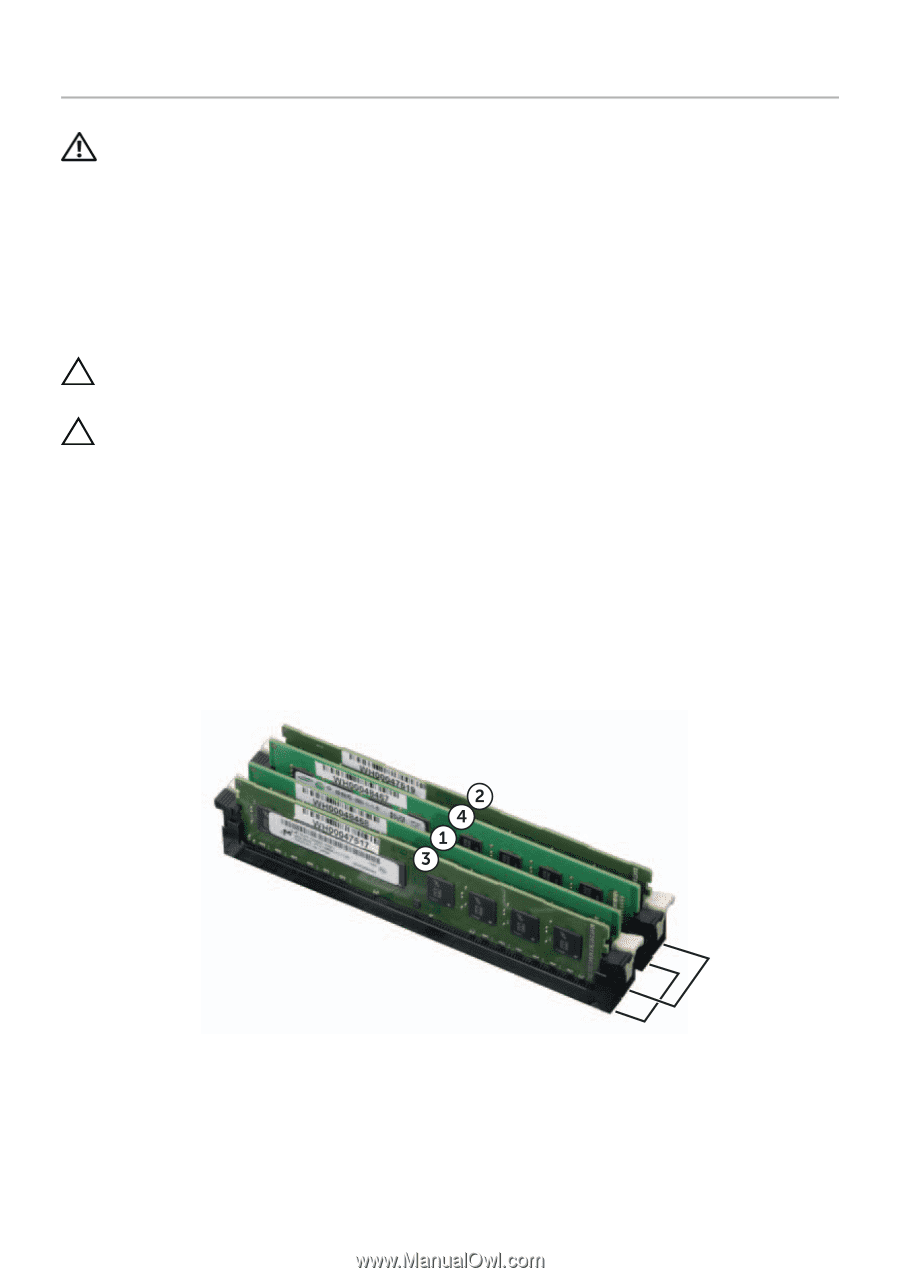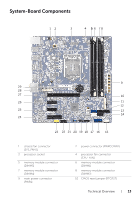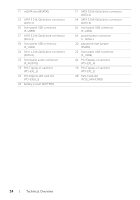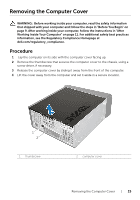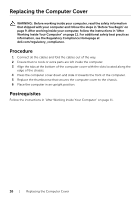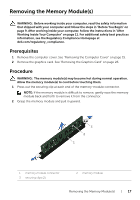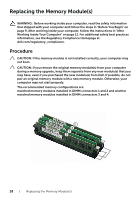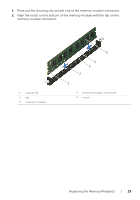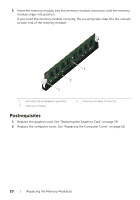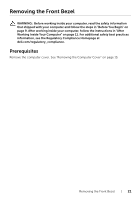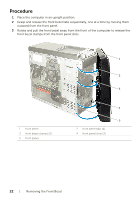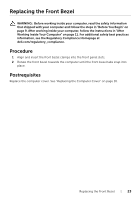Dell XPS 8700 Owner's Manual - Page 18
Replacing the Memory Module(s), Procedure - new
 |
View all Dell XPS 8700 manuals
Add to My Manuals
Save this manual to your list of manuals |
Page 18 highlights
Replacing the Memory Module(s) WARNING: Before working inside your computer, read the safety information that shipped with your computer and follow the steps in "Before You Begin" on page 9. After working inside your computer, follow the instructions in "After Working Inside Your Computer" on page 11. For additional safety best practices information, see the Regulatory Compliance Homepage at dell.com/regulatory_compliance. Procedure CAUTION: If the memory module is not installed correctly, your computer may not boot. CAUTION: If you remove the original memory module(s) from your computer during a memory upgrade, keep them separate from any new module(s) that you may have, even if you purchased the new module(s) from Dell. If possible, do not pair an original memory module with a new memory module. Otherwise, your computer may not start properly. The recommended memory configurations are: matched memory modules installed in DIMM connectors 1 and 2 and another matched memory modules installed in DIMM connectors 3 and 4. 18 | Replacing the Memory Module(s)