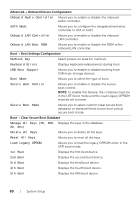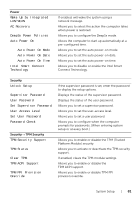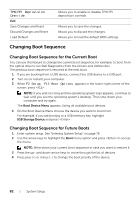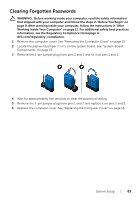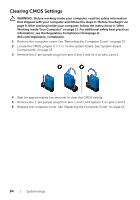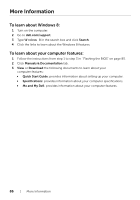Dell XPS 8700 Owner's Manual - Page 85
Flashing the BIOS - bios update
 |
View all Dell XPS 8700 manuals
Add to My Manuals
Save this manual to your list of manuals |
Page 85 highlights
Flashing the BIOS The BIOS may require flashing when an update is available or when replacing the system board. To flash the BIOS: 1 Turn on the computer. 2 Go to dell.com/support. 3 If you have your computer's Service Tag, type your computer's Service Tag and click Submit. If you do not have your computer's Service Tag, click Detect Service Tag to allow automatic detection of your computer's Service Tag. NOTE: If the Service Tag cannot be detected automatically, select your product under the product categories. 4 Click Drivers & Downloads. 5 In the Operating System drop-down, select the operating system installed on your computer. 6 Click BIOS. 7 Click Download File next to the latest version of the BIOS for your computer. 8 On the next page, select Single-file download and click Continue. 9 Save the file and once the download is complete, navigate to the folder where you saved the BIOS update file. 10 Double-click the BIOS update file icon and follow the instructions on the screen. Flashing the BIOS | 85