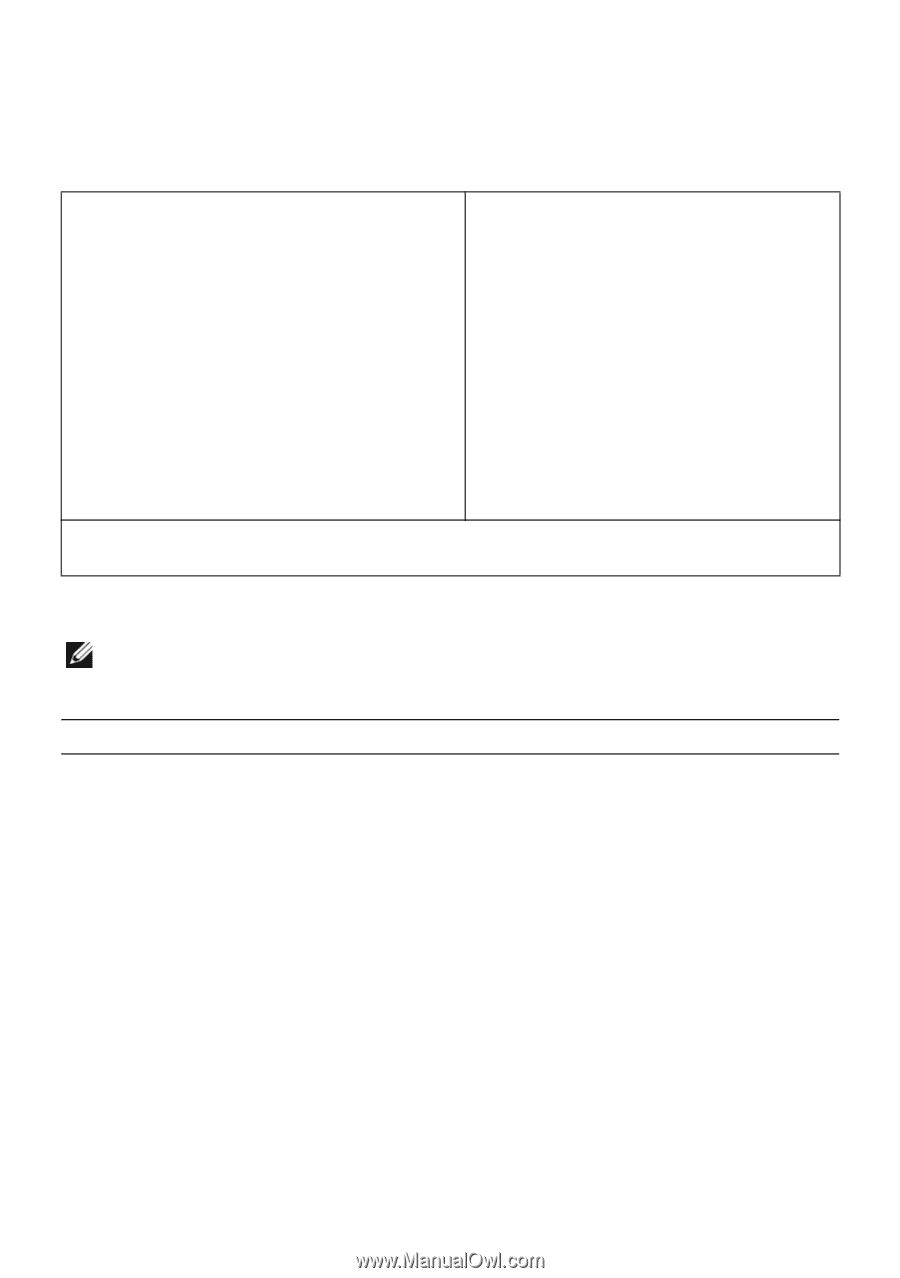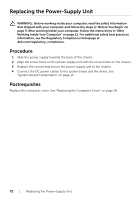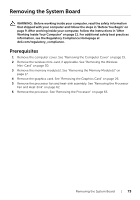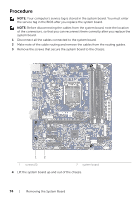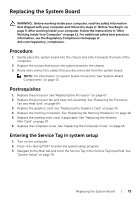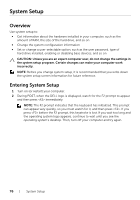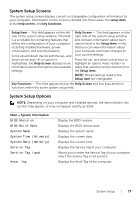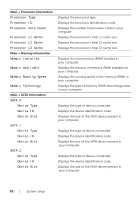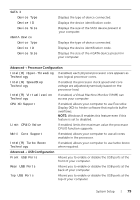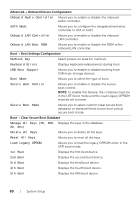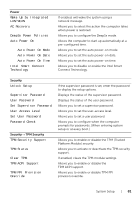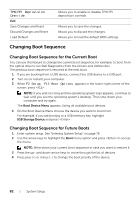Dell XPS 8700 Owner's Manual - Page 77
System Setup Screens, BIOS Revision, BIOS Build Date, System Name, System Time hh:mm:ss - windows 8 1
 |
View all Dell XPS 8700 manuals
Add to My Manuals
Save this manual to your list of manuals |
Page 77 highlights
System Setup Screens The system setup screen displays current or changeable configuration information for your computer. Information on the screen is divided into three areas: the setup item, active help screen, and key functions. Setup Item - This field appears on the left side of the system setup window. This field is a scrollable list containing features that define the configuration of your computer, including installed hardware, power conservation, and security features. Scroll up and down the list with the up- and down-arrow keys. As an option is highlighted, the Help Screen displays more information about that option and available settings. Help Screen - This field appears on the right side of the system setup window and contains information about each option listed in the Setup Item. In this field you can view information about your computer and make changes to your current settings. Press the up- and down-arrow keys to highlight an option. Press to make that selection active and return to the Setup Item. NOTE: Not all settings listed in the Setup Item are changeable. Key Functions - This field appears below the Help Screen and lists keys and their functions within the active system setup field. System Setup Options NOTE: Depending on your computer and installed devices, the items listed in this section may appear, or may not appear exactly as listed. Main→ System Information BIOS Revision BIOS Build Date System Name System Time (hh:mm:ss) System Date (mm:dd:yy) Service Tag Service Tag Input Asset Tag Display the BIOS revision. Displays the BIOS release date. Displays the system name. Displays the current date. Displays the current time. Displays the Service Tag of your computer. Allows you to enter the Service Tag of your computer only if the Service Tag is not present. Displays the Asset Tag of the computer. System Setup | 77