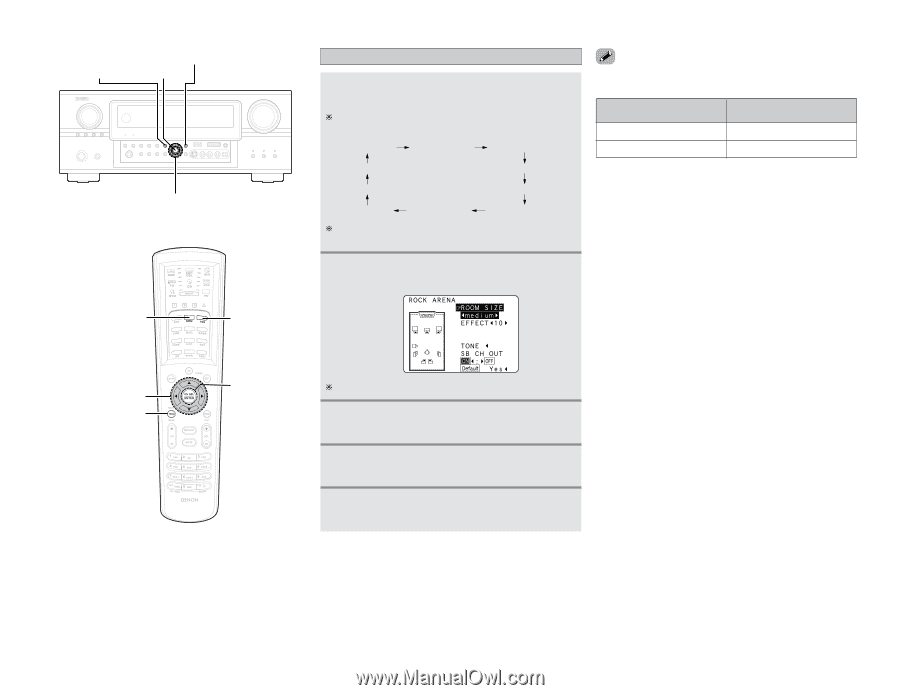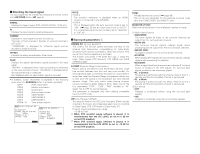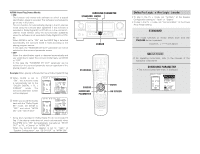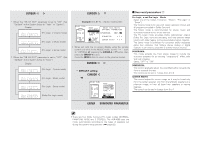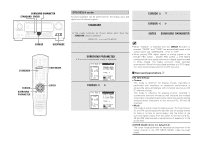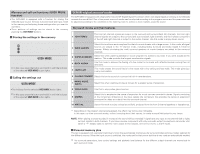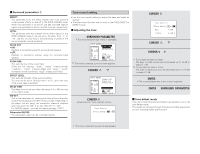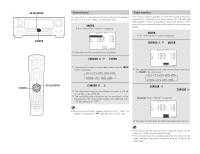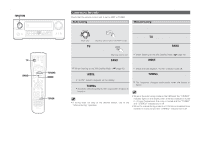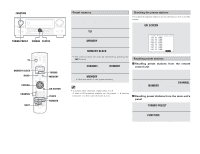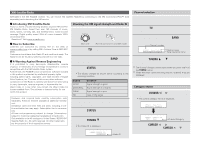Denon AVR-4306 Owners Manual - Page 42
Cursor, Enter, Surround Parameter, Dsp Simulation
 |
View all Denon AVR-4306 manuals
Add to My Manuals
Save this manual to your list of manuals |
Page 42 highlights
Basic Operation SURROUND PARAMETER DSP SIMULATION ENTER CURSOR DSP SIMULATION 7CH STEREO DSP surround simulation 1 Press the DSP SIMULATION button to select the surround mode for the input channel. The surround mode switches in the following order each time the DSP SIMULATION button is pressed: 7CH STEREO WIDE SCREEN SUPER STADIUM VIRTUAL ROCK ARENA MATRIX JAZZ CLUB VIDEO GAME MONO MOVIE CLASSIC CONCERT The 7CH STEREO mode can be selected directly by pressing the 7CH STEREO button on the remote control unit. 2 Press the SURROUND PARAMETER button. • The surround parameter menu is displayed. Basic Operation • The "7CH STEREO" display changes as shown below according to the surround back speaker setting. SURROUND BACK SPEAKER ON OFF DISPLAY 7CH STEREO 5CH STEREO • When "Default" is selected and the CURSOR F button is pressed, "CINEMA EQ." and "D.COMP." are automatically turned off, "ROOM SIZE" is set to "medium", "EFFECT LEVEL" to "10", "DELAY TIME" to "30 ms" and "LFE" to "0 dB". • The "ROOM SIZE" expresses the expansion effect for the different surround modes in terms of the size of the sound field, not the actual size of the listening room. CURSOR SURROUND PARAMETER ENTER The screen for the selected surround mode appears. 3 Press the CURSOR D or H button to select the various surround parameters. 4 Press the CURSOR F or G button to adjust the parameter settings. 5 Press the ENTER or SURROUND PARAMETER button to complete the setting. 37