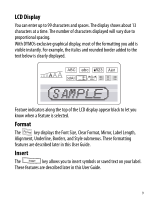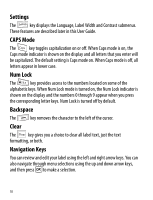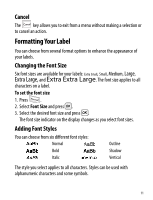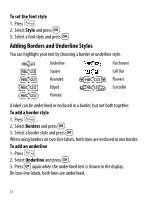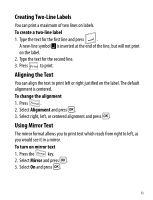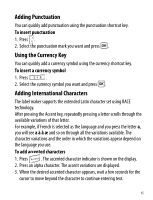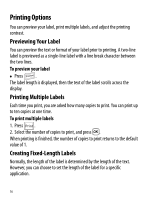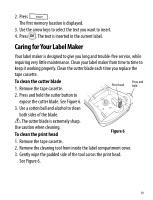Dymo LabelManager® 220P User Guide 1 - Page 14
Using Symbols and Special Characters, Adding Symbols, To insert a symbol, Symbols
 |
View all Dymo LabelManager® 220P manuals
Add to My Manuals
Save this manual to your list of manuals |
Page 14 highlights
Using Symbols and Special Characters Symbols, punctuation, and special characters can be added to your labels. Adding Symbols The label maker supports the extended symbol set shown below. (Subscripts/Superscripts) To insert a symbol 1. Press , select Symbols, and press }. 2. Select the symbol category and press }. 3. Use the left and right arrow keys to move to your desired symbol. The left and right arrows move horizontally along a row of symbols. The up and down arrow keys scroll vertically through the rows of symbol types. 4. When you locate the symbol, press } to add the symbol to your label. 14
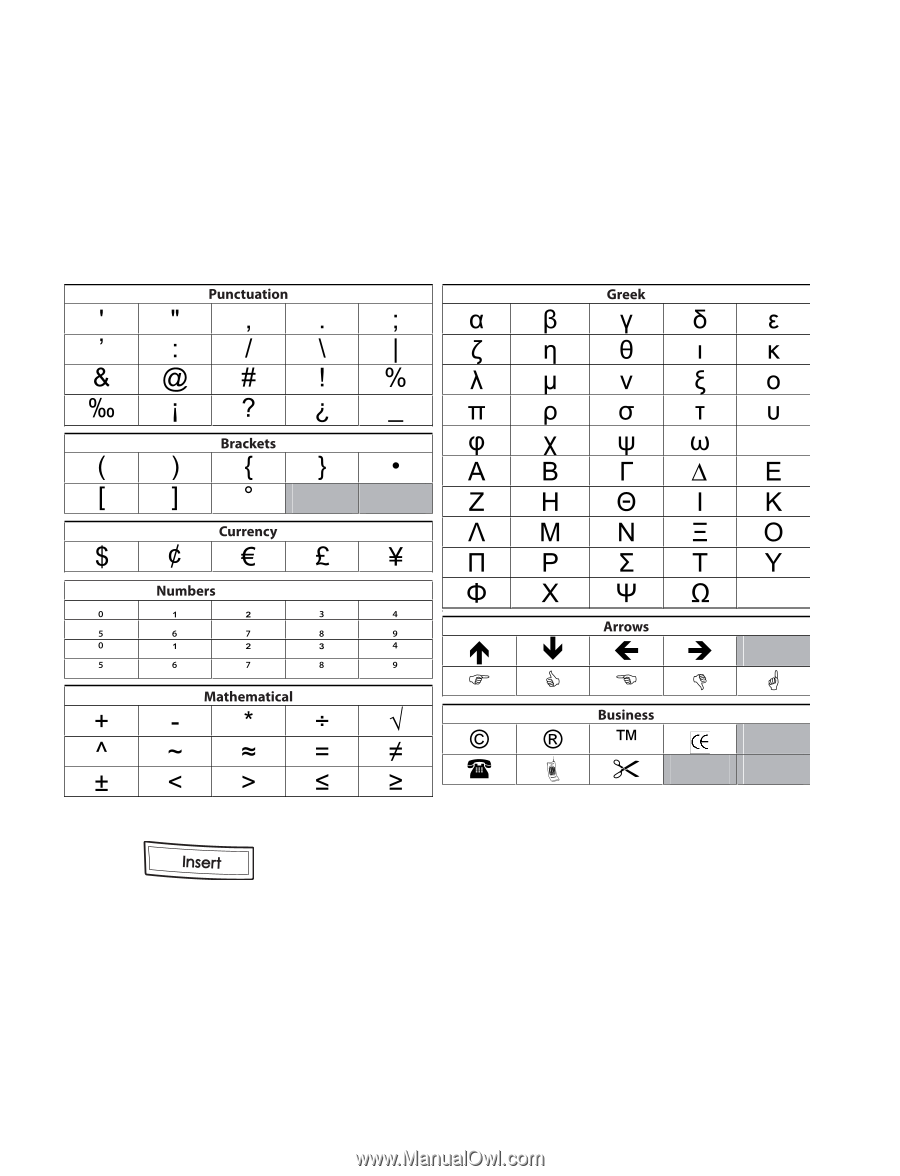
14
Using Symbols and Special Characters
Symbols, punctuation, and special characters can be added to your labels.
Adding Symbols
The label maker supports the extended symbol set shown below.
To insert a symbol
1. Press
, select
Symbols
, and press
}
.
2.
Select the symbol category and press
}
.
3.
Use the left and right arrow keys to move to your desired symbol.
The left and right arrows move horizontally along a row of symbols. The up
and down arrow keys scroll vertically through the rows of symbol types.
4.
When you locate the symbol, press
}
to add the symbol to your label.
(Subscripts/Superscripts)