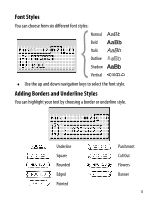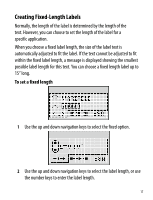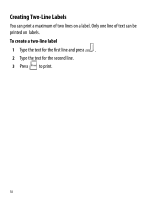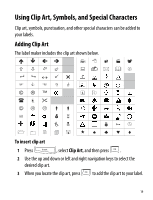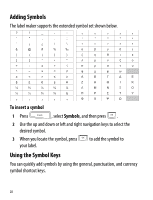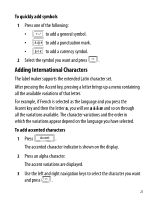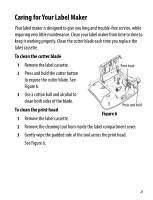Dymo LabelManager® 360D User Guide 1 - Page 20
Adding Symbols, Using the Symbol Keys, To insert a symbol, Symbols
 |
View all Dymo LabelManager® 360D manuals
Add to My Manuals
Save this manual to your list of manuals |
Page 20 highlights
Adding Symbols The label maker supports the extended symbol set shown below. ? ! _ - : ' " , . ; ' ¡ ¿ / \ & @ # % ‰ | ( ) { } [ ] ° • * + - x ÷ √ ^ ~ ≈ = ≠ ± < > ≤ ≥ $ £ € ¢ ¥ ⅓ ⅔ ⅛ ⅝ ⅞ ¼ ½ ¾ ⅜ § ₀ ₁ ₂ ₃ ₄ ₅ ₆ ₇ ₈ ₉ ⁰ ¹ ² ³ ⁴ ⁵ ⁶ ⁷ ⁸ ⁹ α β γ δ ε ζ η θ ι κ λ μ ν ξ ο π ρ σ τ υ φ χ ψ ω Α Β Γ Δ Ε Ζ Η Θ Ι Κ Λ Μ Ν Ξ Ο Π Ρ Σ Τ Υ Φ Χ Ψ Ω To insert a symbol 1 Press Insert , select Symbols, and then press OK . 2 Use the up and down or left and right navigation keys to select the desired symbol. 3 When you locate the symbol, press OK to add the symbol to your label. Using the Symbol Keys You can quickly add symbols by using the general, punctuation, and currency symbol shortcut keys. 20
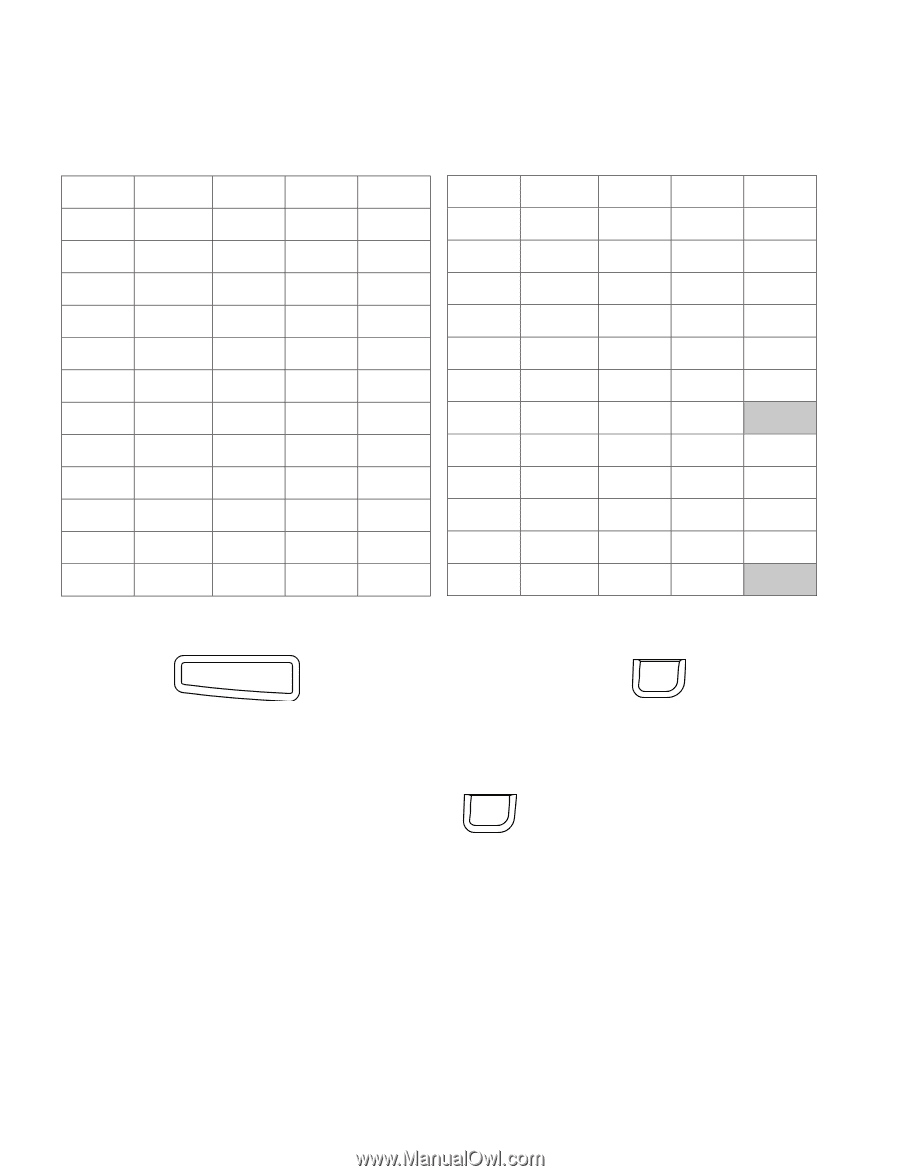
20
Adding Symbols
The label maker supports the extended symbol set shown below.
To insert a symbol
1
Press
, select
Symbols
, and then press
.
2
Use the up and down or left and right navigation keys to select the
desired symbol.
3
When you locate the symbol, press
to add the symbol to
your label.
Using the Symbol Keys
You can quickly add symbols by using the general, punctuation, and currency
symbol shortcut keys.
?
!
_
-
:
'
"
,
.
;
’
¡
¿
/
\
&
@
#
%
‰
|
(
)
{
}
[
]
°
•
*
+
-
x
÷
√
^
~
≈
=
≠
±
<
>
≤
≥
€
£
¢
¥
⅓
⅔
⅛
⅝
⅞
¼
½
¾
⅜
§
₀
₁
₂
₃
₄
₅
₆
₇
₈
₉
⁰
¹
²
³
⁴
⁵
⁶
⁷
⁸
⁹
α
β
γ
δ
ε
ζ
η
θ
ι
κ
λ
μ
ν
ξ
ο
π
ρ
σ
τ
υ
φ
χ
ψ
ω
Α
Β
Γ
Δ
Ε
Ζ
Η
Θ
Ι
Κ
Λ
Μ
Ν
Ξ
Ο
Π
Ρ
Σ
Τ
Υ
Φ
Χ
Ψ
Ω
$
Insert
OK
OK