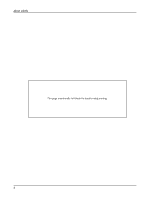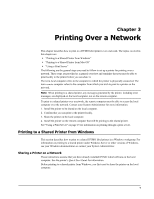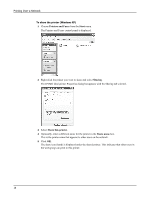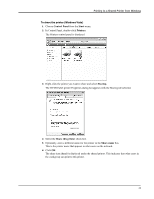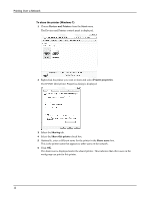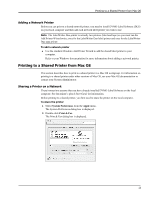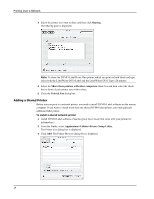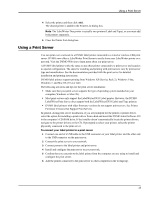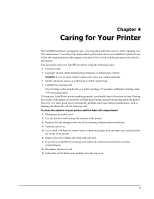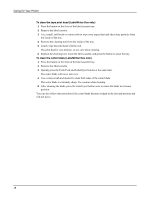Dymo LabelWriter 4XL Label Printer User Guide 1 - Page 17
Adding a Network Printer, Printing to a Shared Printer from Mac OS, Sharing a Printer on a Network
 |
View all Dymo LabelWriter 4XL Label Printer manuals
Add to My Manuals
Save this manual to your list of manuals |
Page 17 highlights
Printing to a Shared Printer from Mac OS Adding a Network Printer Before you can print to a shared network printer, you need to install DYMO Label Software (DLS) on your local computer and then add each network label printer you wish to use. Note The LabelWriter Duo printer is actually two printers (label and tape) so you must run the Add Printer Wizard twice; once for the LabelWriter Duo label printer and once for the LabelWriter Duo tape printer. To add a network printer ♦ Use the standard Windows Add Printer Wizard to add the shared label printer to your computer. Refer to your Windows documentation for more information about adding a network printer. Printing to a Shared Printer from Mac OS This section describes how to print to a shared printer in a Mac OS workgroup. For information on printing to a shared printer under other versions of Mac OS, see your Mac OS documentation or contact your System Administrator. Sharing a Printer on a Network These instructions assume that you have already installed DYMO Label Software on the local computer. See the printer's Quick Start Guide for information. Before printing to a shared printer, you first need to share the printer on the local computer. To share the printer 1 Select System Preferences from the Apple menu. The System Preferences dialog box is displayed. 2 Double-click Print & Fax. The Print & Fax dialog box is displayed. 13