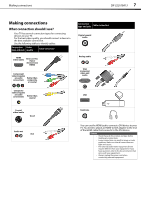Dynex DX-32L100A13 User Manual (English) - Page 16
Connecting a VCR
 |
View all Dynex DX-32L100A13 manuals
Add to My Manuals
Save this manual to your list of manuals |
Page 16 highlights
12 DX-32L100A13 Making connections Using composite video (good) To connect a DVD or Blu-ray player using composite video: 1 Make sure that your TV's power cord is unplugged and the composite video device is turned off. 2 Connect a composite cable (provided) to the VIDEO and L and R (audio in) jacks on the side of your TV and to the AV OUT jacks on the composite video device. Note When you connect the audio using the L and R audio jacks, the audio output is analog. Side of TV DVD or Blu-ray player Connecting a VCR To connect a VCR: 1 Make sure that your TV's power cord is unplugged and the VCR is turned off. 2 Connect a composite cable (provided) to the VIDEO and L and R (audio in) jacks on the side of your TV and to the AV OUT jacks on the VCR. Note When you connect the audio using the L and R audio jacks, the audio output is analog. VCR Side of TV Audio cable Audio cable Composite cable Composite cable Cables are often color-coded to match color-coded jacks. Connect yellow to yellow, red to red, and white to white. To play from the composite video device: 1 Turn on your TV, then press INPUT to open the INPUT SOURCE list. 2 Press or to select AV, then press ENTER. Note • • You can also press VIDEO to select the composite device. If you are not using the included audio cable for another device, you can use it and a standard one-plug video cable instead of the three-plug cable shown in this task. 3 Turn on the DVD or Blu-ray player. Cables are often color-coded to match color-coded jacks. Connect yellow to yellow, red to red, and white to white. To play from the VCR: 1 Turn on your TV and the VCR, then press INPUT to open the INPUT SOURCE list. 2 Press or to select AV, then press ENTER. Note You can also press VIDEO to select the VCR.