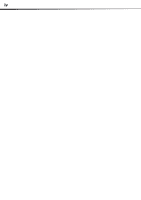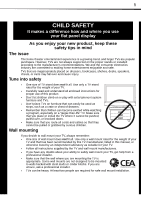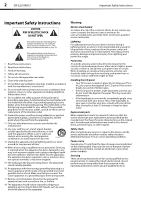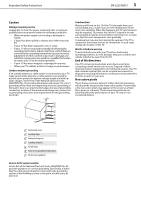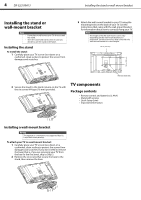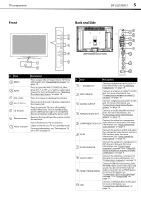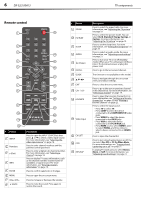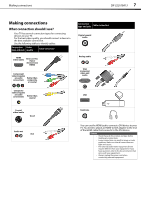Dynex DX-32L100A13 User Manual (English) - Page 9
Front, Back and Side - won t turn on
 |
View all Dynex DX-32L100A13 manuals
Add to My Manuals
Save this manual to your list of manuals |
Page 9 highlights
TV components Front DX-32L100A13 5 Back and Side # Item 1 MENU 2 INPUT 3 VOL+/VOL- 4 CH /CH 5 (Power) 6 Remote sensor 7 Power indicator Description Press to open the on-screen menu. For more information, see "Navigating the menus" on page 19. Press to open the INPUT SOURCE list, then press CH or CH to select a video input source. For more information, see "Selecting the video input source" on page 18. Press to increase or decrease the volume. Press to go to the next or previous channel in the channel list. Press to turn your TV on or off (standby mode). When your TV is in standby mode, power still flows through it. To completely disconnect power, unplug the power cord. Receives the signals from the remote control. Do not block. Turns off when your TV is turned on. Lights red when your TV is in standby mode. For more information, see "Turning your TV on or off" on page 18. # Item Description 1 (headphone) Connect headphones to this jack. For more information, see "Connecting headphones" on page 15. 2 ANT CABLE IN Connect an antenna or cable TV to this jack. For more information, see "Connecting an antenna or cable TV (no box)" on page 10. 3 DIGITAL OUTPUT Connect a digital sound system to this jack. For more information, see "Connecting a basic home theater system" on page 15. 4 ANALOG AUDIO OUT Connect an audio amplifier to these jacks. For more information, see "Connecting a basic home theater system" on page 15. Connect the video for a component 5 COMPONENT IN Y, PB, PR video device to these jacks. For more information, see "Using component video (better)" on page 9. 6 AV IN Connect the audio (L and R) and video for a composite video device, such as a VCR, to these jacks. For more information, see "Using composite video (good)" on page 10. 7 PC/DVI AUDIO IN Connect the audio for a computer or a DVI device to this jack. For more information, see "Connecting a computer" on page 13, or "Using DVI (same as HDMI but requires an audio connection)" on page 9. 8 VGA/PC INPUT Connect the video for a computer to this jack. For more information, see "Connecting a computer" on page 13. 9 HDMI1/HDMI2/HDMI3 Connect HDMI devices to these jacks. An HDMI cable carries both video and sound. You do not need to make an audio connection for an HDMI device. For more information, see "Connecting a DVD or Blu-ray player" on page 11, or "Using HDMI" on page 11. 10 USB Connect a USB flash drive to this port. For more information, see "Connecting a USB flash drive" on page 14.