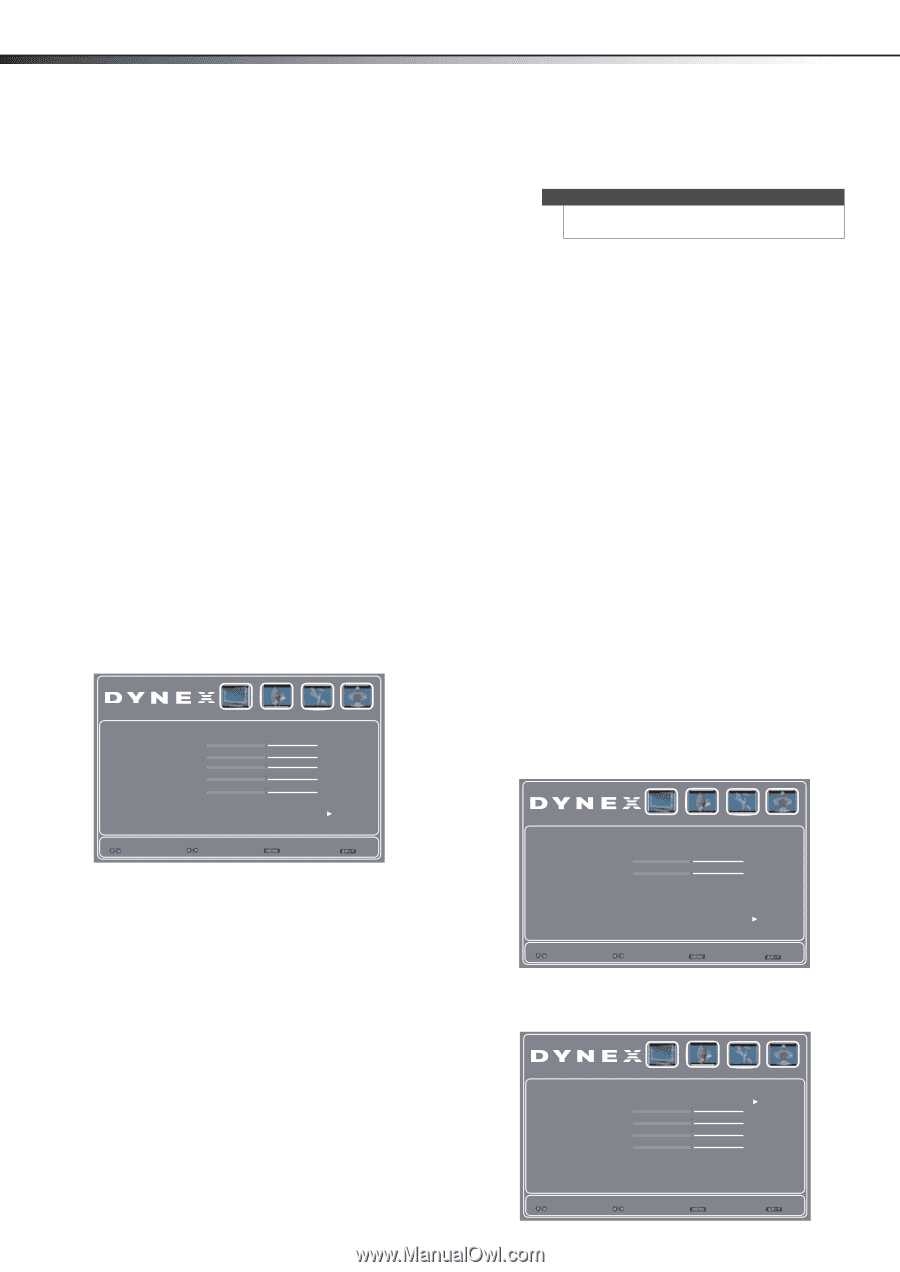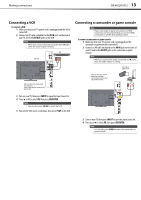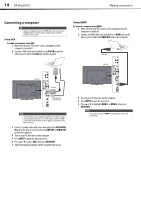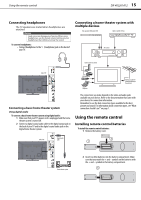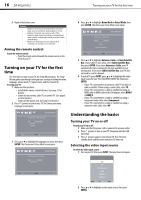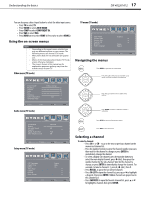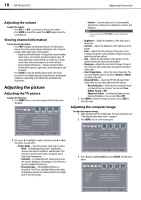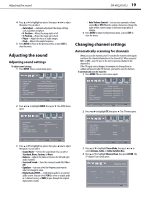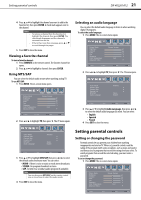Dynex DX-40L261A12 User Manual (English) - Page 22
Adjusting the picture - tv manual
 |
View all Dynex DX-40L261A12 manuals
Add to My Manuals
Save this manual to your list of manuals |
Page 22 highlights
18 DX-40L261A12 Adjusting the picture Adjusting the volume To adjust the volume: • Press VOL + or VOL - to increase or decrease the volume. • Press MUTE to turn off the sound. Press MUTE again to turn the sound back on. Viewing channel information To view channel information: • Press INFO to display an information banner. The information banner shows the current program information such as channel number, video input source, and resolution. • Digital channel information-Displays the channel number, station name, channel label, broadcast program name, TV rating, signal type, audio information, resolution, CC mode, current time, and current program start and end times. • Analog channel information-Displays channel number, channel label (if preset), signal type, audio information, and resolution. • Press GUIDE to show the digital program guide, which may present a list of available programs, program times, and program summaries, depending on the information provided by the broadcaster. Adjusting the picture Adjusting the TV picture To adjust the TV picture: 1 Press MENU. The on-screen menu opens with the Video menu displayed. Picture Mode Brightness Contrast Color Tint Sharpness Color Temperature Advanced Video Video Audio Setup TV Energy Savings 47 56 53 0 4 Cool Select Move Back Exit 2 Press or to highlight an option, then press or to adjust the option. You can select: • Picture Mode-Selects the picture mode. You can select: • Vivid-(a bright and vivid picture). Significantly increases the contrast, brightness, and sharpness. This selection is good for video games, animation, and in bright light environments. • Standard-(a standard picture). Moderately increase the contrast, brightness, and sharpness. This selection is good for standard TV broadcasts. • Energy Savings-(the backlight brightness is decreased). Your TV has a backlight that provides light for displaying a picture. By reducing the amount of light, your TV uses less energy. • Custom-(customized picture). Lets you manually adjust picture settings such as brightness, contrast, and sharpness. Note You can also press PICTURE to select the picture mode. • Brightness-Adjusts the brightness of the dark areas of the picture. • Contrast-Adjusts the brightness of the light areas of the picture. • Color-Adjusts the color intensity of the picture. A low setting may make the color look faded. A high setting may make the color look artificial. • Tint-Adjusts the color balance of the picture. Use this control to make skin tones look more natural. • Sharpness-Adjusts the color detail of images. If you set this control too high, dark images may appear with light or white edges. • Color Temperature-Selects the color temperature. You can select Cool (to enhance the blues), Normal, or Warm (to enhance the reds). • Advanced Video-Opens the PICTURE-Advanced Video menu where you can adjust additional video options. • Noise Reduction-Selects the noise reduction mode to reduce picture noise (snow). You can select Low, Middle, Strong, or Off. • Adaptive Contrast-Automatically adjusts picture detail and brightness. You can select On or Off. 3 Press MENU to return to the previous menu, or press EXIT to close the menu. Adjusting the computer image To adjust the computer image: 1 Make sure that your TV is in VGA mode. For more information, see "Selecting the video input source" on page 16. 2 Press MENU. The on-screen menu opens. Picture Mode Brightness Contrast Color Temperature VGA Video Audio Setup TV Energy Savings 56 49 Cool Select Move Back Exit 3 Press or to highlight VGA, then press ENTER. The VGA menu opens. Auto Adjust H.Position V.Position Phase Clock Video Audio Setup TV 56 49 4 125 Select Enter Back Exit