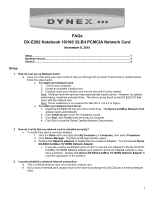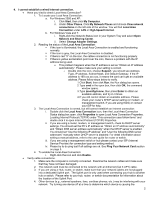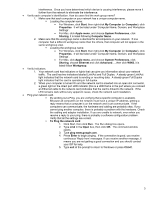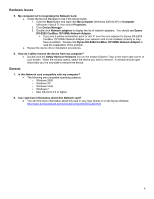Dynex DX-E202 FAQs (English)
Dynex DX-E202 Manual
 |
UPC - 600603113185
View all Dynex DX-E202 manuals
Add to My Manuals
Save this manual to your list of manuals |
Dynex DX-E202 manual content summary:
- Dynex DX-E202 | FAQs (English) - Page 1
included driver. The driver can be found on the DX-E202 CD that came with the network card. Note: Driver installation is not required for Mac OS X v10.4.0 or higher. o To install your Network Card Driver: 1. Insert the DX-E202 CD into your CD or DVD drive. The Dynex CardBus Network Card window opens - Dynex DX-E202 | FAQs (English) - Page 2
a manual address, refer to the user guide for router or switch. iii. If you are using a management switch or hub please contact your ISP (Internet Service Provider) for connection type and setting method. iv. Please try to do ping test if all settings are ok. See Ping Your Network Card section - Dynex DX-E202 | FAQs (English) - Page 3
with the hardware. Check the cabling and adapter installation. If you are unable to network, even when you receive a reply to your ping, there is probably a software configuration problem. Verify that all the settings are correct. To Ping the network card: 1. Click Start, then click Run. The Run - Dynex DX-E202 | FAQs (English) - Page 4
systems: o Windows 2000 o Windows XP o Windows Vista o Windows 7 o Mac OS Xv10.4.0 or higher 8. Can I get more information about this Network card? You can find more information about this card in your User Guide or on the Dynex Website: http://www.dynexproducts.com/products/computers/DX-E202.html
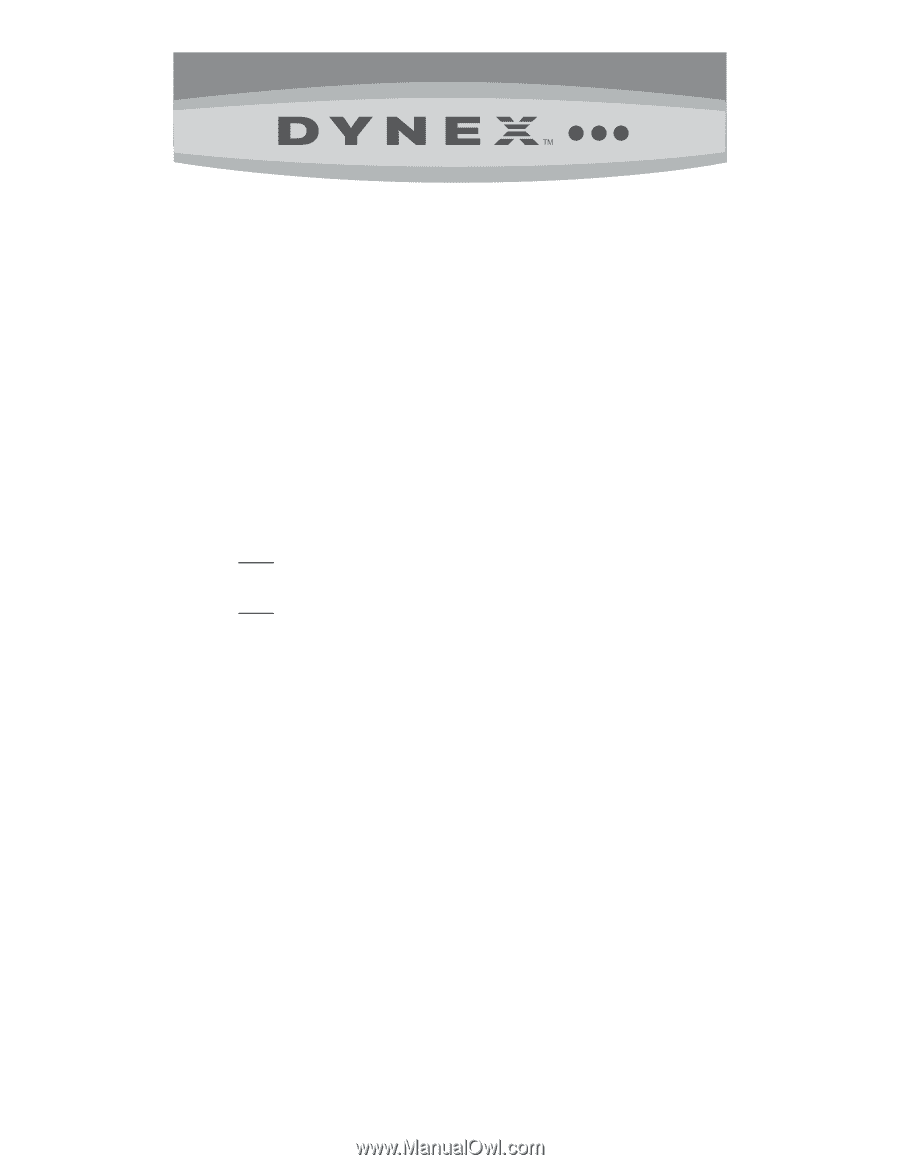
1
FAQs
DX-E202 Notebook 10/100 32-Bit PCMCIA Network Card
November 8, 2010
Setup
.............................................................................................................................................
1
Hardware Issues
..........................................................................................................................
4
General
.........................................................................................................................................
4
Setup
1.
How do I set up my Network Card?
Have you tried using your User Guide to help you through this process? If more help is needed please
follow the steps below.
o
To install your Network Card
:
1.
Turn on your computer.
2.
Locate an available CardBus slot.
3.
Carefully insert your network card into the slot until it’s firmly seated.
Note:
Windows finds the card and may automatically install a driver.
However, for optimal
performance, install the included driver.
The driver can be found on the DX-E202 CD that
came with the network card.
Note:
Driver installation is not required for Mac OS X v10.4.0 or higher.
o
To install your Network Card Driver
:
1.
Insert the DX-E202 CD into your CD or DVD drive.
The
Dynex CardBus Network Card
window opens automatically.
2. Click
Install Driver
to start the installation wizard.
3. Click
Next
, then
Finish
when the wizard is complete.
4.
Click Exit to close the Dynex Cardbus Network Card window.
2.
How do I verify that my network card is installed correctly?
To verify if the card is correctly installed:
1. Click the
Start
button and right-click
My Computer
(or
Computer
), then select
Properties.
2. Click
Device Manager
.
The Device Manager window opens.
3. Double-click
Network adapters
to display the list of network adapters.
You should see
Dynex
DX-E202 CardBus 10/100Mb Network Adapter
.
If you see a yellow exclamation point or red ‘X’ over the icon adjacent to Dynex DX-E202
CardBus 10/100Mb Network Adapter your network card is not installed correctly or may
have a problem.
Double-click
Dynex
DX-E202 CardBus 10/100Mb Network Adapter
to
read the explanation of the problem.
3.
I cannot establish a wireless Internet connection.
This is a
Wired
Network card, not a wireless network card.
If you need a Wireless card, please return to the store to exchange this DX-E202 for a wireless Network
Card.