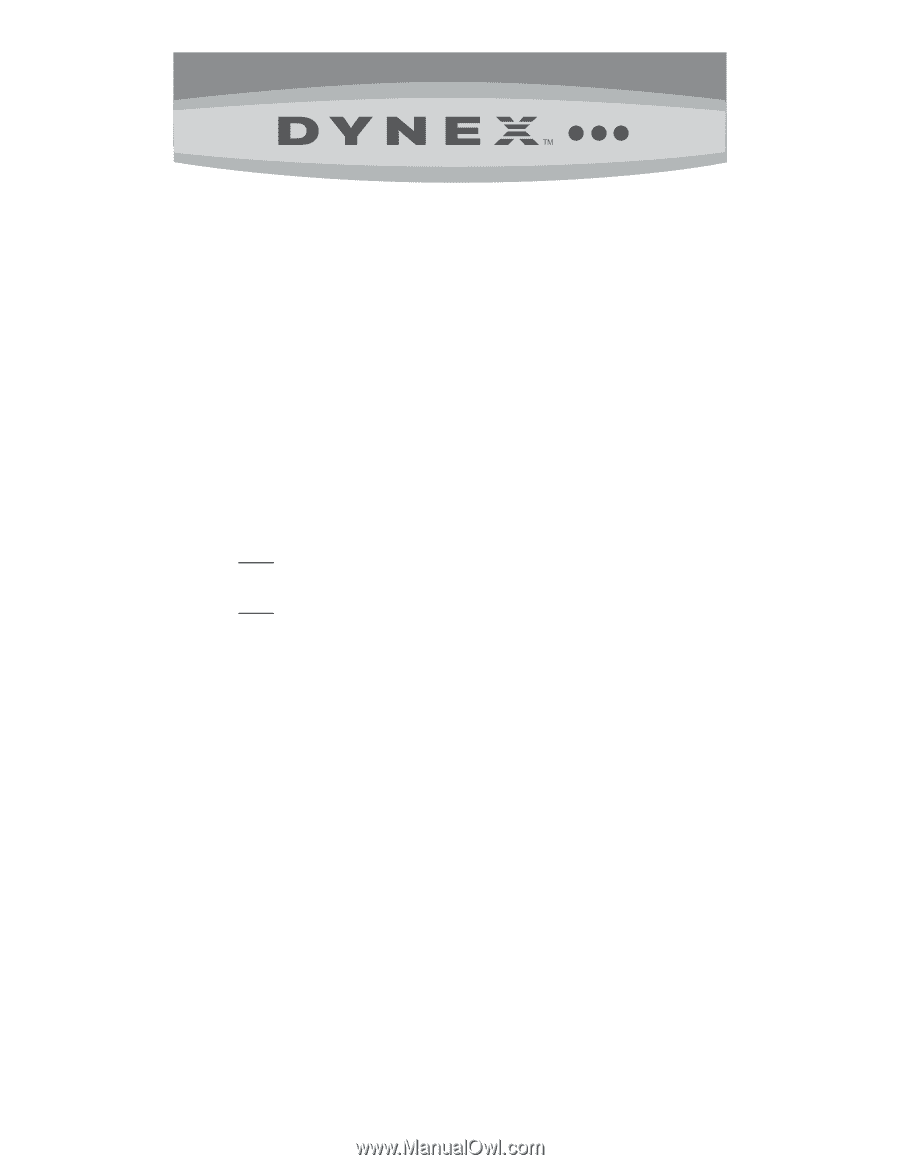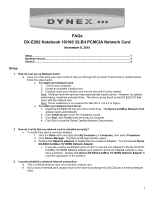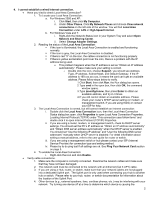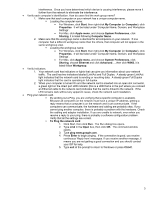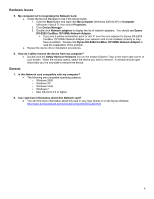Dynex DX-E202 FAQs (English) - Page 1
Dynex DX-E202 Manual
 |
UPC - 600603113185
View all Dynex DX-E202 manuals
Add to My Manuals
Save this manual to your list of manuals |
Page 1 highlights
FAQs DX-E202 Notebook 10/100 32-Bit PCMCIA Network Card November 8, 2010 Setup...1 Hardware Issues...4 General ...4 Setup 1. How do I set up my Network Card? Have you tried using your User Guide to help you through this process? If more help is needed please follow the steps below. o To install your Network Card: 1. Turn on your computer. 2. Locate an available CardBus slot. 3. Carefully insert your network card into the slot until it's firmly seated. Note: Windows finds the card and may automatically install a driver. However, for optimal performance, install the included driver. The driver can be found on the DX-E202 CD that came with the network card. Note: Driver installation is not required for Mac OS X v10.4.0 or higher. o To install your Network Card Driver: 1. Insert the DX-E202 CD into your CD or DVD drive. The Dynex CardBus Network Card window opens automatically. 2. Click Install Driver to start the installation wizard. 3. Click Next, then Finish when the wizard is complete. 4. Click Exit to close the Dynex Cardbus Network Card window. 2. How do I verify that my network card is installed correctly? To verify if the card is correctly installed: 1. Click the Start button and right-click My Computer (or Computer), then select Properties. 2. Click Device Manager. The Device Manager window opens. 3. Double-click Network adapters to display the list of network adapters. You should see Dynex DX-E202 CardBus 10/100Mb Network Adapter. If you see a yellow exclamation point or red 'X' over the icon adjacent to Dynex DX-E202 CardBus 10/100Mb Network Adapter your network card is not installed correctly or may have a problem. Double-click Dynex DX-E202 CardBus 10/100Mb Network Adapter to read the explanation of the problem. 3. I cannot establish a wireless Internet connection. This is a Wired Network card, not a wireless network card. If you need a Wireless card, please return to the store to exchange this DX-E202 for a wireless Network Card. 1