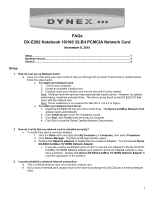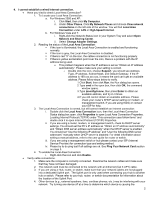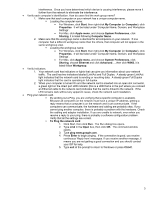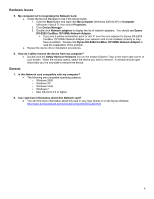Dynex DX-E202 FAQs (English) - Page 4
Hardware Issues, General - driver
 |
UPC - 600603113185
View all Dynex DX-E202 manuals
Add to My Manuals
Save this manual to your list of manuals |
Page 4 highlights
Hardware Issues 5. My computer isn't recognizing the Network Card. o Check the Device Manager to see if the device exists. 1. Click the Start button and right-click My Computer (Windows 2000 & XP) or Computer (Windows Vista & 7), then select Properties. 2. Click Device Manager. 3. Double-click Network adapters to display the list of network adapters. You should see Dynex DX-E202 CardBus 10/100Mb Network Adapter. If you see a yellow exclamation point or red 'X' over the icon adjacent to Dynex DX-E202 CardBus 10/100Mb Network Adapter your network card is not installed correctly or may have a problem. Double-click Dynex DX-E202 CardBus 10/100Mb Network Adapter to read the explanation of the problem. o Repeat the device driver installation procedures. 6. How do I safely remove the device from my computer? Double-click the Safely Remove Hardware icon on the toolbar (System Tray) in the lower right corner of your screen. When the window opens, select the device you wish to remove. A window should open which tells you it is now safe to remove the device. General 7. Is this Network card compatible with my computer? The following are compatible operating systems: o Windows 2000 o Windows XP o Windows Vista o Windows 7 o Mac OS Xv10.4.0 or higher 8. Can I get more information about this Network card? You can find more information about this card in your User Guide or on the Dynex Website: http://www.dynexproducts.com/products/computers/DX-E202.html 4