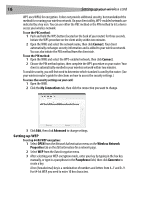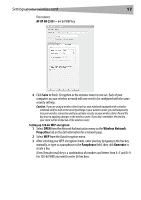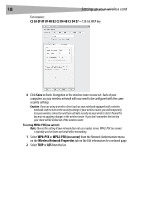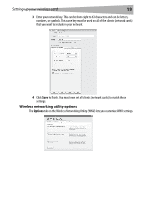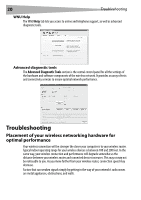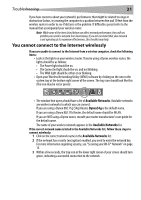Dynex DX-EBNBC User Manual (English) - Page 16
Connect, My Connections, Advanced, Wireless Network, Properties, Passphrase, Generate
 |
UPC - 600603114458
View all Dynex DX-EBNBC manuals
Add to My Manuals
Save this manual to your list of manuals |
Page 16 highlights
16 Setting up your wireless card WPS uses WPA2 for encryption. It does not provide additional security, but standardized the method for securing your wireless network. On your client utility, WPS-enabled networks are indicated by a key icon. You can use either the PBC method or the PIN method to let a device access your wireless network. To use the PBC method: 1 Push and hold the WPS button (located on the back of your router) for three seconds. Initiate the WPS procedure on the client utility within two minutes. 2 Open the WNU and select the network name, then click Connect. Your client automatically exchanges security information and is added to your wireless network. You can also initiate the PBS method from the client side. To use the PIN method: 1 Open the WNU and select the WPS-enabled network, then click Connect. 2 Choose the PIN method option, then complete the WPS procedure on your router. Your client is automatically enrolled in your wireless network within two minutes. To enable security, you will first need to determine which standard is used by the router. (See your wireless router's guide for directions on how to access the security settings.) To access the security settings on your card: 1 Open the WNU. 2 Click the My Connections tab, then click the connection you want to change. 3 Click Edit, then click Advanced to change settings. Setting up WEP To set up 64-Bit WEP encryption: 1 Select OPEN from the Network Authentication menu on the Wireless Network Properties tab on the Edit information for a network page. 2 Select WEP from the Data Encryption menu. 3 After selecting your WEP encryption mode, enter your key by typing in the hex key manually, or type in a passphrase in the Passphrase field, then click Generate to create a key. A hex (hexadecimal) key is a combination of numbers and letters from A-F and 0-9. For 64-bit WEP, you need to enter 10 hex characters.