Dynex DX-EBNBC User Manual (English) - Page 19
Wireless networking utility options
 |
UPC - 600603114458
View all Dynex DX-EBNBC manuals
Add to My Manuals
Save this manual to your list of manuals |
Page 19 highlights
Setting up your wireless card 19 3 Enter your network key. This can be from eight to 63 characters and can be letters, numbers, or symbols. This same key must be used on all of the clients (network cards) that you want to include in your network. 4 Click Save to finish. You must now set all clients (network cards) to match these settings. Wireless networking utility options The Options tab on the Wireless Networking Utility (WNU) lets you customize WNU settings.
-
 1
1 -
 2
2 -
 3
3 -
 4
4 -
 5
5 -
 6
6 -
 7
7 -
 8
8 -
 9
9 -
 10
10 -
 11
11 -
 12
12 -
 13
13 -
 14
14 -
 15
15 -
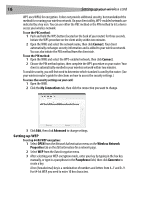 16
16 -
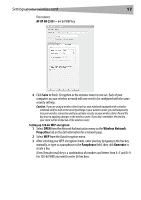 17
17 -
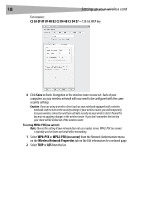 18
18 -
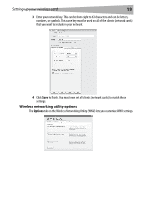 19
19 -
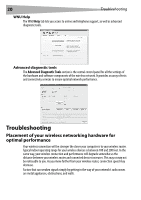 20
20 -
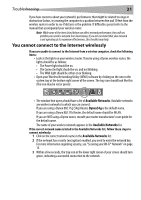 21
21 -
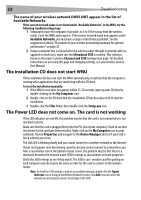 22
22 -
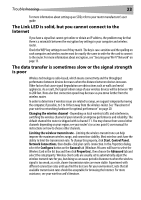 23
23 -
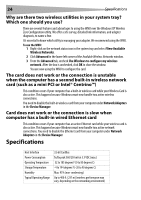 24
24 -
 25
25 -
 26
26 -
 27
27 -
 28
28 -
 29
29 -
 30
30 -
 31
31 -
 32
32 -
 33
33 -
 34
34 -
 35
35 -
 36
36 -
 37
37 -
 38
38 -
 39
39 -
 40
40 -
 41
41 -
 42
42 -
 43
43 -
 44
44 -
 45
45 -
 46
46 -
 47
47 -
 48
48 -
 49
49 -
 50
50 -
 51
51 -
 52
52 -
 53
53 -
 54
54 -
 55
55 -
 56
56 -
 57
57 -
 58
58 -
 59
59 -
 60
60 -
 61
61 -
 62
62 -
 63
63 -
 64
64 -
 65
65 -
 66
66 -
 67
67 -
 68
68 -
 69
69 -
 70
70 -
 71
71 -
 72
72 -
 73
73 -
 74
74 -
 75
75 -
 76
76 -
 77
77 -
 78
78 -
 79
79 -
 80
80 -
 81
81 -
 82
82 -
 83
83 -
 84
84 -
 85
85 -
 86
86
 |
 |

Setting up your wireless card
19
3
Enter your network key. This can be from eight to 63 characters and can be letters,
numbers, or symbols. This same key must be used on all of the clients (network cards)
that you want to include in your network.
4
Click
Save
to finish. You must now set all clients (network cards) to match these
settings.
Wireless networking utility options
The
Options
tab on the Wireless Networking Utility (WNU) lets you customize WNU settings.
