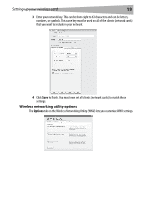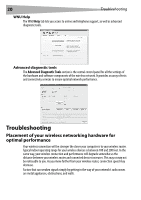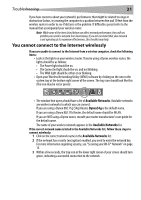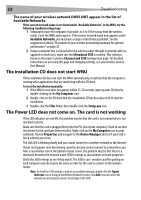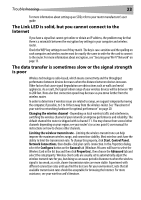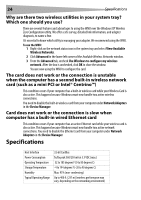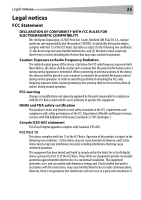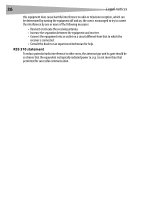Dynex DX-EBNBC User Manual (English) - Page 24
Specifications
 |
UPC - 600603114458
View all Dynex DX-EBNBC manuals
Add to My Manuals
Save this manual to your list of manuals |
Page 24 highlights
24 Specifications Why are there two wireless utilities in your system tray? Which one should you use? There are several features and advantages to using the WNU over the Windows XP Wireless Zero Configuration utility. We offer a site survey, detailed link information, and adapter diagnosis, to name a few. It's essential to know which utility is managing your adapter. We recommend using the WNU. To use the WNU: 1 Right-click on the network status icon in the system tray and select View Available Wireless Networks. 2 Click Advanced in the lower left corner of the Available Wireless Networks window. 3 From the Advanced tab, uncheck Use Windows to configure my wireless network. After the box is unchecked, click OK to close the window. You are now using the WNU to configure the card. The card does not work or the connection is unstable when the computer has a second built-in wireless network card (such as a mini PCI or Intel® Centrino™) This condition occurs if your computer has a built-in wireless card while your Wireless Card is also active. This happens because Windows must now handle two active wireless connections. You need to disable the built-in wireless card from your computer under Network Adapters in the Device Manager. Card does not work or the connection is slow when computer has a built-in wired Ethernet card This condition occurs if your computer has an active Ethernet card while your wireless card is also active. This happens because Windows must now handle two active network connections. You need to disable the Ethernet card from your computer under Network Adapters in the Device Manager. Specifications Host Interface Power Consumption Operating Temperature Storage Temperature Humidity Typical Operating Range 32-bit CardBus Tx/Rx peak 560/250 mA @ 3.3 VDC (max.) 32 to 185 degrees F (0 to 85 degrees C) -4 to 194 degrees F (-20 to 90 degrees C) Max. 95% (non-condensing) Up to 400 ft. (231 m) (wireless performance may vary, depending on the networking environment)