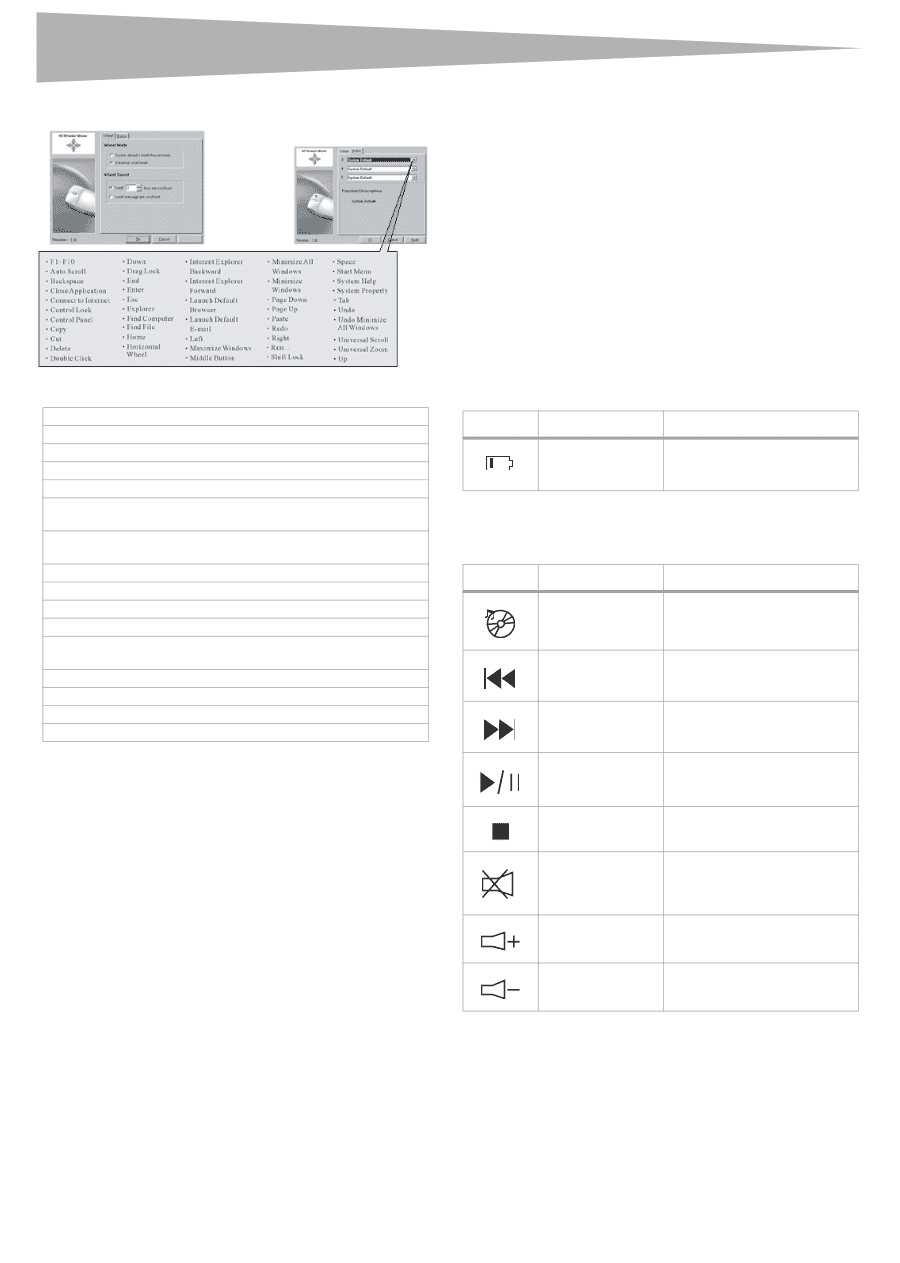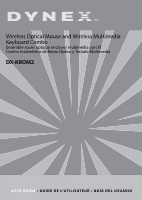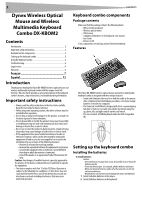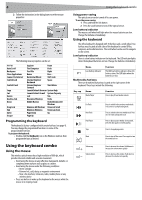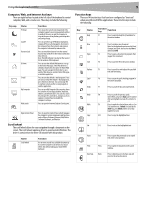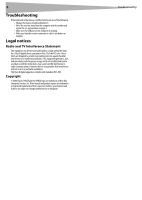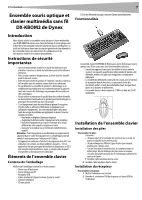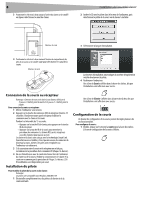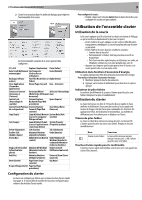Dynex DX-KBOM2 User Manual (English) - Page 4
Using the keyboard combo - wireless keyboard
 |
View all Dynex DX-KBOM2 manuals
Add to My Manuals
Save this manual to your list of manuals |
Page 4 highlights
4 Using the keyboard combo 2 Follow the instructions in the dialog boxes to set the mouse properties. The following mouse properties can be set: F1-F10 Auto Scroll Backspace Close Applications Connect to Internet Control Lock Control Panel Copy Cut Delete Double-click Down Drag Lock End Enter Escape Explorer Paste Find Computer Redo Find File Right Home Run... Horizontal Wheel Shift Lock Internet Explorer Space Backward Internet Explorer Start Menu Forward Launch Default Browser System Help Launch Default E-mail System Property Left Tab Maximize Windows Undo Middle Button Undo Minimize All Windows Minimize All Windows Universal Scroll Minimize Windows Universal Zoom Page Down Up Page Up Programming the keyboard The keyboard is factory-configured with certain hot keys (see page 4). You may change the programmed functions on some of the programmable hot keys. To program the keyboard: • Double-click the Keyboard icon on the Windows task bar, then program the keys as desired. Using power-saving The optical sensor can be turned off to save power. To use the power-saving: 1 Press and hold the link button. 2 Press the scroll button to turn off the optical sensor. Low battery indicator The mouse scroll wheel will light when the mouse batteries are low. Change the batteries immediately. Using the keyboard The office keyboard is designed with 16 hot keys and a scroll wheel. Two hot key areas located at both sides of the keyboard to control Office, computer, and media functions. The scroll wheel can be used to navigate on the screen. Low battery indicator There is a low battery indicator on the keyboard. The LED indicator lights when the keyboard batteries are low. Change the batteries immediately. Name Function Low battery indicator The LED low battery indicator shows the battery status. The LED lights when the batteries are low. Multimedia hot keys There are 8 multimedia hot keys located at the right corner of the keyboard. These keys include the following: Key cap Name Media Player Function Press to play CD and media content. Pre Track Next Track Play/Pause Stop Mute Press to switch to the previous media track. Press once for each preceding track. Press to switch to the next media track. Press once for each subsequent track. Press to play or pause media. Once paused, press this key again to resume playing. Press to stop playing media. Press to turn off the sound. Press again to turn the sound back on. Using the keyboard combo Using the mouse This wireless optical mouse has a high resolution of 800 dpi, which provides the most reliable and accurate movement. • Avoid using the mouse on any reflective, transparent, metallic, or complex-pattern surfaces such as glass or a mirror. • Avoid using the mouse under the following conditions: • Direct sunlight • Extreme hot, cold, dusty, or magnetic environment • Near a fax machine, television, radio, mobile phone or any wireless device • Press any button to wake up the keyboard or the mouse while the mouse is in sleeping mode. Volume up Volume down Press to increase the volume. Hold down to increase the volume more quickly Press to decrease the volume. Hold down to decrease the volume more quickly