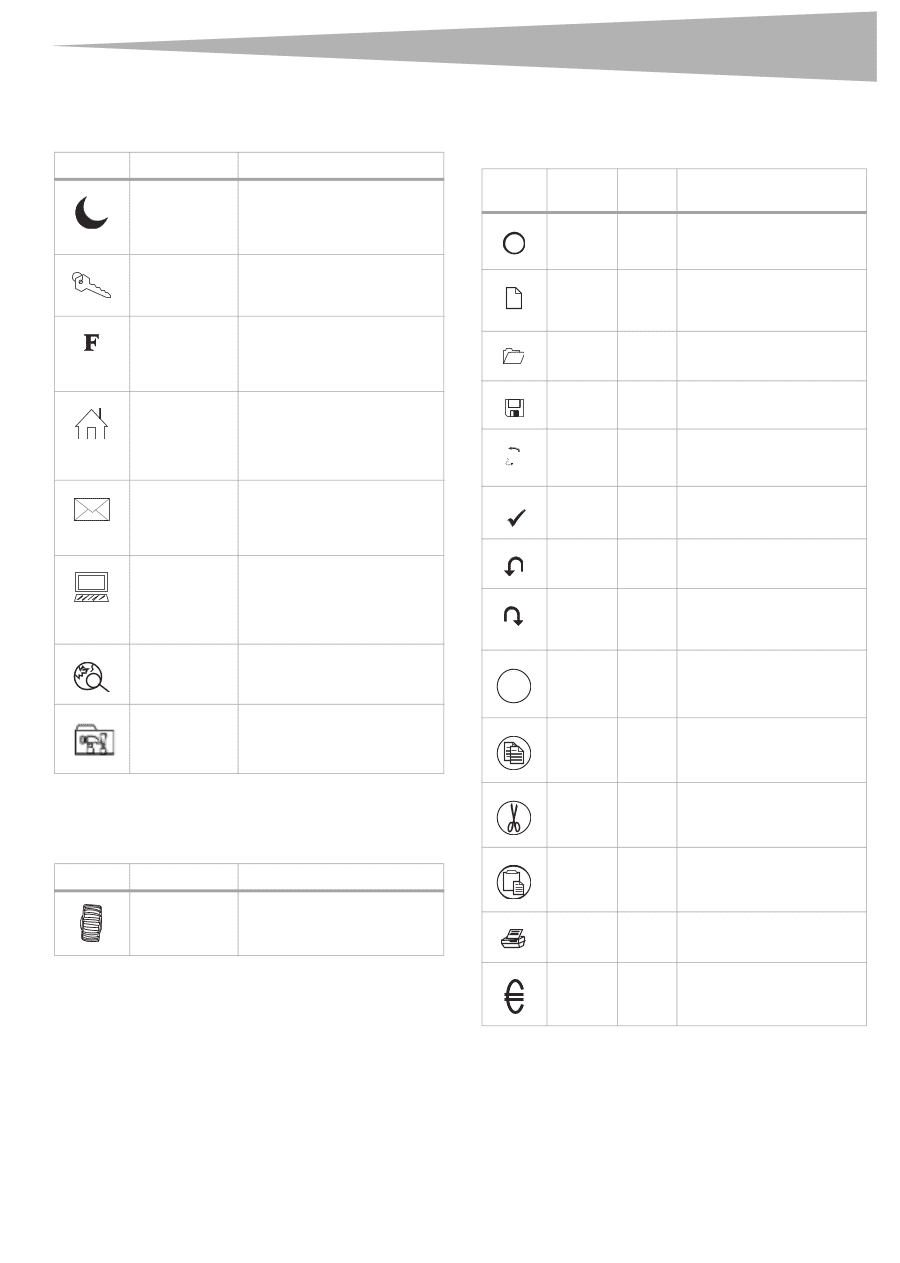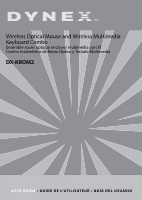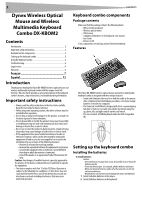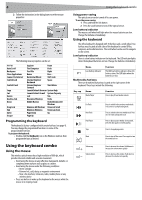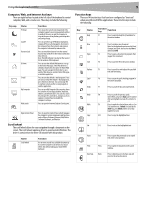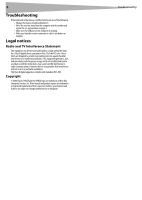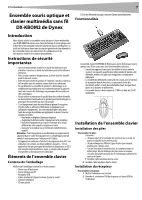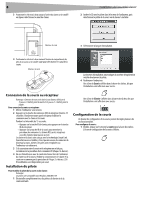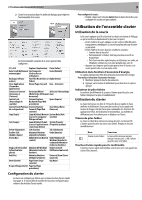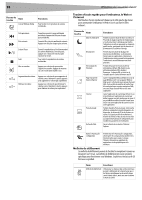Dynex DX-KBOM2 User Manual (English) - Page 5
Computer, Web, and internet hot keys, Scroll wheel, Function keys - drive
 |
View all Dynex DX-KBOM2 manuals
Add to My Manuals
Save this manual to your list of manuals |
Page 5 highlights
Using the keyboard combo 5 Computer, Web, and internet hot keys There are eight hot keys located at the left side of the keyboard to control computer, Web, and e-mail access. These keys include the following: Key cap Name PC Sleep Log Off Function Lock IE Home E-mail My Computer Web search Function Press to put the system into sleep mode if the computer supports power management and has it enabled. The user can put the computer to sleep at the press of any button, protecting data and saving energy. Press to open the Log Off Windows dialog box. Logging off closes all of programs, disconnects the computer from the network, and prepares the computer to be used by someone else. Press to switch the function from the normal function keys (LED off) to the enhanced function keys (LED on). Note: The LED indicator is located on the receiver for the wireless office keyboard. Press to start the default Web browser or to go to the home Web page. If the Web browser is already activated, this ley opens the Home Web page. You can reassign the Home key to start another Web browser, another Home Web page, or another application Press to start the default e-mail program. If you are not sure what the default e-mail program is, press this key to find out. You can reassign the E-mail key to start another e-mail program or another application. Press to open My Computer. My computer shows the contents of your floppy diskette, hard disk, CD drive, and network drives. You can also search for and open files and folders, and gain access to options in Control Panel to modify the computer's settings. Press to open the Internet Explorer Search pane. Open Control Panel Press to open the Control Panel, which manages the computer system components and functions such as Mouse, Keyboard, Internet, Add/Delete Software/Hardware, and Monitor. Scroll wheel The scroll wheel allows for easy navigation through a document on the screen. The scroll wheel requires a driver to operate under Windows. The driver is contained on the driver CD included with this product. Name Scroll wheel Function Use to move around in a scrollable document as if you were using the scroll arrows or a mouse wheel, but without taking your hand off the keyboard. Function keys There are 14 function keys that have been configured as "shortcuts" when using Microsoft Office applications. These function keys include the following: Key ? N Name Help New Open Function key Function F1 Press to open the Help file (if available) for the active window. F2 Press to create a new document. Note: For the keyboard versions used in Brazil, Portugal, and Spain, the function key New is defined as Bold. F3 Press to open a document in programs that support this command. Save F4 Press to save the file in the active window. Replace F5 AB Spell F6 ABC Undo F7 Press to search for and replace the specified text and formatting. Press to start the spell checking program in the active document. Press to cancel the last action performed. Redo Mark M Copy F8 Press to cancel the previous undo. Note: When using Excel, Redo can be enabled after you highlight and copy the content of a cell. F9 Press to mark the selected item, and use £ or Š to mark the text. If Mark is located at the Shift key, press Mark and the air ow key together to mark. F10 Press to copy the highlighted text. Cut F11 Press to cut out the highlighted text. Paste F12 Press to paste the previously cut or copied text at the cursor position. Print PrtSc Euro Sign Num Press to print the document in the active window. Press to directly access the Euro sign and insert in the active document.