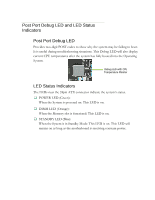EVGA 132-LF-E655-KR User Guide - Page 24
Post Port Debug LED and LED Status, Indicators, Post Port Debug LED, LED Status Indicators
 |
UPC - 843368011703
View all EVGA 132-LF-E655-KR manuals
Add to My Manuals
Save this manual to your list of manuals |
Page 24 highlights
Post Port Debug LED and LED Status Indicators Post Port Debug LED Provides two-digit POST codes to show why the system may be failing to boot. It is useful during troubleshooting situations. This Debug LED will also display current CPU temperatures after the system has fully booted into the Operating System. Debug LED with CPU Temperature Monitor LED Status Indicators The LEDs near the 24pin ATX connector indicate the system's status. POWER LED (Green): When the System is powered on: This LED is on. DIMM LED (Orange): When the Memory slot is functional: This LED is on. STANDBY LED (Blue): When the System is in Standby Mode: This LED is on. This LED will remain on as long as the motherboard is receiving constant power.

Post Port Debug LED and LED Status
Indicators
Post Port Debug LED
Provides two-digit POST codes to show why the system may be failing to boot.
It is useful during troubleshooting situations. This Debug LED will also display
current CPU temperatures after the system has fully booted into the Operating
System.
LED Status Indicators
The LEDs near the 24pin ATX connector
indicate the system’s status.
POWER LED (Green):
When the System is powered on: This LED is on.
DIMM LED (Orange):
When the Memory slot is functional: This LED is on.
STANDBY LED (Blue):
When the System is in Standby Mode: This LED is on. This LED will
remain on as long as the motherboard is receiving constant power.
Debug LED with CPU
Temperature Monitor