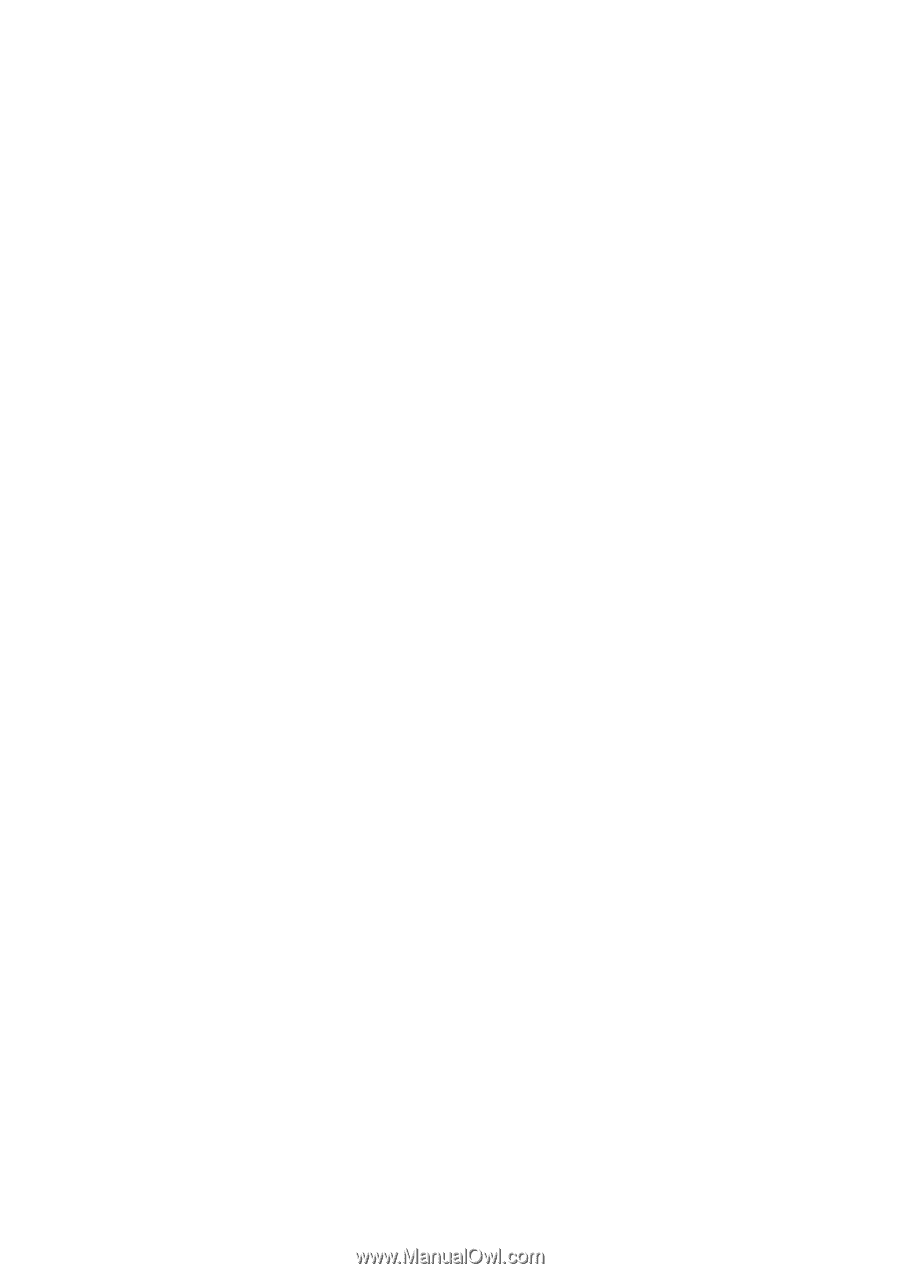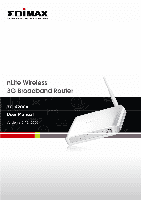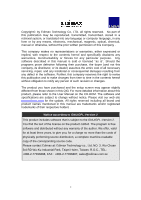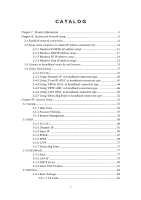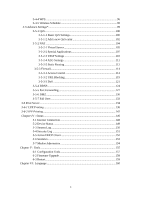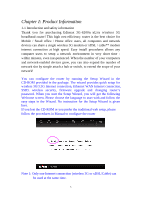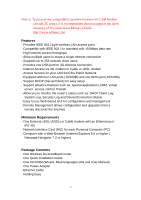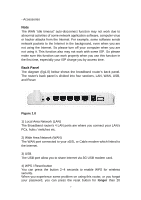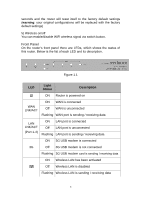3
C A T A L O G
Chapter I : Product Information
..................................................................................
5
Chapter II: System and Network Setup
........................................................................
11
2-1 Establish network connection
............................................................................
11
2-2 Setup client computers to obtain IP address automatically
..............................
14
2-2-1 Windows 95/98/Me IP address setup:
................................................
15
2-2-2 Windows 2000 IP address setup:
........................................................
17
2-2-3 Windows XP IP address setup:
...........................................................
19
2-2-4 Windows Vista IP address setup:
........................................................
21
2-3 Connect to broadband router by web browser
..................................................
23
2-4 Using ‘Quick Setup’
...........................................................................................
27
2-4-1 3G/3.5G
..............................................................................................
31
2-4-2 Using ‘Dynamic IP’ as broadband connection type
...........................
40
2-4-3 Using ‘Fixed-IP xDSL’ as broadband connection type
......................
42
2-4-4 Using ‘PPPoE xDSL’ as broadband connection type
.........................
44
2-4-5 Using ‘PPTP xDSL’ as broadband connection type
...........................
46
2-4-6 Using 'L2TP xDSL' as broadband connection type
............................
49
2-4-7 Using 'Telstra Big Pond' as broadband connection type
....................
52
Chapter III: General Setup
..........................................................................................
53
3-1 System
..................................................................................................................
55
3-1-1 Time Zone
..........................................................................................
55
3-1-2 Password Settings
...............................................................................
57
3-1-3 Remote Management
..........................................................................
58
3-2 WAN
.....................................................................................................................
60
3-2-1 3G/3.5G
..............................................................................................
68
3-2-2 Dynamic IP
.........................................................................................
65
3-2-3 Static IP
..............................................................................................
65
3-2-4 PPPoE
.................................................................................................
67
3-2-5 PPTP
...................................................................................................
69
3-2-6 L2TP
...................................................................................................
72
3-2-7 Telstra Big Pond
.................................................................................
75
3-3 LAN (Wired)
.........................................................................................................
77
3-3-1 Start
....................................................................................................
77
3-3-2 LAN IP
...............................................................................................
79
3-3-3 DHCP Server
......................................................................................
80
3-3-4 Static DHCP Leases
...........................................................................
81
3-4 Wireless
................................................................................................................
83
3-4-1 Basic Settings
.....................................................................................
84
3-4-1-1 AP mode
..................................................................................
85