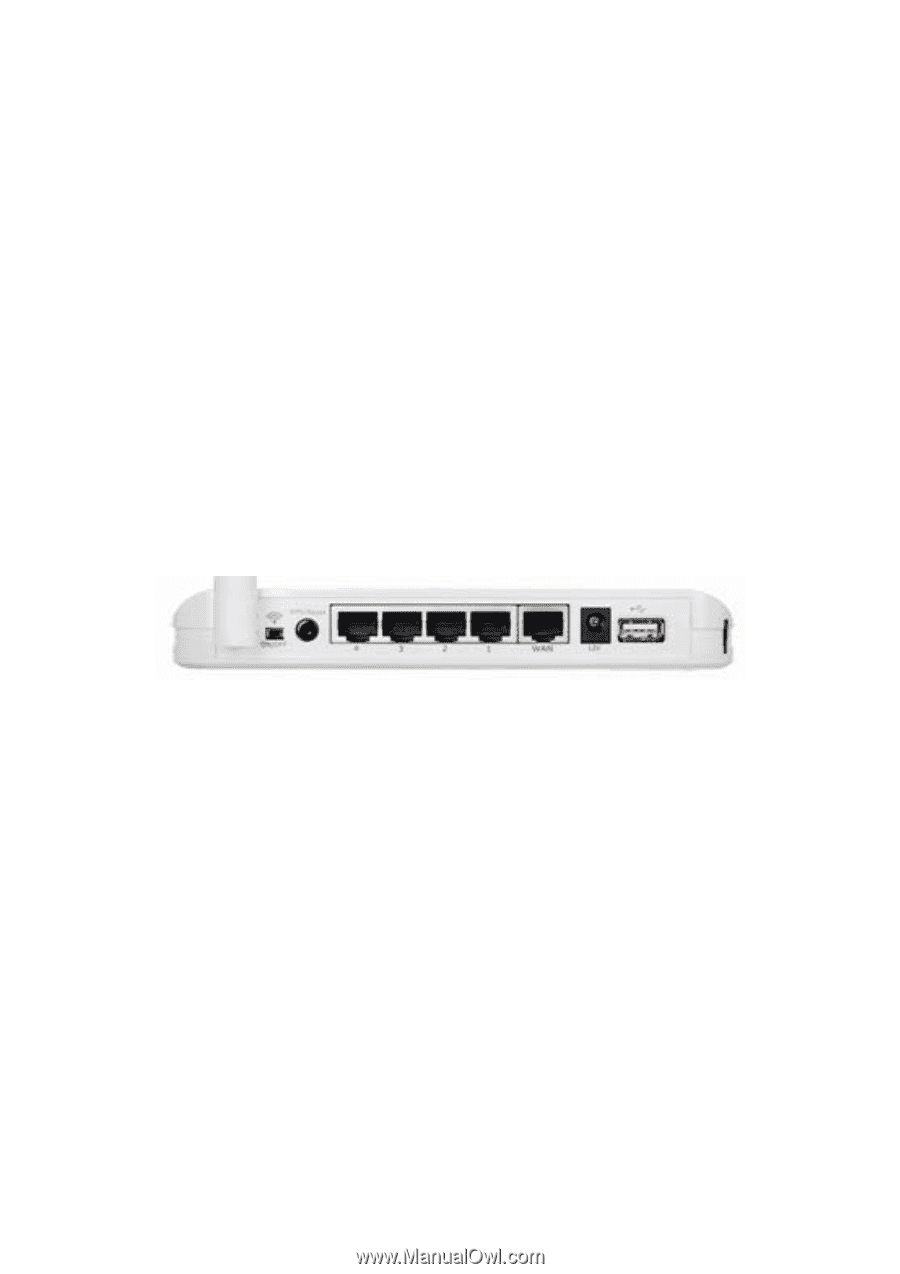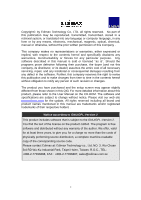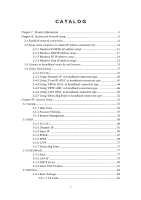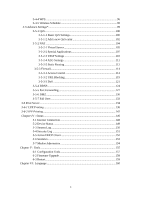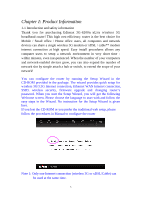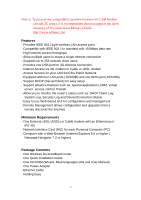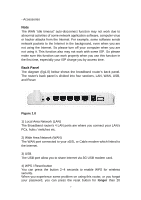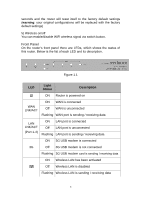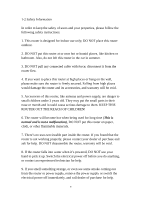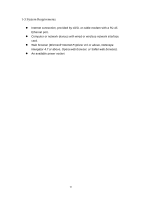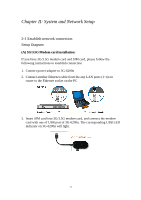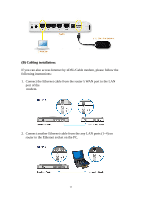Edimax 3G-6200n Manual - Page 7
Back Panel - reset
 |
View all Edimax 3G-6200n manuals
Add to My Manuals
Save this manual to your list of manuals |
Page 7 highlights
- Accessories Note The WAN "idle timeout" auto-disconnect function may not work due to abnormal activities of some network application software, computer virus or hacker attacks from the Internet. For example, some software sends network packets to the Internet in the background, even when you are not using the Internet. So please turn off your computer when you are not using it. This function also may not work with some ISP. So please make sure this function can work properly when you use this function in the first time, especially your ISP charge you by access time. Back Panel The diagram (fig1.0) below shows the broadband router's back panel. The router's back panel is divided into four sections, LAN, WAN, USB, and Reset: Figure 1.0 1) Local Area Network (LAN) The Broadband router's 4 LAN ports are where you connect your LAN's PCs, hubs / switches etc. 2) Wide Area Network (WAN) The WAN port connected to your xDSL or Cable modem which linked to the Internet. 3) USB The USB port allow you to share internet via 3G USB modem card. 4) WPS / Reset button You can press the button 2~4 seconds to enable WPS for wireless security. When you experience some problem on using this router, or you forgot your password, you can press the reset button for longer than 20 7