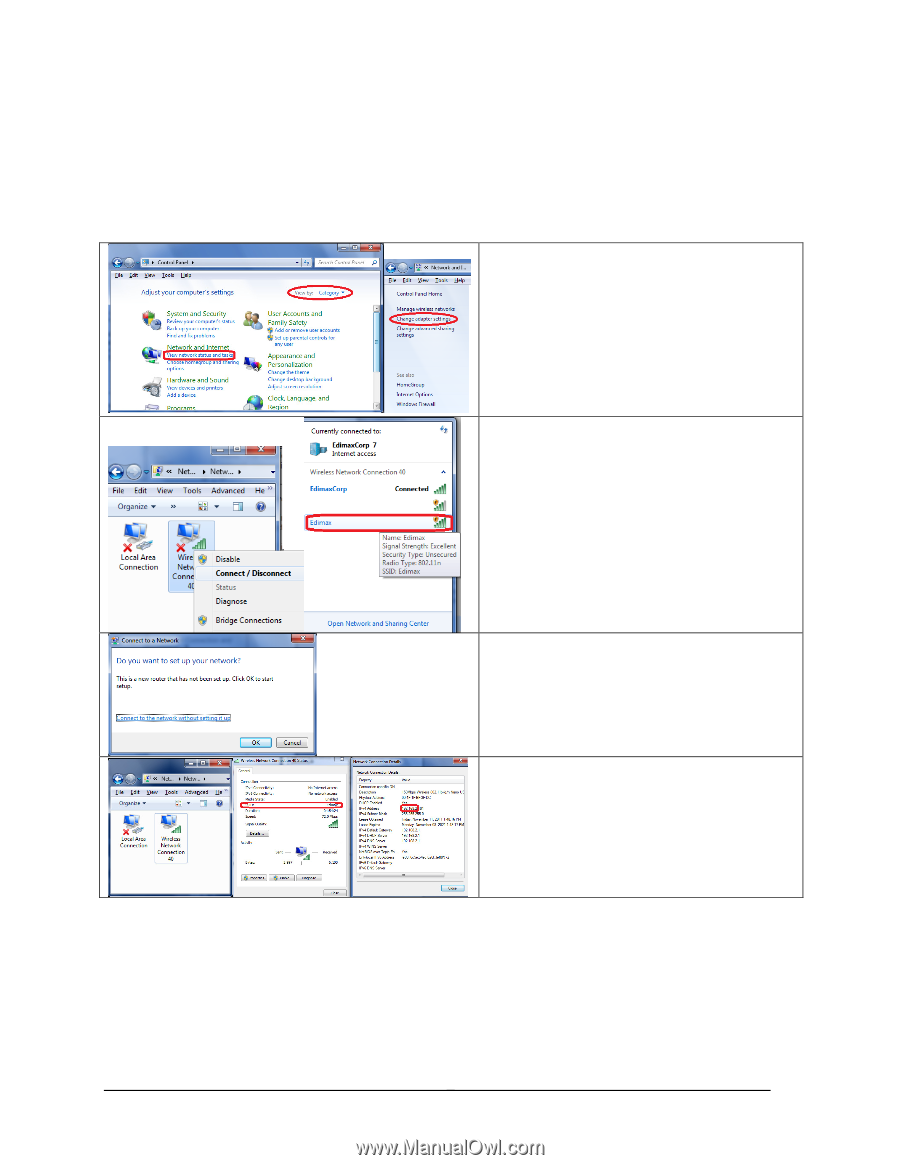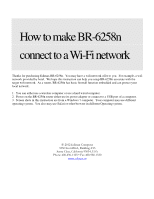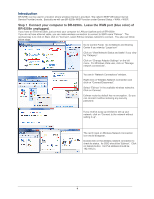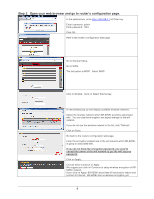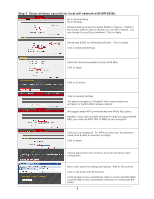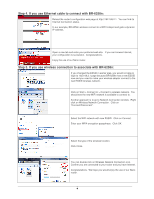Edimax BR-6258n Wi-Fi Instructions - Page 2
Introduction - password
 |
View all Edimax BR-6258n manuals
Add to My Manuals
Save this manual to your list of manuals |
Page 2 highlights
Introduction BR-6258n can be used in a location where wireless internet is provided. We called it WISP (Wireless Internet Service Provider) mode. Basically we will use BR-6258n WISP function under General Setup > WAN > WISP. Step 1 Connect your computer to BR-6258n. Leave the WAN port (blue color) of BR-6258n unplugged. If you have an Ethernet cable, just connect your computer to LAN port (yellow port) of BR-6258n If you do not have ethernet cable, you can make wireless connection to connect to SSID name "Edimax". The quickest way is to click on Start, click on "Connect", select Edimax wireless network to connect. You also can follow below steps. Go to Control Panel. Go to Network and Sharing Center if you view by "Large icon" Click on "View Network Status and tasks" if you view by "Category". Click on "Change Adapter Settings" on the left menu. For Windows Vista user, click on "Manage network connections". You are in "Network Connections" window. Right click on Wireless Network Connection and click on "Connect/Disconnect". Select "Edimax" in the available wireless networks. Click on Connect. Edimax router by default has no encryption. So you can connect it without entering any security password. If you receive a pop up window to set up your network, click on "Connect to the network without setting it up". The red X mark on Wireless Network Connection icon would disappear. Double click on the wireless network connection to check its status. Its SSID should be "Edimax". Click on Details button. Its IPv4 address should be 192.168.2.x. 1