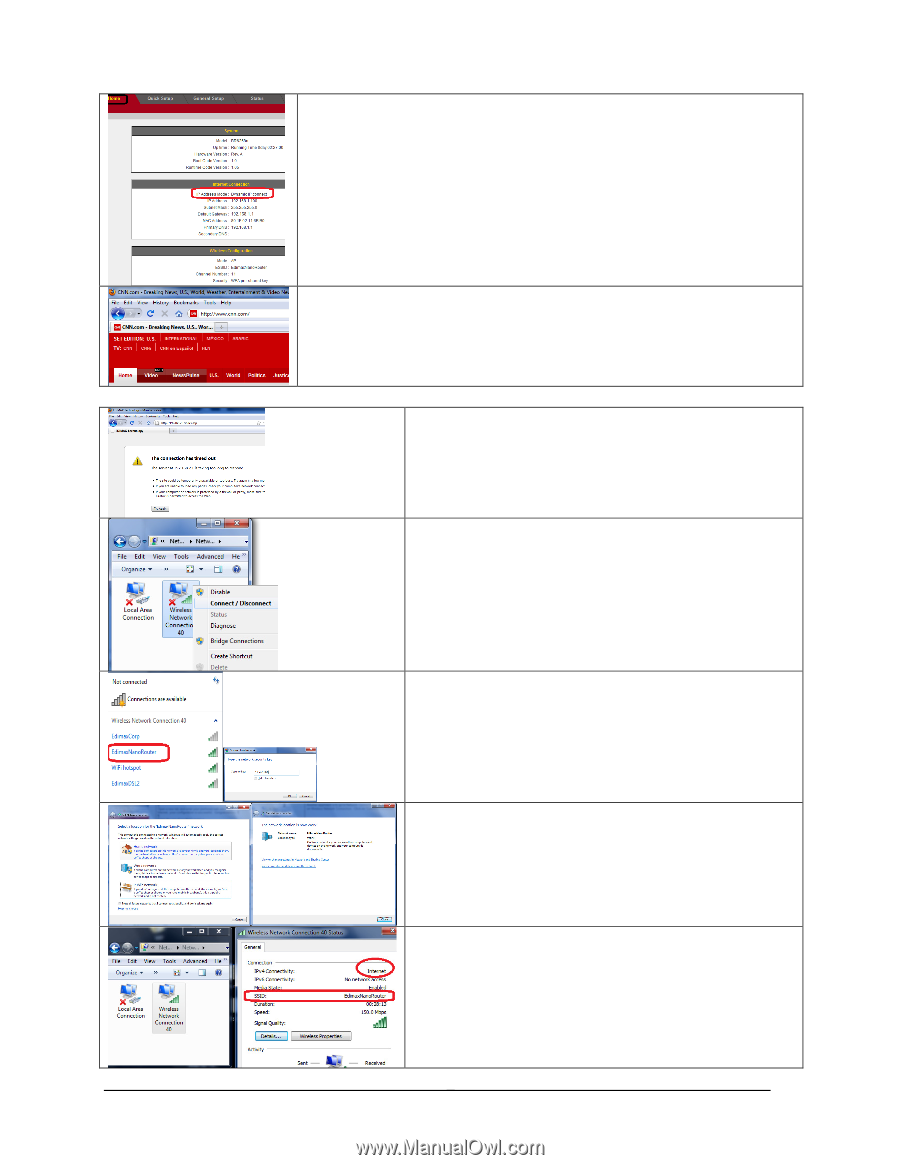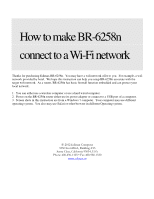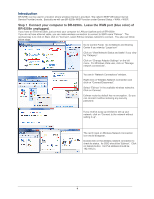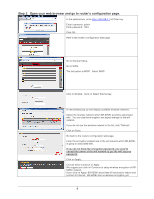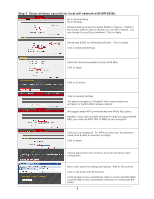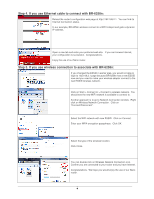Edimax BR-6258n Wi-Fi Instructions - Page 5
Step 4. If you use Ethernet cable to connect with BR-6258n, Step 5. If you use wireless connection - nano
 |
View all Edimax BR-6258n manuals
Add to My Manuals
Save this manual to your list of manuals |
Page 5 highlights
Step 4. If you use Ethernet cable to connect with BR-6258n: Reload the router's configuration web page at http://192.168.2.1. You can find its Internet Connection status. In our example, BR-6258n wireless connect to a WiFi Hotspot and gets a dynamic IP address. Open a new tab and enter your preferred web site. If you can browse Internet, your configuration is successful. Congratulations. Enjoy the use of our Nano router. Step 5. If you use wireless connection to associate with BR-6258n: If you changed the ESSID in earlier step, you would not able to login to 192.168.2.1 page because BR-6258n has a new ESSID now and you need to make your wireless adapter connect to the new ESSID wireless network. Click on Start > Connect to > Connect to wireless network. You should see the new WiFi network is available to connect to. Another approach is to go to Network Connection window. Right click on Wireless Network Connection. Click on "Connect/Disconnect". Select the WiFi network with new ESSID. Click on Connect. Enter your WPA encryption passphrase. Click OK. Select the type of the wireless location. Click Close. You can double click on Wireless Network Connection icon. Confirm you are connected to your router and you have Internet. Congratulations. We hope you would enjoy the use of our Nano router. 4