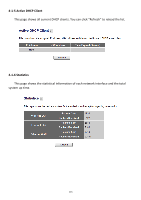Edimax BR-6428nS User Manual - Page 118
Select Language, Reset - firmware upgrade
 |
View all Edimax BR-6428nS manuals
Add to My Manuals
Save this manual to your list of manuals |
Page 118 highlights
1. Download the firmware file from our company's website and save it on your computer. 2. Click "Browse..." to find the firmware file saved on your computer, then click "Apply" to start firmware upload. The broadband router will restart after the file is uploaded. All your current settings will be lost after the firmware is upgraded. NOTE: It is recommended that you use a wired Ethernet connection and not a wireless connection to upload the firmware file. Do not switch the broadband router or computer off while performing firmware upgrade. This will cause the broadband router to malfunction. 4‐2‐3 Select Language This broadband router's web‐based user interface supports several languages. 1. Go to the "Select Language" section. 2. Select the "Language" dropdown menu. 3. Select the language you wish to use. 4‐2‐4 Reset If your broadband router is not functioning properly or responding slowly, restarting the broadband router may solve the problem. 1. Select "Reset". 2. Click the "Apply" button to restart the broadband router. 3. When you are prompted to confirm the restart, click "OK". 117