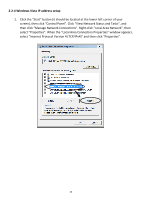Edimax BR-6428nS User Manual - Page 24
Accessing the router's web configuration interface - change password
 |
View all Edimax BR-6428nS manuals
Add to My Manuals
Save this manual to your list of manuals |
Page 24 highlights
2‐4 Accessing the router's web configuration interface You can access the broadband router's web‐based configuration interface via any connected computer with a web browser (Internet Explorer 5.x or above, Firefox, Opera, or Safari). 1. Please input "router" (or "http://router" in some browsers) in the web browser's address bar and press "Enter". If both the above do not work, input "192.168.2.1" in the address bar. 2. You should see the following authentication window. NOTE: If you cannot access the broadband router's web‐based configuration interface, the IP address you have inputted may be incorrect. If you have previously changed the router's IP address, please input the one you have designated. 3. Please input "admin" in the "User name" field and "1234" in the "Password" field. Click the "OK" button to enter the web configuration interface. 23