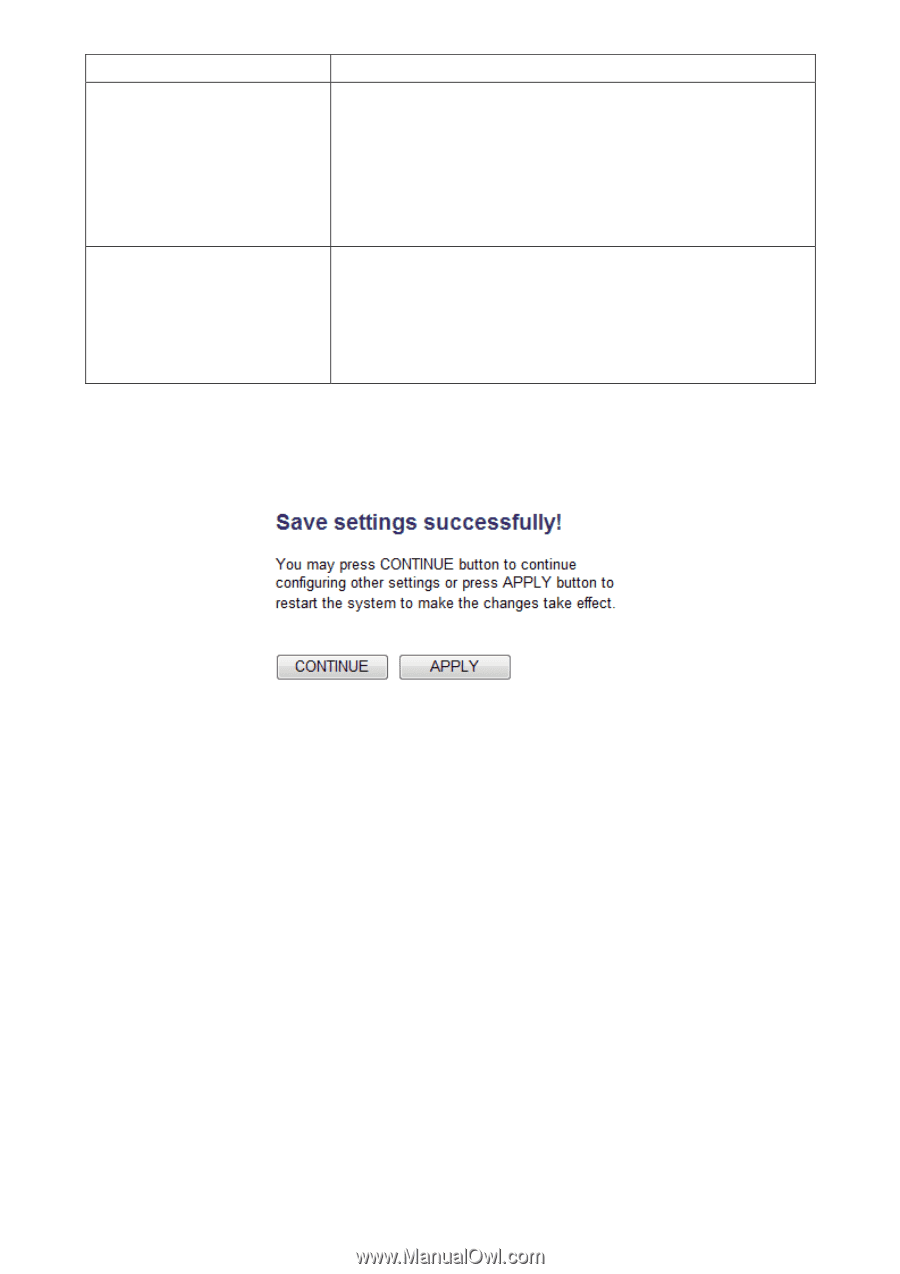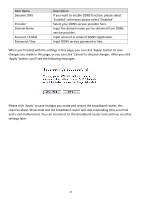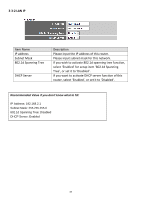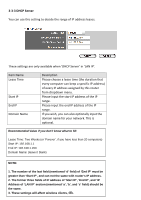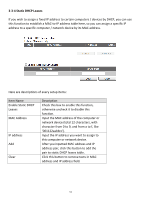Edimax BR-6428nS User Manual - Page 47
Click 'Select Site Survey' button, then a Wireless Site
 |
View all Edimax BR-6428nS manuals
Add to My Manuals
Save this manual to your list of manuals |
Page 47 highlights
Site Survey Security Settings the channel designated by your wireless ISP. Click 'Select Site Survey' button, then a "Wireless Site Survey Table" will pop up. It will list all available access points nearby. Select the access point designated by your wireless ISP in the table and the router will join wireless network through this access point. If the access point enables wireless security, you have to follow the same settings in order to access the access point. Click to set security settings for this connection (Please go to section '2‐7‐3 Wireless Security' for detailed instructions). After you finish with all settings, please click 'Apply' (6) button and the following message will be displayed on your web browser: Please click 'Continue' to back to previous setup menu; to continue on other setup procedures, or click 'Apply' to reboot the router so the settings will take effect (Please wait for about 30 seconds while router is rebooting). If you want to reset all settings in this page back to previously‐saved value, please click 'Cancel' button. 46