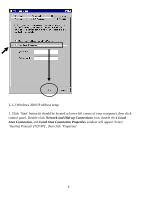Edimax EW-7415PDn Manual - Page 12
Connecting to wireless access point by web browser - setup
 |
View all Edimax EW-7415PDn manuals
Add to My Manuals
Save this manual to your list of manuals |
Page 12 highlights
2-2 Connecting to wireless access point by web browser After the network connection is built, the next step you should do is setup the access point with proper network parameters, so it can work properly in your network environment. Before you can connect to the access point and start configuration procedures, your computer must be able to get an IP address automatically (use dynamic IP address). If it's set to use static IP address, or you're unsure, please follow the following instructions to configure your computer to use dynamic IP address: If the operating system of your computer is.... Windows 95/98/Me Windows 2000 Windows XP Windows Vista - please go to section 2-2-1 - please go to section 2-2-2 - please go to section 2-2-3 please go to section 2-2-4 2-2-1 Windows 95/98/Me IP address setup 1. Click 'Start' button (it should be located at lower-left corner of your computer), then click control panel. Double-click Network icon, and Network window will appear. Select 'TCP/IP', then click 'Properties'. 6