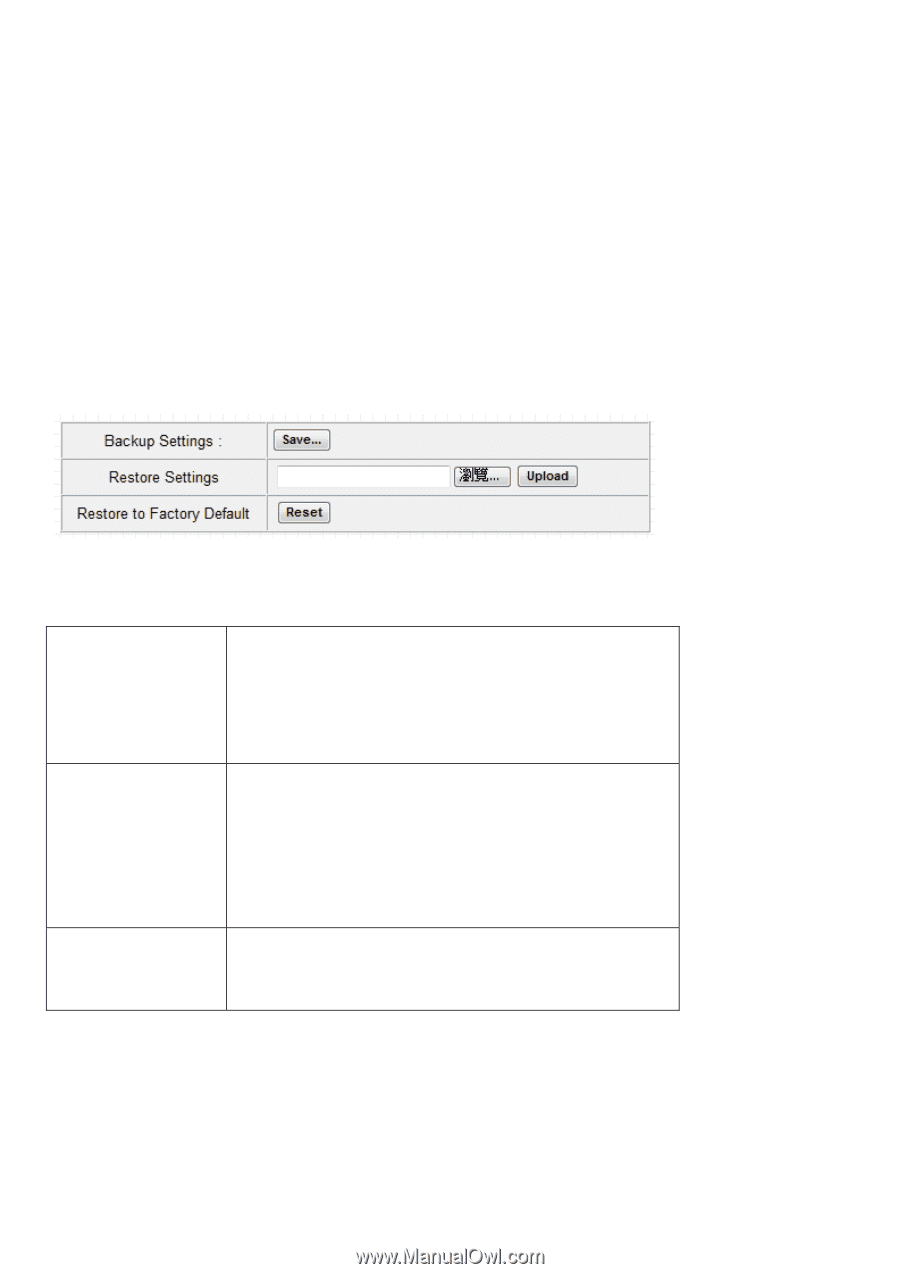Edimax EW-7415PDn Manual - Page 67
III: Advanced Configuration
 |
View all Edimax EW-7415PDn manuals
Add to My Manuals
Save this manual to your list of manuals |
Page 67 highlights
Chapter III: Advanced Configuration 3-1 Configuration Backup and Restore You can backup all configurations of this access point to a file, so you can make several copied of access point configuration for security reason. To backup or restore access point configuration, please follow the following instructions: Please click 'Configuration Tool' on the left of web management interface, and the following message will be displayed on your web browser: Here are descriptions of every buttons: Backup Settings Restore Settings Restore to Factory Default Press 'Save...' button, and you'll be prompted to download the configuration as a file, default filename is 'config.bin', you can save it as another filename for different versions, and keep it in a safe place. Press 'Browse...' to pick a previously-saved configuration file from your computer, and then click 'Upload' to transfer the configuration file to access point. After the configuration is uploaded, the access point's configuration will be replaced by the file you just uploaded. Click this button to remove all settings you made, and restore the configuration of this access point back to factory default settings. 61