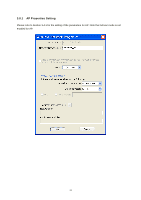Edimax EW-7622UMn Manual - Page 34
Wi-Fi Protect Setup WPS
 |
View all Edimax EW-7622UMn manuals
Add to My Manuals
Save this manual to your list of manuals |
Page 34 highlights
3.7 Wi-Fi Protect Setup (WPS) Wi-Fi Protected Setup (WPS) is the latest wireless network technology which makes wireless network setup become very simple. If you have WPS-enabled wireless access point, and you want to establish a secure connection to it, you don‟t have to configure the wireless access point and setup data encryption by yourself. All you have to do is to go to the WPS setup page of this wireless card, click the PBC or PIN button, and then press a WPS button or enter a set of 8-digit code on the wireless access point you wish to establish a secure connection. I. Pin Input Config (PIN) 1. The PIN code of your wireless network card is an eight-digit number located at the upper-right position of configuration utility. Remember it, and input the number to your wireless access point as the WPS PIN code (Please refer to the user manual of your wireless access point for instructions about how to do this) 2. Click „Pin Input Config (PIN)‟ button now, and the following message will appear on your computer, click „Yes‟ to select a specific wireless access point or click „No‟ to start PIN method of WPS . 27