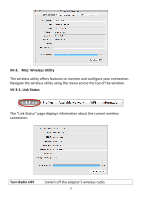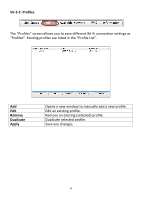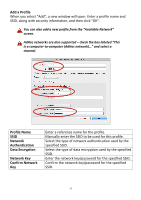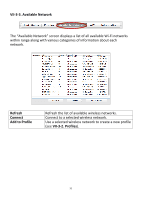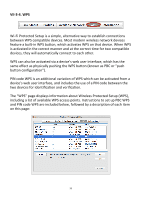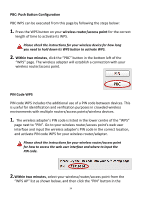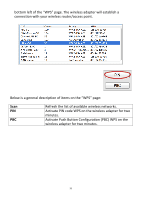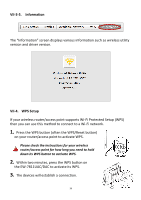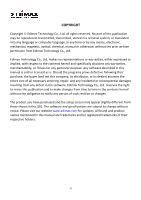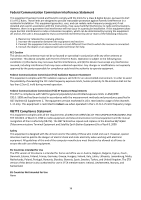Edimax EW-7811DAC Installation Guide - Page 37
PBC: Push Button Configuration, wireless router/access point, Within two minutes, PIN Code WPS
 |
View all Edimax EW-7811DAC manuals
Add to My Manuals
Save this manual to your list of manuals |
Page 37 highlights
PBC: Push Button Configuration PBC WPS can be executed from this page by following the steps below: 1. Press the WPS button on your wireless router/access point for the correct length of time to activate its WPS. Please check the instructions for your wireless device for how long you need to hold down its WPS button to activate WPS. 2. Within two minutes, click the "PBC" button in the bottom left of the "WPS" page. The wireless adapter will establish a connection with your wireless router/access point. PIN Code WPS PIN code WPS includes the additional use of a PIN code between devices. This is useful for identification and verification purposes in crowded wireless environments with multiple routers/access points/wireless devices. 1. The wireless adapter's PIN code is listed in the lower centre of the "WPS" page next to "PIN". Go to your wireless router/access point's web user interface and input the wireless adapter's PIN code in the correct location, and activate PIN code WPS for your wireless router/adapter. Please check the instructions for your wireless router/access point for how to access the web user interface and where to input the PIN code. 2.Within two minutes, select your wireless/router/access point from the "WPS AP" list as shown below, and then click the "PIN" button in the 34