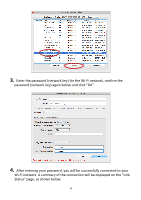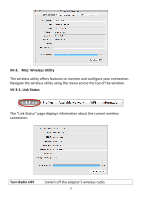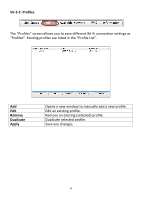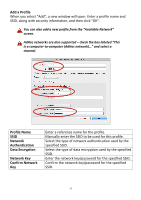Edimax EW-7811UAC Installation Guide - Page 29
Using The Adapter
 |
View all Edimax EW-7811UAC manuals
Add to My Manuals
Save this manual to your list of manuals |
Page 29 highlights
VII. Using The Adapter After you have installed the driver and if necessary disabled other wireless adapters (see VI. Disabling Network Adapters), Windows users can connect to a Wi-Fi network as usual (see below). Mac users need to connect to a Wi-Fi network using the included utility software, as described in VII-2. Mac. VII-1. Windows Below is an example of how to connect using Windows Vista - the process may vary slightly for other versions of Windows. 1. Click the network icon (examples below) in the system tray and select "Connect to a network". 2. Search for the SSID of your Wi-Fi network and then click "Connect". If you set a password for your network, you will then be prompted to enter it. 26

26
VII.
Using The Adapter
After you have installed the driver and if necessary disabled other wireless
adapters (see
VI. Disabling Network Adapters
), Windows users can connect
to a Wi-Fi network as usual (see below). Mac users need to connect to a Wi-Fi
network using the included utility software, as described in
VII-2. Mac.
VII-1. Windows
Below is an example of how to connect using Windows Vista - the process
may vary slightly for other versions of Windows.
1.
Click the network icon (examples below) in the system tray and select
“Connect to a network”.
2.
Search for the SSID of your Wi-
Fi network and then click “Connect”. If you
set a password for your network, you will then be prompted to enter it.