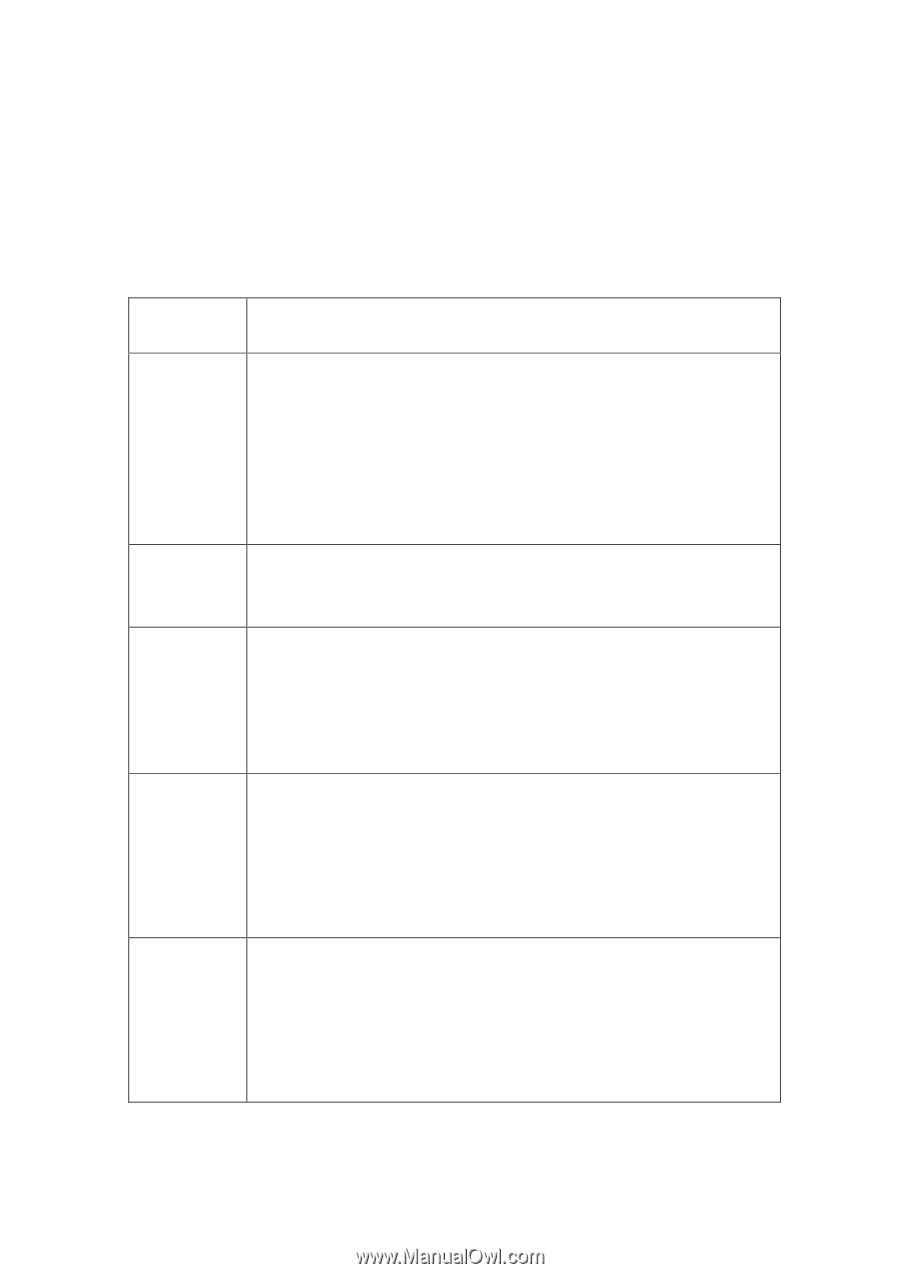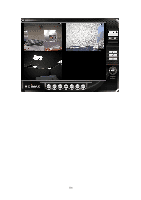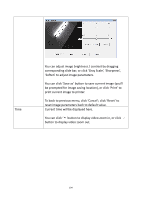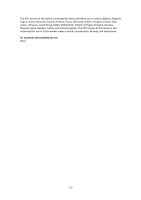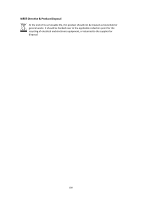Edimax IR-113E Manual - Page 108
V Troubleshooting
 |
View all Edimax IR-113E manuals
Add to My Manuals
Save this manual to your list of manuals |
Page 108 highlights
Chapter V Troubleshooting Please don't panic when you found this IP Camera is not working properly. Before you send this IP Camera back to us, you can do some simple checks to save your time: Problem description Can't connect to IP Camera No IP Camera found No image Possible solution(s) 1) Please check the IP address of IP Camera again. 2) Please make sure the network cable is correctly connected to your local area network. 3) Please make sure power cable is correctly connected to IP Camera. 4) Please make sure IP Camera is switched on (the LED lights on IP Camera will light up). 1) 'Auto search' function only works on IP Cameras located on local area network. 1) If the place where IP camera is installed is too dark, try to add some lights when possible. 2) Check if there's anything covering the lens. RTSP URL Complete uninstall EdiView RS-64 (64 channel Viewer) 1) Main Stream (H.264/MPEG4) RTSP://IP address :RTSP port/stream1 2) MJPEG RTSP://IP address :RTSP port/stream2 3) Mobile View RTSP://IP address :RTSP port/mobile 1. Uninstall "EdiView " on control panel in Window OS 2. If step one did not remove "EdiView ", you need to manually remove" SetupEdiview " *3. Remove MSDE (Microsoft SQL Server Desktop Engine) if necessary* 105