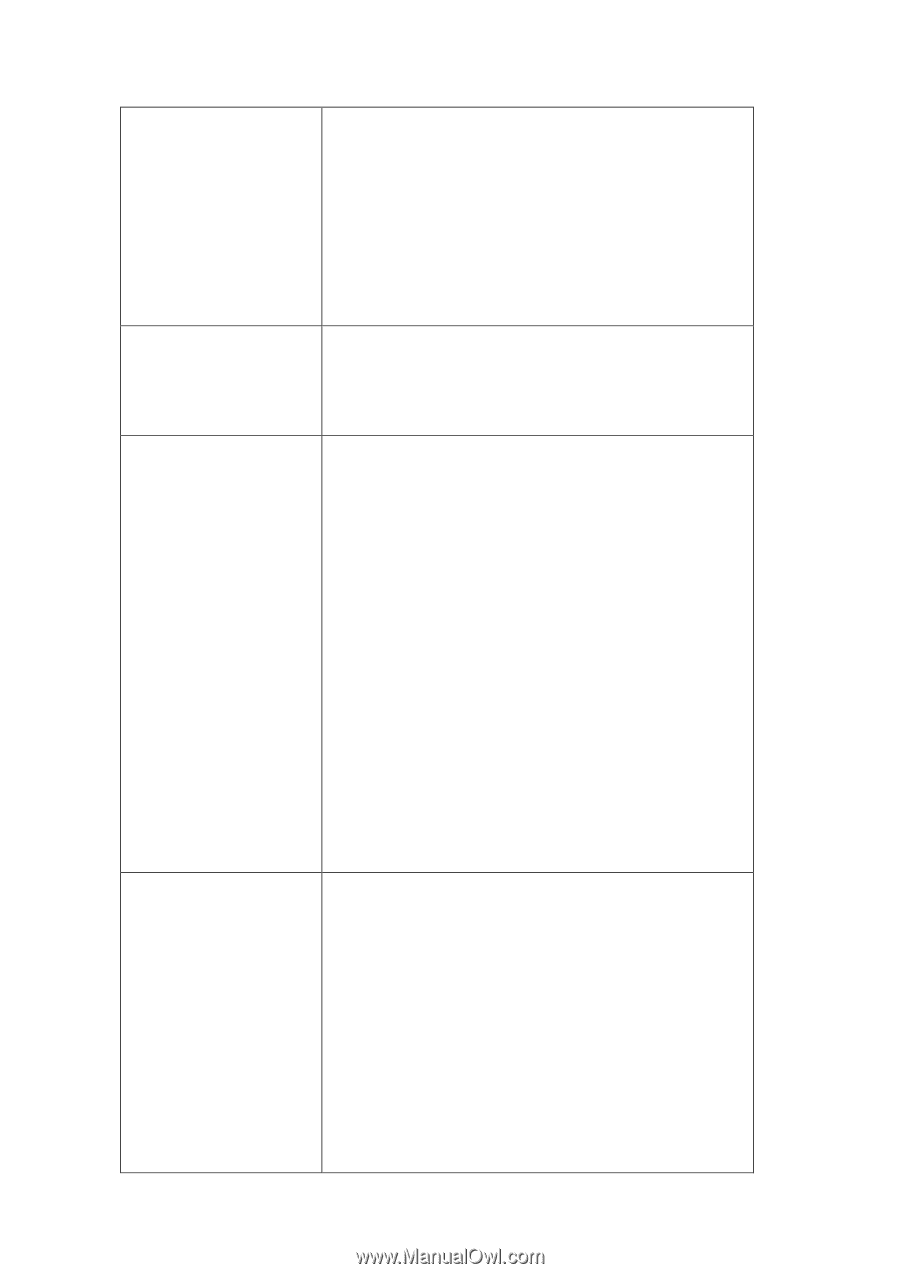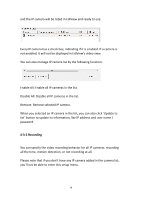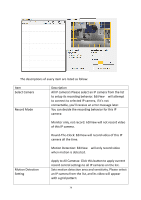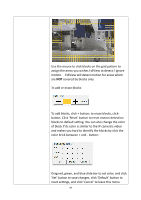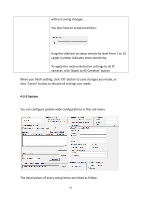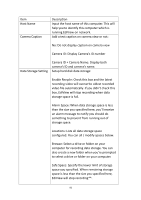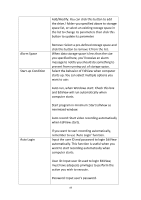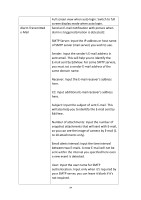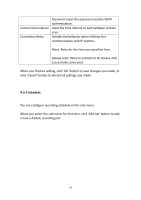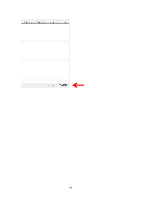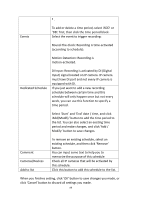Edimax IR-113E Manual - Page 86
User ID: Input user ID used to login EdiView
 |
View all Edimax IR-113E manuals
Add to My Manuals
Save this manual to your list of manuals |
Page 86 highlights
Alarm Space Start-up Condition Auto Login Add/Modify: You can click this button to add the drive / folder you specified above to storage space list, or select an existing storage space in the list to change its parameters then click this button to update its parameter. Remove: Select a pre-defined storage space and click this button to remove it from the list. When data storage space is less than the size you specified here, you'll receive an alarm message to notify you should do something to prevent from running out of storage space. Select the behavior of EdiView when computer starts up. You can select multiple options you want to use: Auto run, when Windows start: Check this box and EdiView will run automatically when computer starts. Start program in minimum: Start EdiView as minimized window. Auto record: Start video recording automatically when EdiView starts. If you want to start recording automatically, remember to use 'Auto Login' function. Input the user ID and password to login EdiView automatically. This function is useful when you want to start recording automatically when computer starts. User ID: Input user ID used to login EdiView, must have adequate privileges to perform the action you wish to execute. Password: Input user's password. 83