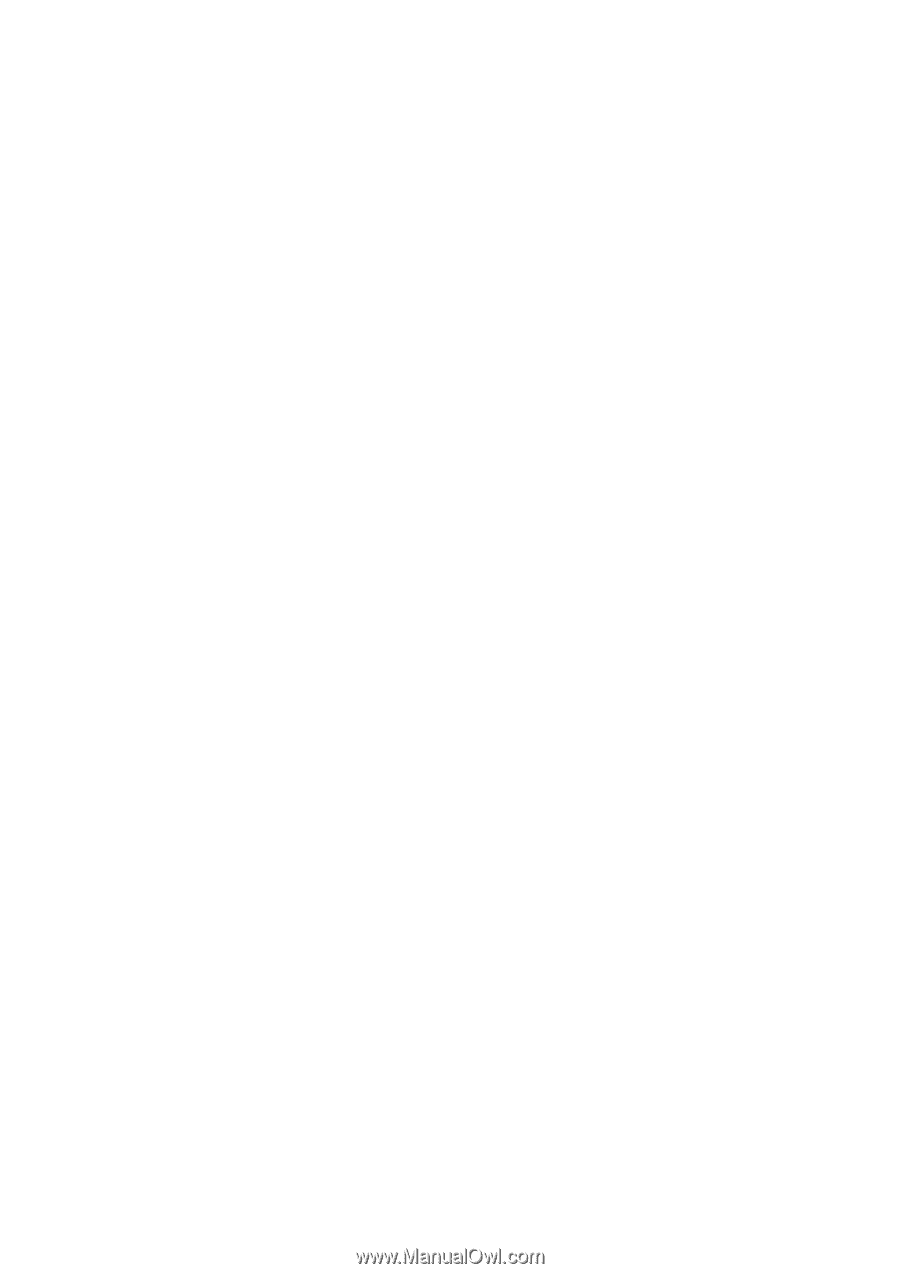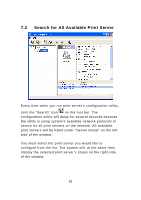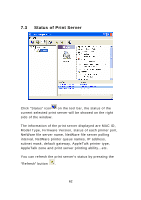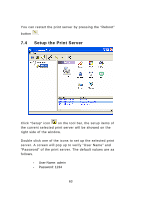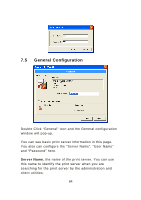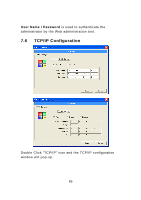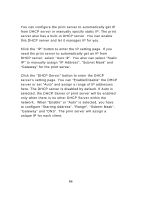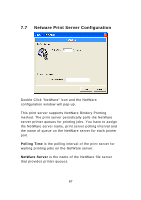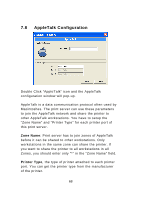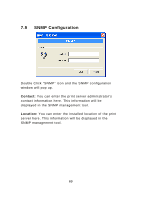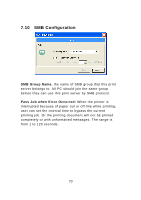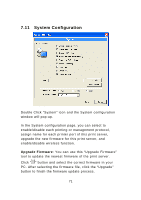Edimax PS-1206U Manual - Page 76
IP to manually assign IP Address, Subnet Mask
 |
View all Edimax PS-1206U manuals
Add to My Manuals
Save this manual to your list of manuals |
Page 76 highlights
You can configure the print server to automatically get IP from DHCP server or manually specify static IP. The print server also has a built-in DHCP server. You can enable this DHCP server and let it manages IP for you. Click the "IP" button to enter the IP setting page. If you need the print server to automatically get an IP from DHCP server, select "Auto IP". You also can select "Static IP" to manually assign "IP Address", "Subnet Mask" and "Gateway" for the print server. Click the "DHCP Server" button to enter the DHCP server's setting page. You can "Enable/Disable" the DHCP server or set "Auto" and assign a range of IP addresses here. The DHCP server is disabled by default. If Auto is selected, the DHCP Server of print server will be enabled only when there is no other DHCP Server within the network. When "Enable" or "Auto" is selected, you have to configure "Starting Address", "Range", "Subnet Mask", "Gateway" and "DNS". The print server will assign a unique IP for each client. 66