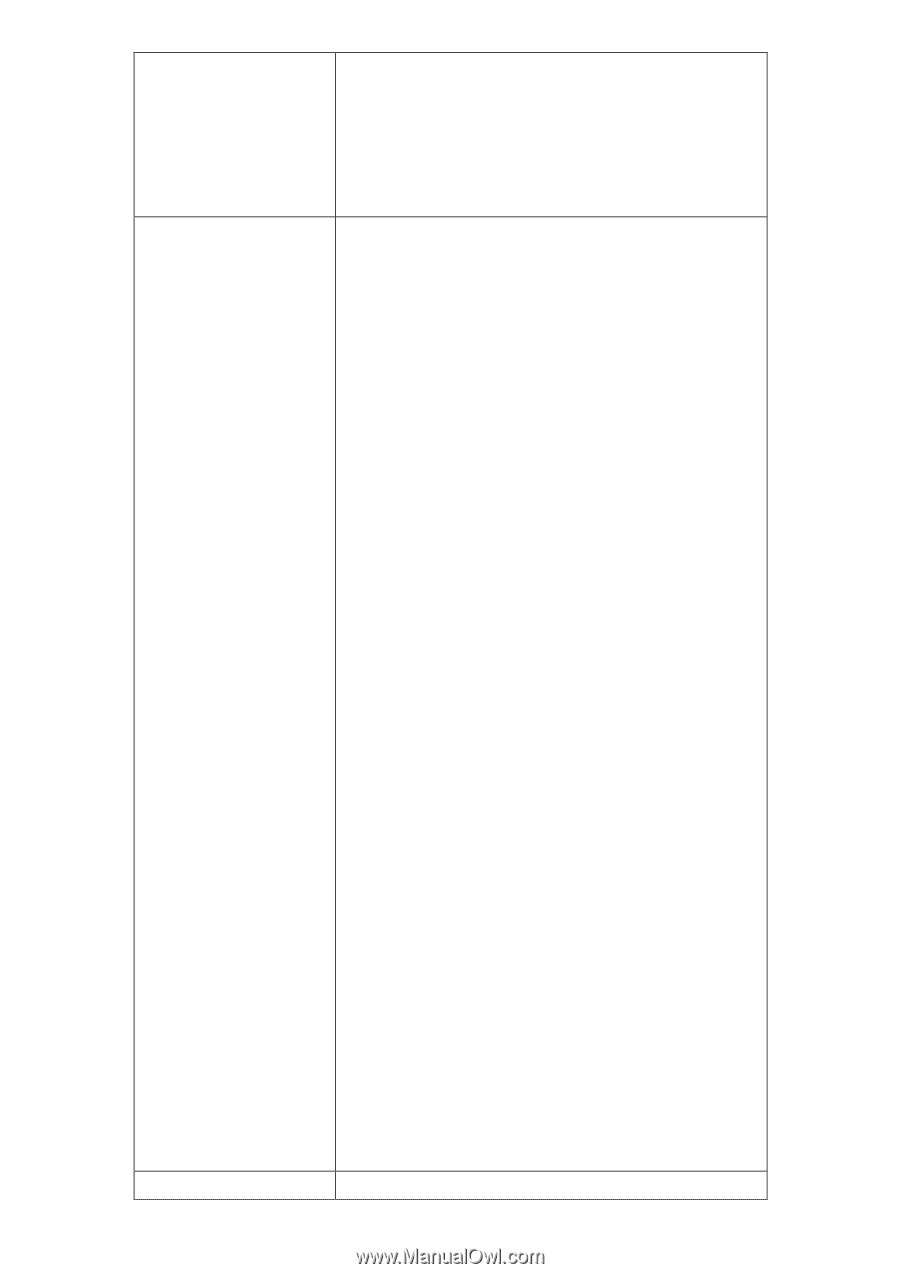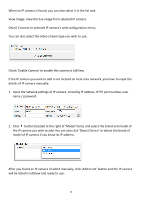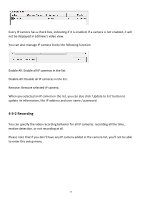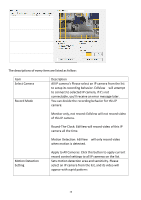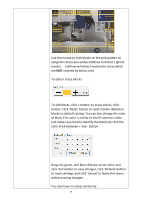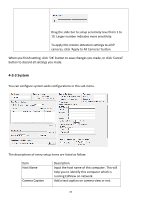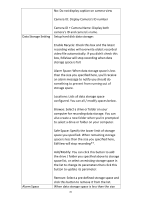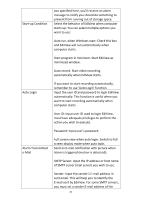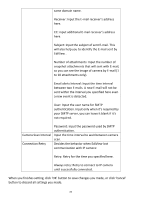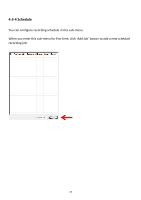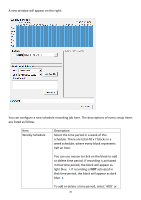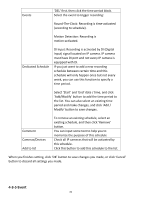Edimax PT-31E Manual - Page 82
Camera ID + Camera Name: Display both
 |
View all Edimax PT-31E manuals
Add to My Manuals
Save this manual to your list of manuals |
Page 82 highlights
No: Do not display caption on camera view Camera ID: Display Camera's ID number Camera ID + Camera Name: Display both camera's ID and camera's name. Data Storage Setting Setup hard disk data storage: Enable Recycle: Check this box and the latest recording video will overwrite oldest recorded video file automatically. If you didn't check this box, EdiView will stop recording when data storage space is full. Alarm Space: When data storage space is less than the size you specified here, you'll receive an alarm message to notify you should do something to prevent from running out of storage space. Locations: Lists all data storage space configured. You can all / modify spaces below. Browse: Select a drive or folder on your computer for recording data storage. You can also create a new folder when you're prompted to select a drive or folder on your computer. Safe Space: Specify the lower limit of storage space you specified. When remaining storage space is less than the size you specified here, EdiView will stop recording**. Add/Modify: You can click this button to add the drive / folder you specified above to storage space list, or select an existing storage space in the list to change its parameters then click this button to update its parameter. Alarm Space Remove: Select a pre-defined storage space and click this button to remove it from the list. When data storage space is less than the size 81