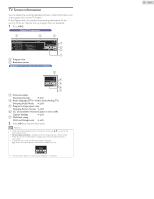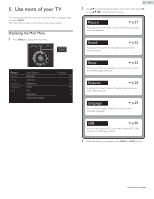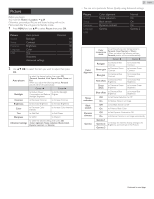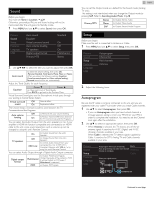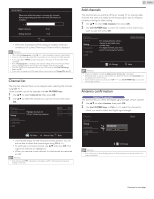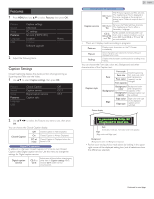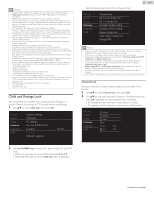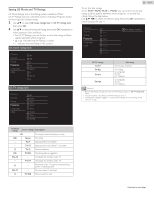Emerson LF320EM5F Owner s Manual - Page 21
Sound, Setup, Features, Language, Black stretch
 |
View all Emerson LF320EM5F manuals
Add to My Manuals
Save this manual to your list of manuals |
Page 21 highlights
Picture Before you begin: You must Set Home in Location. ➟ p.29 Otherwise, personalized Picture and Sound settings will not be Memorized after the unit goes into Standby mode. 1 Press MENU and use ɼɾ to select Picture then press OK. Picture Sound Setup Features Language USB Auto picture Backlight Contrast Brightness Color Tint Sharpness Advanced settings Personal 18 50 30 30 0 2 2 Use ɼɾɿɽ to select the item you want to adjust, then press OK. Auto picture to select the desired setting, then press OK (Personal, Standard, Vivid, Sports, Movie, Game and Eco) When you adjust the following settings, Personal picture will be set automatically. Cursor ɿ Cursor ɽ Backlight Contrast Brightness to Reduce Power to Set the Backlight Consumption and Reduce Brighter Backlight Brightness to Decrease Contrast to Increase Contrast to Decrease Brightness to Increase Brightness Color Tint to Decrease Color Intensity to Add Red to Increase Color Intensity to Add Green Sharpness to Soften to Sharpen to select the desired setting, then press OK Advanced settings (Color alignment, Noise reduction, Black stretch, Dynamic contrast and Gamma) 21 English • You can set a particular Picture Quality using Advanced settings. Picture Sound Setup Features Language USB Color alignment Noise reduction Black stretch Dynamic contrast Gamma Normal On On On Gamma 2 Color alignment Noise reduction Black stretch Dynamic contrast Gamma Color temperature mode to set the picture color temperature to Personal (Cool, Normal or Warm) When you adjust the following settings, Personal picture will be set automatically. Cursor ɿ Cursor ɽ Red gain to Decrease Red Contrast to Increase Red Contrast Green gain to Decrease Green Contrast to Increase Green Contrast Blue gain to Decrease Blue Contrast to Increase Blue Contrast Red offset to Decrease Red Brightness to Increase Red Brightness Green offset to Decrease Green Brightness to Increase Green Brightness Blue offset to Decrease Blue Brightness to Increase Blue Brightness Off to Set Noise Reduction to Off On to Reduce Noise in an Image Off to Set Black Stretch to Off On to Enhance Black Color Off to Set Dynamic Contrast to Off On to Enhance Contrast in an Image automatically Gamma 1 Gamma 2 Gamma 3 to Change the Gamma Setting (changes the Brightness and Contrast in the Picture) Continued on next page.