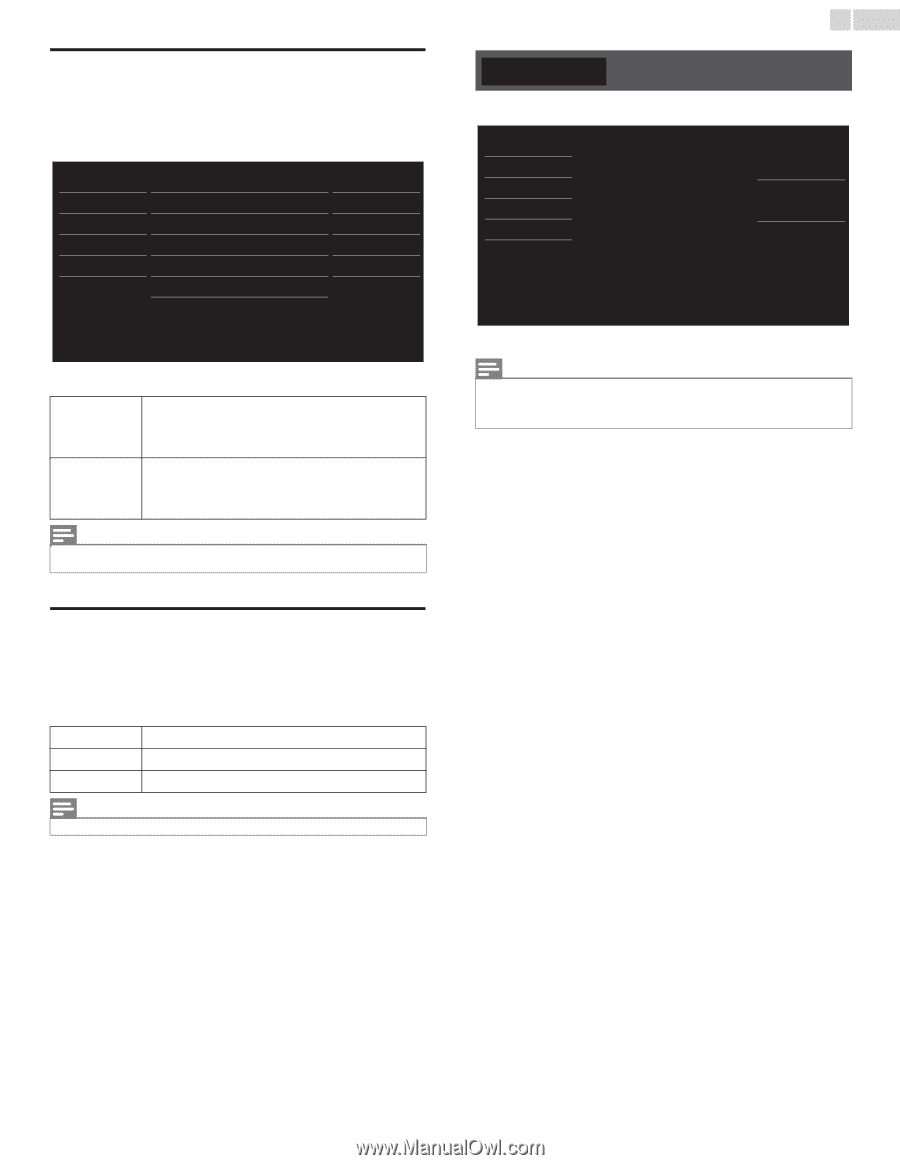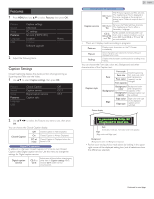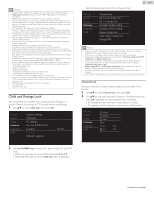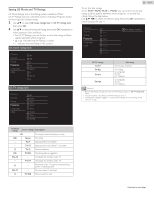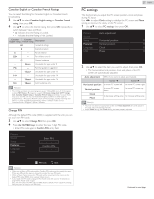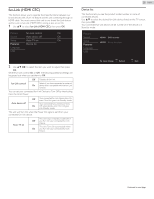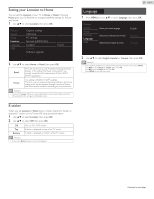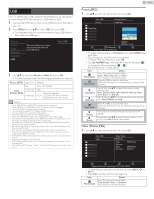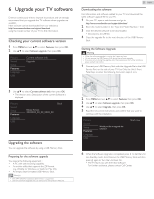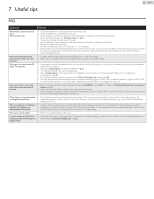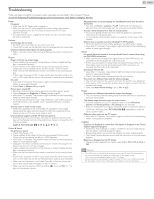Emerson LF320EM5F Owner s Manual - Page 29
Setting your Location to Home, E-sticker, Language
 |
View all Emerson LF320EM5F manuals
Add to My Manuals
Save this manual to your list of manuals |
Page 29 highlights
Setting your Location to Home You can set the Location of your TV to Home or Retail. Choosing Home gives you full flexibility to change predefined settings for Picture and Sound. 1 Use ɼɾ to select Location, then press OK. Picture Sound Setup Features Language USB Caption settings Child lock PC settings fun-Link (HDMI CEC) Location E-sticker Software upgrade Home - - 2 Use ɼɾ to select Home or Retail, then press OK. Retail Home The Unit will be Set up with Predefined Settings for Retail displays. In this setting, the Power Consumption may possibly Exceed the limit requirement of the ENERGY STAR® qualification. This setting is ENERGY STAR® qualified. The Unit is set to maximize the energy efficiency for Home setting and it can be adjusted through a choice of Picture and Sound quality selections according to your preference. Note(s) • You must set Home. Otherwise, personalized Picture and Sound settings will not be Memorized after the unit goes into Standby mode. E-sticker When you set Location to Retail store, E-sticker (Electronic Sticker) is displayed. E-sticker can be Turned Off using procedure below. 1 Use ɼɾ to select E-sticker, then press OK. 2 Use ɼɾ to select Off, then press OK. Off Top Bottom You can Turn Off E-sticker. E-sticker is displayed on top of the TV screen. E-sticker is displayed on bottom of the TV screen. Note(s) • If you select Home, E-sticker will not be displayed. 29 English Language 1 Press MENU and use ɼɾ to select Language, then press OK. Picture Sound Setup Features Language USB Select your menu language. English Seleccione el idioma para el menú. Español Sélectionnez la langue du menu. Français 2 Use ɼɾ to select English, Español or Français, then press OK. Note(s) • If you need the English menu instead of the Spanish or French menu's, press MENU. Use ɼɾ to select Idioma or Langue, then press OK. Use ɼɾ to select English then press OK. Press MENU to exit the main menu. Continued on next page.