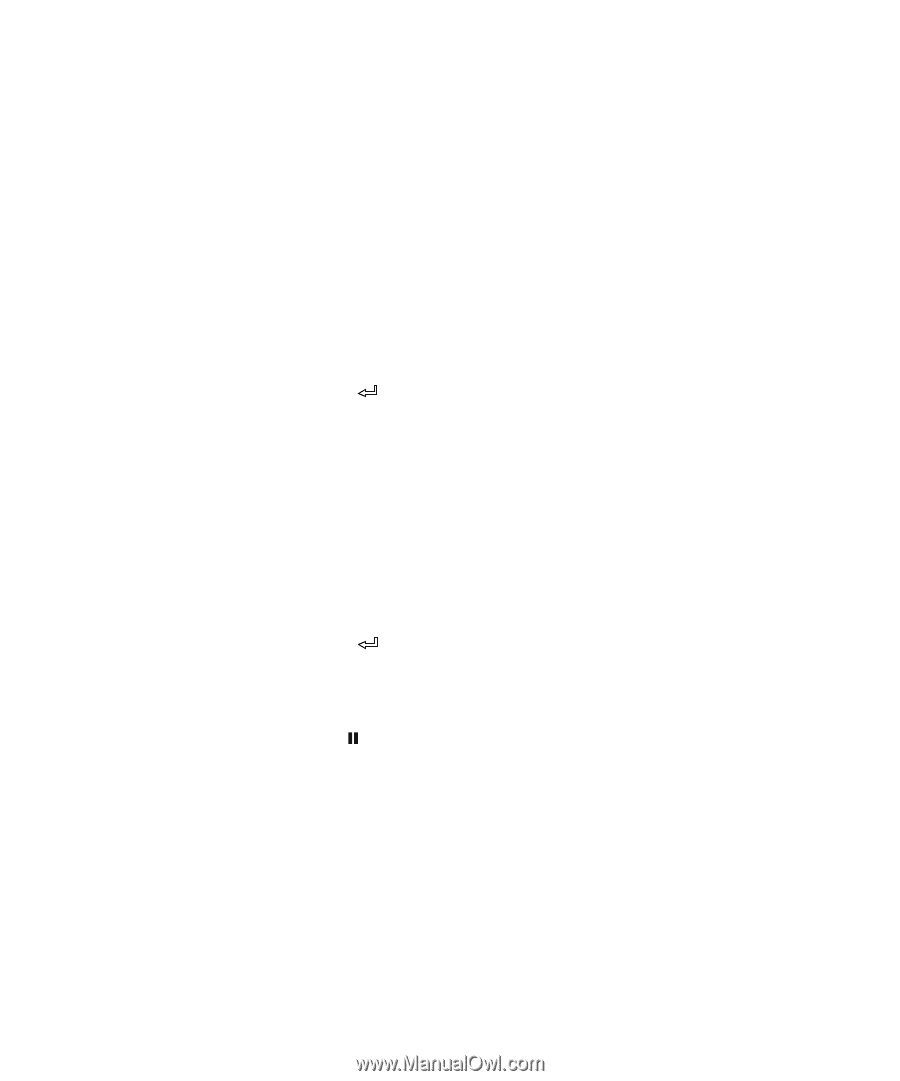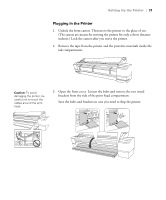Epson 11880 Printer Guide - Page 36
Configuring the Network Interface, If you selected
 |
UPC - 010343867024
View all Epson 11880 manuals
Add to My Manuals
Save this manual to your list of manuals |
Page 36 highlights
36 | Setting Up the Printer Configuring the Network Interface You can configure the network interface using the control panel, as described below, or using the EpsonNet Config utility, as described on page 46. 1. Make sure the printer is turned on. 2. Press the r Menu button on the printer's control panel. 3. Press d to highlight NETWORK SETUP, then press r. 4. Press r then d to highlight ENABLE. 5. Press . An asterisk appears next to ENABLE to show that it's selected. 6. Press l then d to highlight IP ADDRESS SETTING. Note: If you don't know which setting to use, see your network administrator for help configuring the printer's IP settings. 7. Press r and then u or d to choose one of the following IP configuration settings: • AUTO: Select this setting if your network uses a DHCP server to configure your network devices' IP settings automatically. • PANEL: Select this setting if you would like to configure the printer's IP settings manually. 8. Press . An asterisk appears next to the setting you selected. 9. Press l to go back. Then do one of the following: • If you selected AUTO as the IP ADDRESS SETTING, press the Pause button to exit the printer menu. Then continue with step 14. • If you selected PANEL as the IP ADDRESS SETTING, continue with step 10. 10. Press d to highlight IP, SM, DG SETTING, then press r. The LCD displays the IP address. 11. Press u or d to change each octet value, then press r to select the next octet. When you have changed the value of the last octet, press r. The LCD displays the subnet mask. 1-36