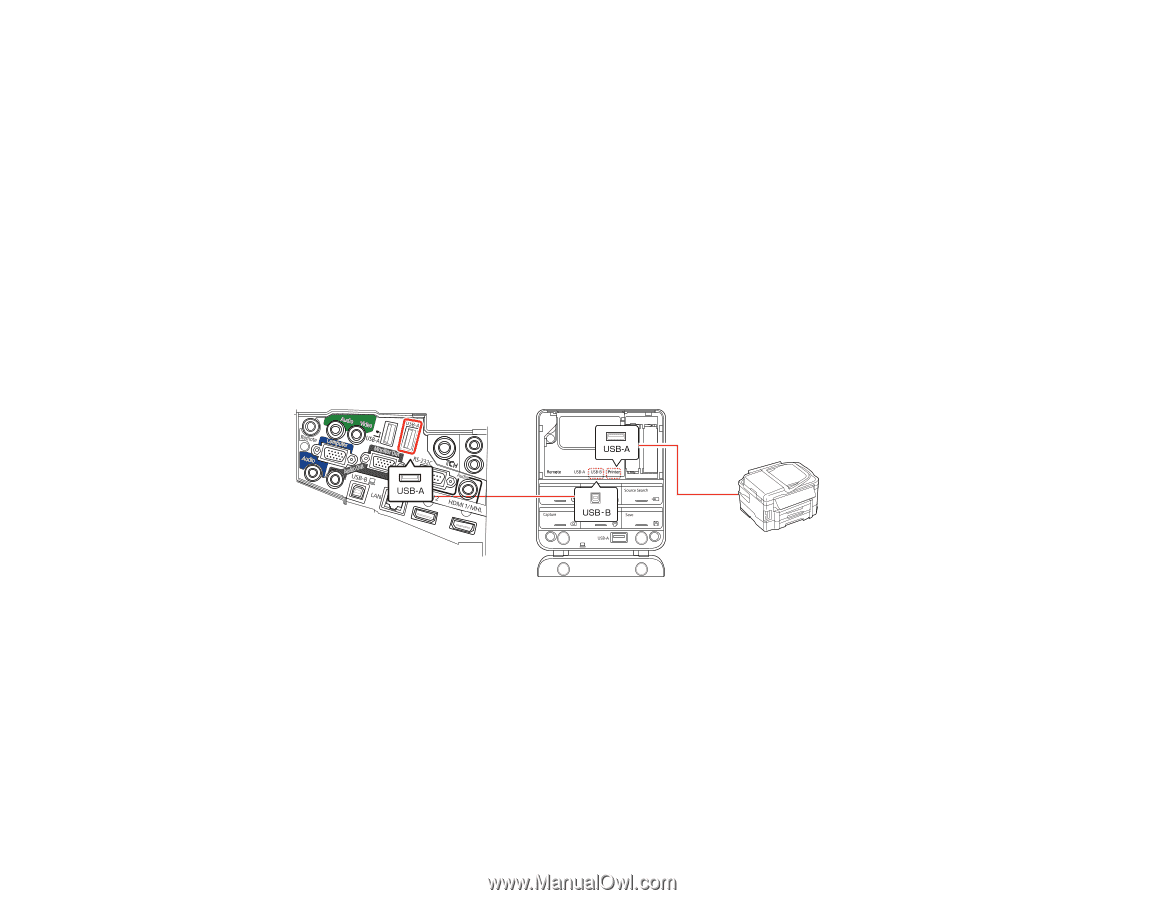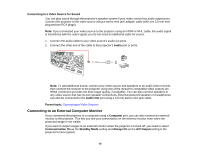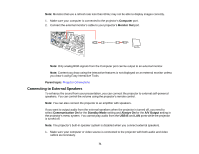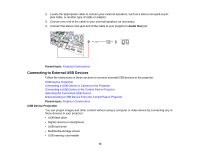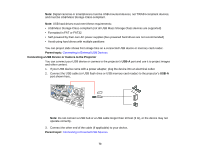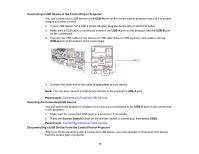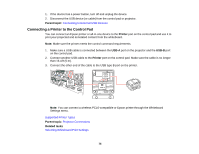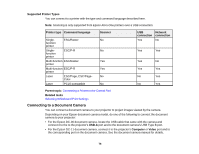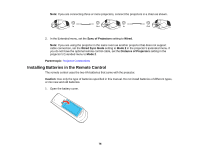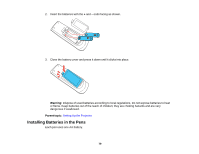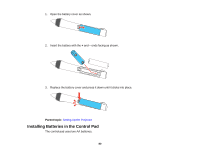Epson 1430Wi User Manual - Page 75
Connecting a Printer to the Control Pad, Parent topic, Printer, USB-A, Related tasks
 |
View all Epson 1430Wi manuals
Add to My Manuals
Save this manual to your list of manuals |
Page 75 highlights
1. If the device has a power button, turn off and unplug the device. 2. Disconnect the USB device (or cable) from the control pad or projector. Parent topic: Connecting to External USB Devices Connecting a Printer to the Control Pad You can connect an Epson printer or all-in-one device to the Printer port on the control pad and use it to print your projected and annotated content from the whiteboard. Note: Make sure the printer meets the control command requirements. 1. Make sure a USB cable is connected between the USB-A port on the projector and the USB-B port on the control pad. 2. Connect another USB cable to the Printer port on the control pad. Make sure the cable is no longer than 16.4 ft (5 m). 3. Connect the other end of the cable to the USB type B port on the printer. Note: You can connect a wireless PCL6-compatible or Epson printer through the Whiteboard Settings menu. Supported Printer Types Parent topic: Projector Connections Related tasks Selecting Whiteboard Print Settings 75