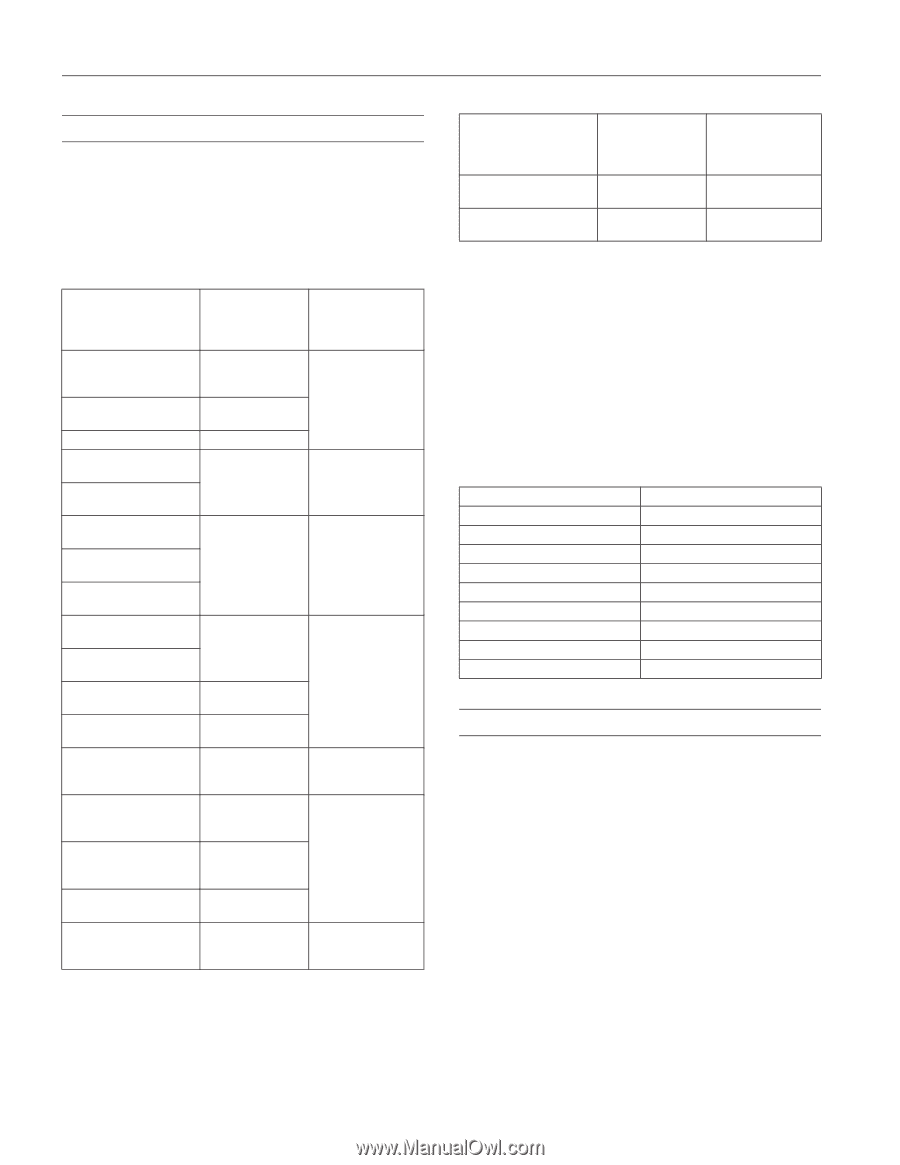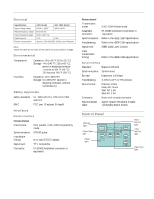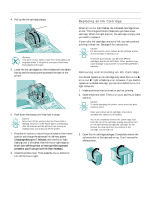Epson 1520 Product Information Guide - Page 10
USING SPECIAL MEDIA, Setting the Thickness Lever, CLEANING THE PRINT HEADS - manual
 |
UPC - 010343813328
View all Epson 1520 manuals
Add to My Manuals
Save this manual to your list of manuals |
Page 10 highlights
EPSON Stylus COLOR 1520 Using Special Media Whether you print on plain paper or special media, you need to load it according to the guidelines in the table below. You must also select the correct Media Type setting in your printer software to match the media you loaded. For complete paper loading instructions for all the printer's paper feeders, see the User's Guide. When you load media with this name . . . Plain paper (single sheets) Continuous paper (plain or labels) Envelopes EPSON 360 dpi Ink Jet Paper EPSON Special Coated Paper for 360 dpi Printing EPSON High Quality Ink Jet Paper EPSON Photo Quality Ink Jet Paper EPSON Special Coated Paper for 720 dpi Printing EPSON Photo Quality Ink Jet Cards EPSON 720 dpi Index Cards EPSON Photo Quality Self Adhesive Sheets EPSON Photo Quality Banner Paper EPSON Photo Quality Glossy Paper (use with support sheet) EPSON Photo Quality Glossy Film (use with support sheet) EPSON High Quality Glossy Paper (use with support sheet) EPSON Iron-On Transfer Paper** EPSON Ink Jet Transparencies (use with support sheet) Load a maximum of this many sheets in the sheet feeder . . . 100 letter size 30 Super A3/B size 30 A2 size - 10 70 letter size 30 legal size 30 Super A3/B size 30 A2 size 70 letter size 30 legal size 30 Super A3/B 30 A2 size 30 cards (Manual feeder only) - 20 sheets 30 letter size* 1 A2 size 30 letter size* 1 A2 size 1 sheet 30 sheets Then select this Media Type setting in your printer software . . . Plain paper 360 dpi Ink Jet Paper Photo Quality Ink Jet Paper Photo Quality Ink Jet Paper Photo Quality Glossy Paper Photo Quality Glossy Film Ink Jet Transparencies When you load media with this name . . . EPSON Ink Jet Back Light Film EPSON Ink Jet Canvas Cloth Load a maximum of this many sheets in the sheet feeder . . . 1 sheet - Then select this Media Type setting in your printer software . . . Ink Jet Back Light Film Ink Jet Canvas Cloth * With multiple sheets loaded, the minimum top margin is 1.2 inches (30 mm). For a smaller top margin or for ease in loading, load and print one sheet at a time with a support sheet beneath it. ** Turn on the Flip Horizontal option to reverse your image before you print it-especially if it includes text-so the image will appear correctly when it's transferred. After you print, follow the instructions that came with the paper to iron the image onto the shirt or other item. Setting the Thickness Lever Set the thickness lever beneath the printer's cover to the settings listed below, depending on the media type. Paper type Standard paper Heavy paper Envelopes Index cards Transparencies Transfer paper Labels Continuous paper Banner paper Lever position 0 + + + 0 0 0 0 0 Cleaning the Print Heads If your printed image is unexpectedly light or faint, or dots are missing from the image, you may need to clean the print heads. This unclogs the nozzles so they can deliver ink properly. Cleaning the print heads uses ink, so clean them only if print quality declines. You can use either of the following to clean the print heads: t The Head Cleaning utility in your printer software (when the printer is connected directly to the computer) t The printer's control panel buttons (when using DOS, or the printer is connected via an optional network interface card, or when you don't want to use the Head Cleaning utility 10 - EPSON Stylus COLOR 1520 5/97