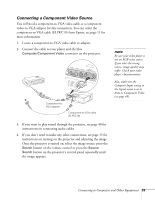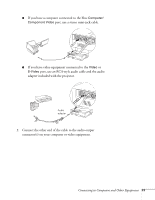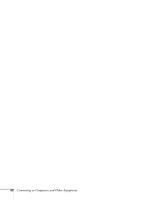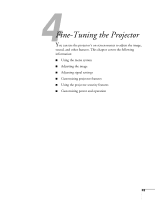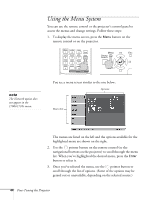Epson 1710C User's Guide - Page 40
Connecting an RGB Video Source, Playing Sound Through the Projector
 |
UPC - 010343858251
View all Epson 1710C manuals
Add to My Manuals
Save this manual to your list of manuals |
Page 40 highlights
note Be sure your video player is not a component video source. If you select the wrong source, image quality may suffer. Check your video player's documentation. Connecting an RGB Video Source 1. Locate the VGA computer cable provided with the projector. 2. Connect the cable to the video port on your player and the Computer/Component port on the projector. 3. If you want to play sound through the projector, see page 40 for instructions on connecting audio cables. 4. If you don't need to make any other connections, see page 15 for instructions on turning on the projector and adjusting the image. Once the projector is turned on, select the image source: press the Search button on the remote control or press the Source Search button on the projector's control panel repeatedly until the image appears. Playing Sound Through the Projector You can play sound through the projector's speaker system. To play sound through the projector, follow these steps: 1. Locate the appropriate cable and connect it to the Audio jack on the projector. 40 Connecting to Computers and Other Equipment