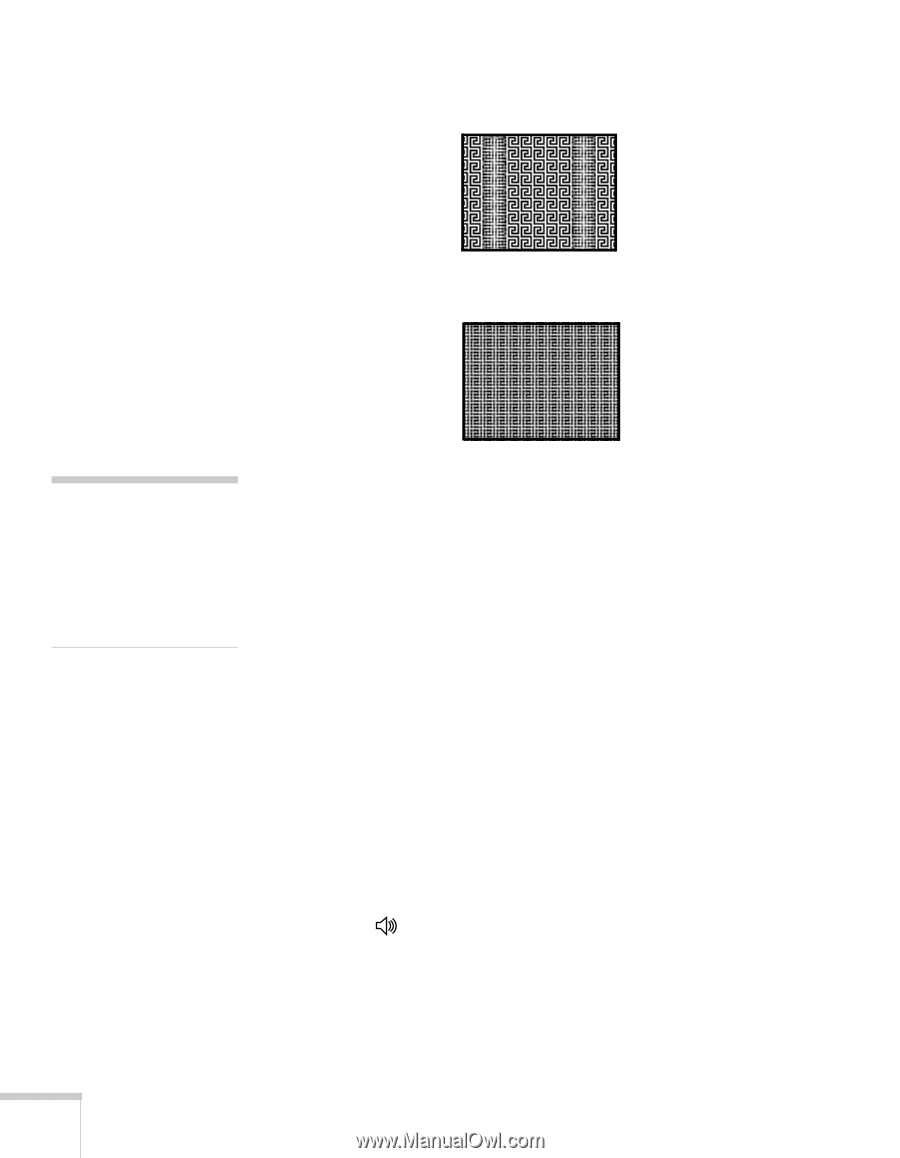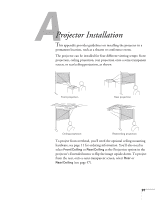Epson 1710C User's Guide - Page 76
The image is too light or dark, or colors are incorrect., There is no sound
 |
UPC - 010343858251
View all Epson 1710C manuals
Add to My Manuals
Save this manual to your list of manuals |
Page 76 highlights
2. Adjust the Tracking to eliminate vertical bands. 3. Adjust the Sync setting to increase the image sharpness. note Because of the different technologies used, your projected image may not exactly match the colors on your notebook or computer monitor. 76 Solving Problems The image is too light or dark, or colors are incorrect. ■ If you're displaying a computer image, use the Color Mode option in the projector's Image menu to adjust the color (see page 46). ■ If you're displaying video, adjust the Color Adjustment and Color Mode settings on the Image menu. You can also try adjusting the Color Saturation, ABS Color Temp, and Tint settings on the Image menu. ■ Try adjusting the Brightness and Contrast settings on the Image menu. ■ Check your computer display settings to correct the color balance. ■ The projector's lamp may need to be replaced. See page 62 for instructions. There is no sound, or the sound is not loud enough. ■ Press the button on the projector or remote control to increase the volume. ■ Make sure A/V Mute is not enabled. (The A/V Mute button may have been pressed.) ■ Make sure the A/V Mute Slide is open.