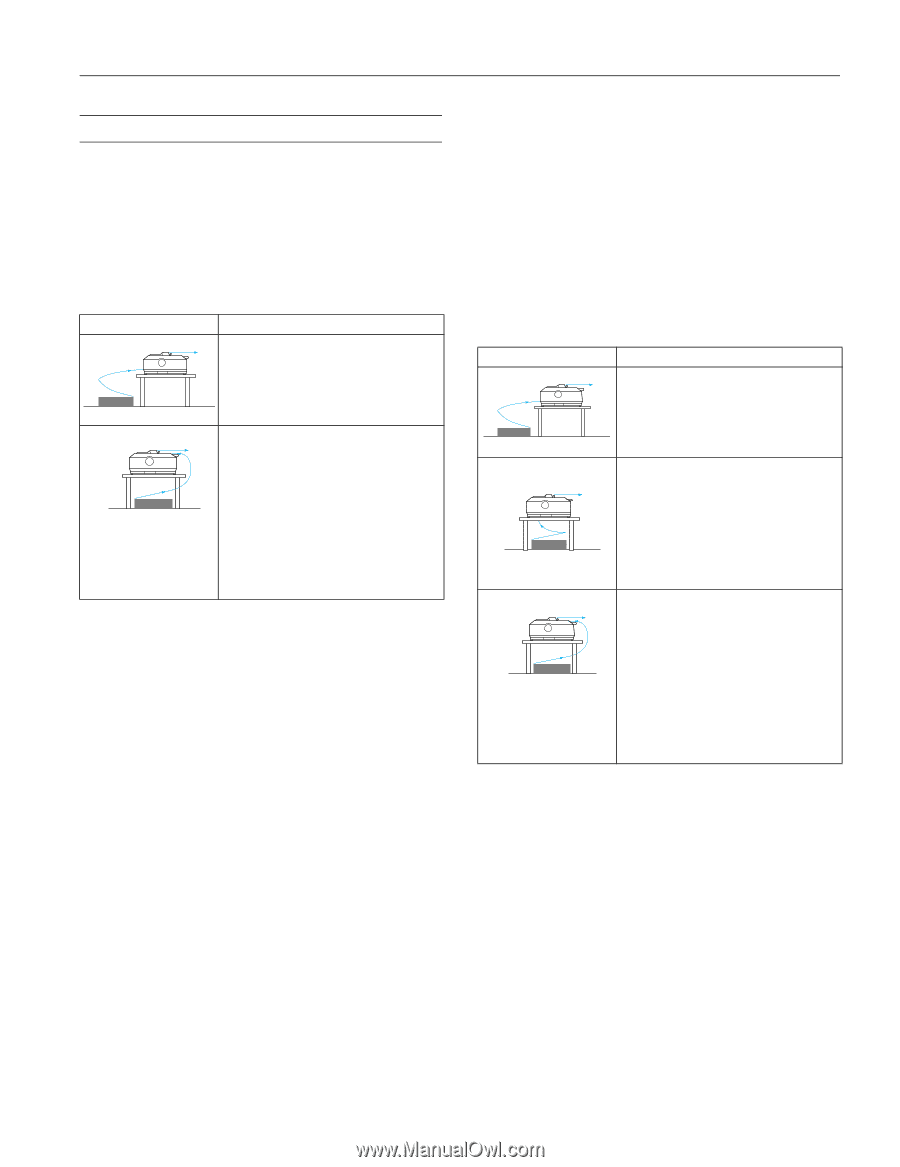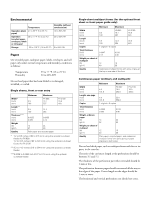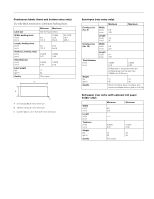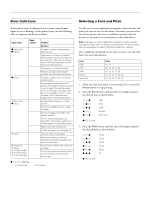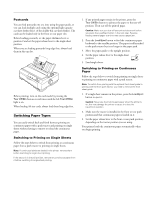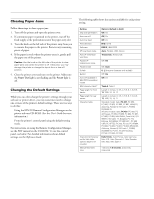Epson 2190 Product Information Guide - Page 10
Selecting a Paper Source, Push Tractor Positions - fx installer
 |
UPC - 010343848061
View all Epson 2190 manuals
Add to My Manuals
Save this manual to your list of manuals |
Page 10 highlights
EPSON FX-890/FX-2190 Selecting a Paper Source Paper can be fed into the printer from the top, front, bottom, or rear. Select the paper source that best suits your current printing needs. Push Tractor Positions There are two push tractor positions: front and rear. The tractor is installed in the rear push position when the printer is shipped. Tractor position front push rear push Description Load paper from the front slot. If you print on thick paper such as multipart forms, use the front paper slot because this paper path is almost straight. This reduces the chances of paper jams. Load paper from the rear slot. Do not load continuous paper with labels from the rear slot. Labels require a straight paper path; otherwise they may come off their backing sheets inside the printer and cause a paper jam. The rear slot is also not recommended when your multipart forms have 5 or 6 parts (1 original plus 4 or 5 copies), because paper might jam. Pull Tractor Position The pull tractor allows you to load continuous paper from the front, rear or bottom of the printer. However, you cannot use the tear-off feature when the tractor is in the pull position. To use the tractor in the pull position, you can remove the tractor from the rear push position and reinstall it in the pull position, or you can purchase the optional pull tractor unit (C800201 for the FX-890 or C800211 for the FX-2190) and install it in the pull position. You can use the front, bottom, or rear paper slot with the pull tractor. Paper slot front bottom rear Description If you print on thick paper such as multipart forms or continuous paper with labels, use the front paper slot because this paper path is nearly straight. This reduces the chances of paper jams. The bottom paper slot has the straightest paper path, so it is the best slot to use when printing on thick paper, such as multipart forms or continuous paper with labels. When loading paper from the bottom slot, be sure to use a printer stand with an opening large enough for the paper to feed through it without obstruction. If the front or bottom paper slot is unavailable, you can also load ordinary continuous paper from the rear slot. Please note that loading paper from the rear slot results in a curved paper path, which may affect loading performance, so use the front or bottom slot whenever possible. Caution: Do not load continuous paper with labels from the rear slot. The labels may come off the backing sheets inside the printer and cause a paper jam. 6/03 EPSON FX-890/FX-2190 - 9