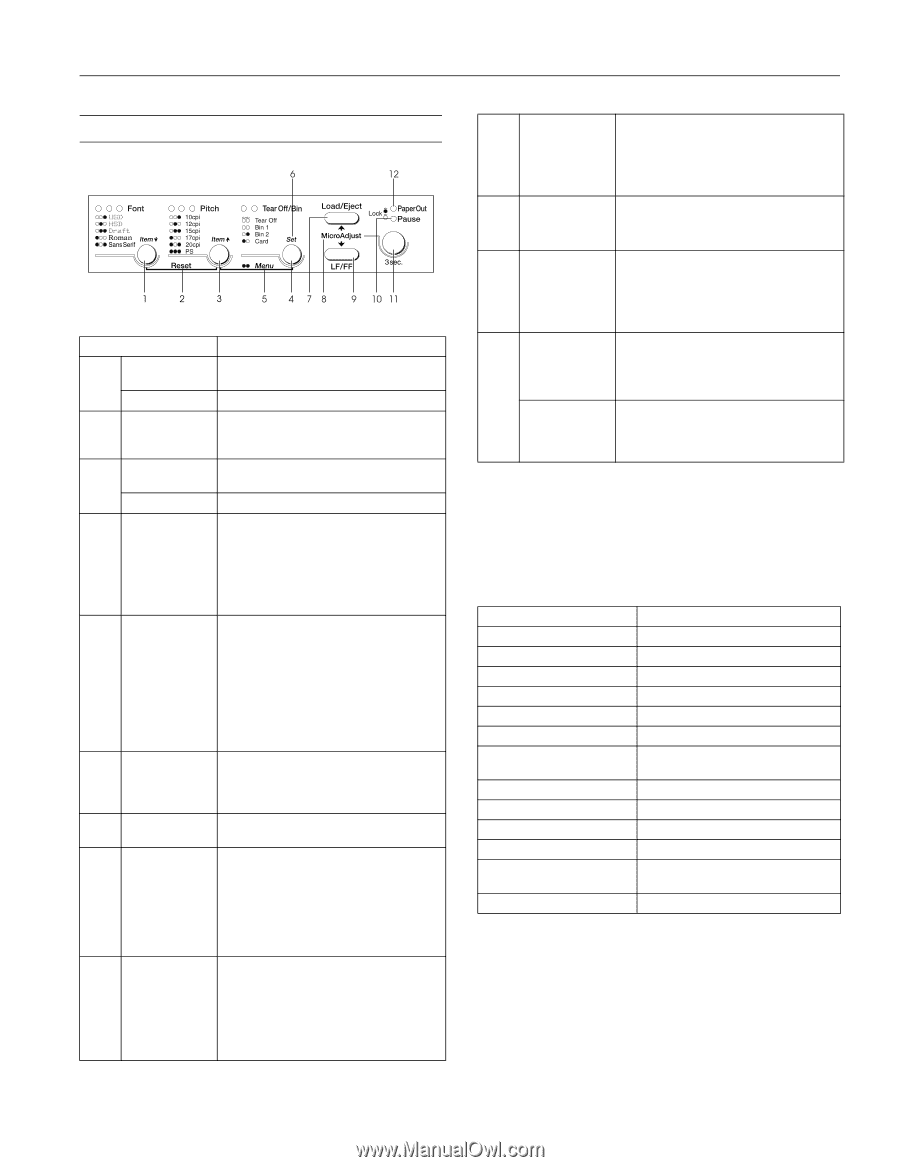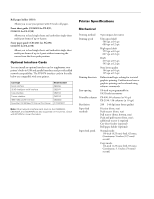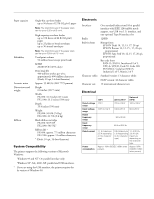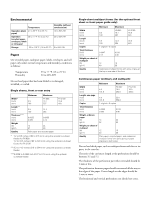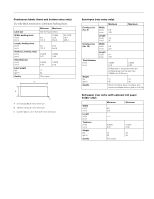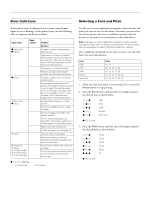Epson 2190 Product Information Guide - Page 8
Control Panel Buttons and Lights, Power-on Functions - printer
 |
UPC - 010343848061
View all Epson 2190 manuals
Add to My Manuals
Save this manual to your list of manuals |
Page 8 highlights
EPSON FX-890/FX-2190 Control Panel Buttons and Lights Button/Light Function 1 Font button Selects one of the fonts. See "Selecting a Font and Pitch" on page 8. Font lights Indicate which font is selected. 2 Reset When you press both the Font and Pitch buttons simultaneously, the printer clears the buffer and restores its default settings. 3 Pitch button Selects one of the pitch settings. See "Selecting a Font and Pitch" on page 8. Pitch lights Indicate which pitch is selected. 4 Tear Off/Bin Feeds continuous paper forward to the button tear-off position. Feeds continuous paper backward from the tear-off position to the top-of-form position. Selects a cut-sheet feeder bin when the cut-sheet feeder is installed. Tear Off/Bin lights Both flash when continuous paper is in the tear-off position. Both off when continuous paper is not in the tear-off position or when bin 1 of the optional cut-sheet feeder is selected. Left light is on when Card mode is selected. Right light is on when bin 2 of the optional cut-sheet feeder is selected. 5 Menu When you press the Pitch and Tear Off/Bin buttons at the same time, the printer enters the default setting mode. See "Changing the Default Settings" on page 14. 6 Set In default setting mode, you can press the Tear Off/Bin button to select a value. 7 Load/Eject button Loads a single sheet of paper. Ejects a single sheet of paper. Loads continuous paper from the standby position. Feeds continuous paper backward to the standby position if a sheet is loaded. 8 Micro Adjust When you hold down the Pause button for three seconds, the printer enters the Micro Adjust mode. In this mode, you can press the LF/FF D and Load/Eject U buttons to adjust the top-of-form or tear-off position. See "Using the Micro Adjust Function" on page 11. 9 LF/FF button Feeds paper line by line when pressed quickly. Ejects a single sheet or advances continuous paper to the next top-of-form position when held down. 10 Pause light On when the printer is paused. Flashes when the printer is in Micro Adjust mode. 11 Pause button Stops printing temporarily, and resumes printing when pressed again. When held down for three seconds, enters the Micro Adjust mode. When pressed again, exits the Micro Adjust mode. 12 Paper Out light On when no paper is loaded in the selected paper source or paper is not loaded correctly. Flashes when paper has not been fully ejected or paper is jammed. Lock function When Lock-out mode is on, the Paper Out and Pause lights flash if a locked button is pressed. See the Reference Guide for more information. Power-on Functions The table below summarizes the power-on functions available through the control panel. To perform the function on the right, hold down the button(s) on the left while you turn on the printer. Control panel button Load/Eject LF/FF Load/Eject + LF/FF Load/Eject + LF/FF + Pause Pause Load/Eject + Pause LF/FF + Pause Font + Pitch Pitch + Pause Font + Tear Off/Bin Tear Off/Bin + Pause Tear Off/Bin + Load/Eject Font + Pitch + Tear Off/Bin Function NLQ self test Draft self test Data (Hex) dump EEPROM reset Bidirectional adjustment mode Control panel Lock-out mode (on/off) Default settings for control panel Lock-out mode Quiet mode Copy mode Default setting, simple mode Okidata ML 320T/321T mode Reset the Driving Line count for ribbon change timing Program reload mode 6/03 EPSON FX-890/FX-2190 - 7