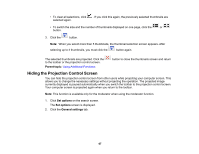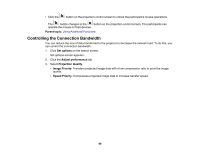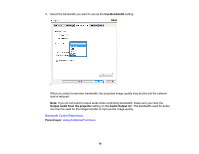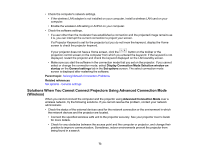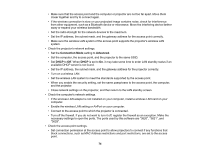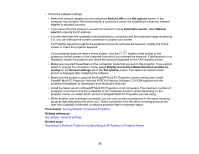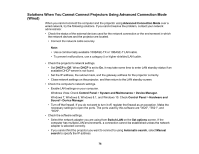Epson 2255U Operation Guide - EasyMP Multi PC Projection v2.10 - Page 72
Solving Problems, Solving Network Connection Problems
 |
View all Epson 2255U manuals
Add to My Manuals
Save this manual to your list of manuals |
Page 72 highlights
Solving Problems See the following sections to check for solutions to problems you may have using EasyMP Multi PC Projection. Solving Network Connection Problems Solving Problems During Projection Error Messages List Event ID List Solving Network Connection Problems Try these solutions depending on your network environment. Solutions When You Cannot Connect Using Quick Connection Mode Solutions When You Cannot Connect Projectors Using Advanced Connection Mode (Wireless) Solutions When You Cannot Connect Projectors Using Advanced Connection Mode (Wired) Parent topic: Solving Problems Solutions When You Cannot Connect Using Quick Connection Mode When you cannot connect the computer and the projector using Quick Connection Mode, try the following solutions. • Check the status of the external devices used for the network connection or the environment in which the network devices and the projector are located. • Connect the specified wireless LAN unit to the projector securely. See your projector User's Guide for more details. • Check for any obstacles between the computer and projector, and change their position to improve communication. Sometimes the indoor environment prevents the projector from being found in a search. • Set the radio strength for the network devices to the maximum. • Check the projector's network settings. • Set the Connection Mode setting to Quick. • Turn on a wireless LAN. • When you enable the security setting, set the same passphrase to the computer and the projector. • Close network settings on the projector, and then return to the LAN standby screen. 72