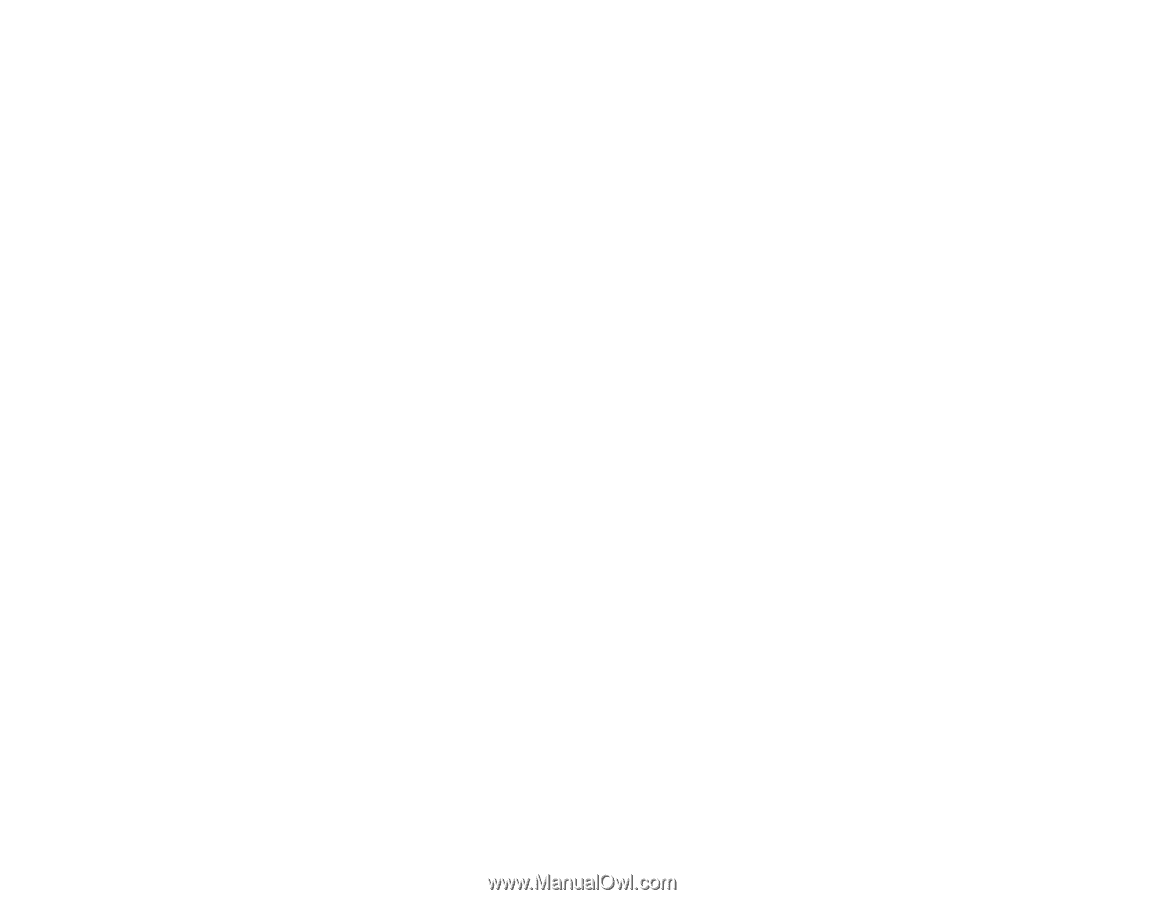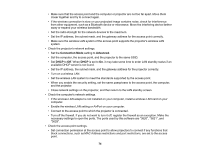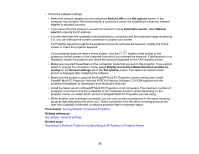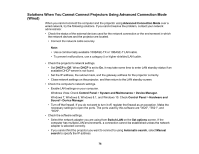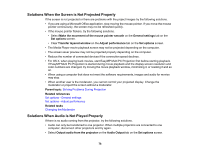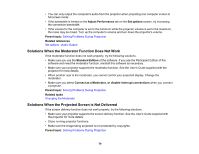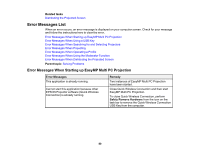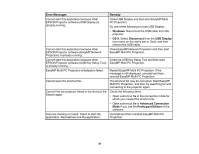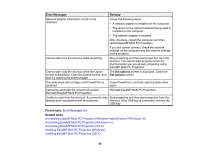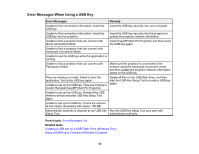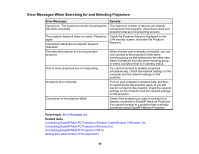Epson 2255U Operation Guide - EasyMP Multi PC Projection v2.10 - Page 79
Solutions When the Moderator Function Does Not Work
 |
View all Epson 2255U manuals
Add to My Manuals
Save this manual to your list of manuals |
Page 79 highlights
• You can only output the computer's audio from the projector when projecting one computer screen in full screen mode. • If the bandwidth is limited on the Adjust Performance tab on the Set options screen, try increasing the connection bandwidth. • If the volume for the computer is set to the minimum while the projector volume is set to the maximum, the noise may be mixed. Turn up the computer's volume and turn down the projector's volume. Parent topic: Solving Problems During Projection Related references Set options - Audio Output Solutions When the Moderator Function Does Not Work If the moderator function does not work properly, try the following solutions. • Make sure you use the Standard Edition of the software. If you use the Participant Edition of the software and need the moderator function, reinstall this software as necessary. • Make sure your projector supports the moderator function. See the User's Guide supplied with the projector for more details. • When another user is the moderator, you cannot control your projected display. Change the moderator. • Make sure you select Connect as a Moderator, or disable interrupt connections when you connect a projector. Parent topic: Solving Problems During Projection Related tasks Changing the Moderator Solutions When the Projected Screen is Not Delivered If the screen delivery function does not work properly, try the following solutions. • Make sure your projector supports the screen delivery function. See the User's Guide supplied with the projector for more details. • Close running projector functions. • Make sure the image being projected is not protected by copyrights. Parent topic: Solving Problems During Projection 79