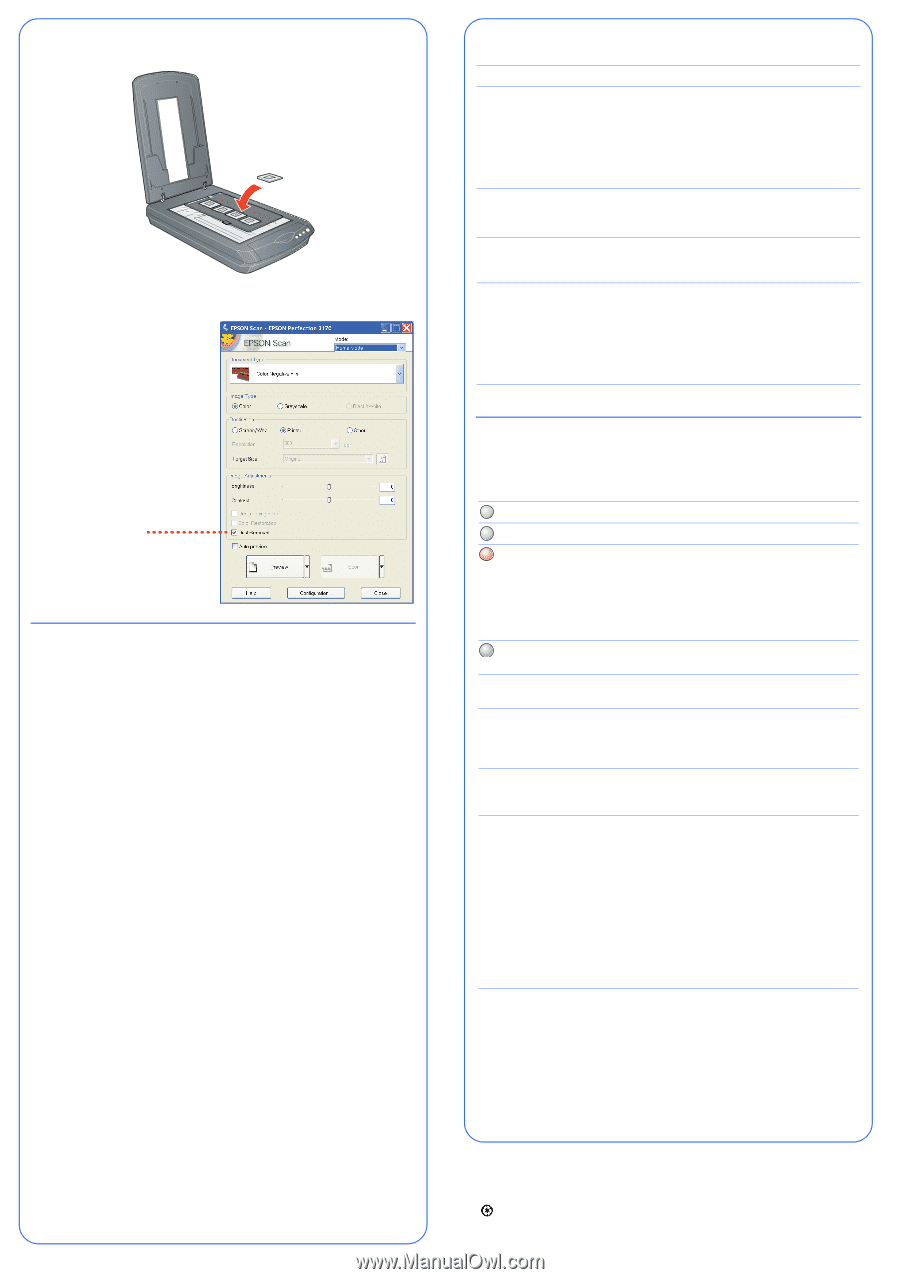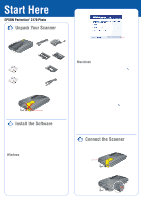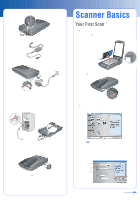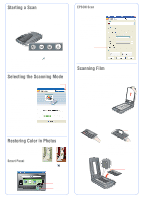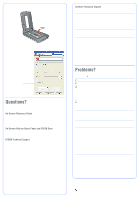Epson 3170 Start Here Card - Page 4
Questions - perfection photo scanner
 |
UPC - 010343846630
View all Epson 3170 manuals
Add to My Manuals
Save this manual to your list of manuals |
Page 4 highlights
If you are scanning slides, place the holder on the scanner. Then place the slides in the holder. 4 Close the scanner cover. 5 Start EPSON Scan and make sure the correct Document Type is selected: either Color Negative Film, B&W Negative Film, or Positive Film (for slides and transparencies). Tip: Make sure your film is dust-free for the best scan. You can also select the Dust Removal setting in EPSON Scan, as shown: Select Dust Removal Questions? Here's where to look for answers: On-Screen Reference Guide Double-click the Scanner Reference Guide icon on your desktop. (If you didn't install the guide, insert the scanner software CD-ROM in the CD-ROM or DVD drive. Click the Custom button, select Scanner Reference Guide, then click Install.) On-Screen Help for Smart Panel and EPSON Scan Click the Help button or question mark that appears on the screen when you're using these programs. EPSON Technical Support • World Wide Web http://support.epson.com • Automated Telephone Services To use Automated Telephone Services, you must have a touch tone telephone and call (800) 922-8911. Your EPSON SoundAdviceSM Express Code is 70600. Use it to quickly select your scanner in SoundAdvice. • To Speak to a Customer Service Representative Dial (562) 276-4382 (U.S.) or (905) 709-3839 (Canada), 6 AM to 6 PM, Pacific Time, Monday to Friday. Toll or long distance charges may apply. Before you call, please have the following information ready: • Product name (EPSON Perfection 3170 Photo) • Serial number (located on the back of the scanner) • Proof of purchase (such as a store receipt) and date of purchase • Computer configuration • Description of the problem Software Technical Support Software Telephone* Fax Internet and E-mail EPSON Scan U.S. (562) 276-4382 Canada (905) 709-3839 6 AM to 6 PM, Pacific Time, Monday to Friday support.epson.com EPSON Smart Panel Presto! BizCard (510) 445-8616 (510) 445-8601 www.newsoftinc.com [email protected] ABBYY FineReader Sprint (510) 226-6719 (510) 226-6069 www.abbyyusa.com [email protected] Adobe Photoshop Windows Elements (206) 675-6358 Macintosh (206) 675-6258 6 AM to 5 PM, Pacific Time, Monday to Friday www.adobe.com/support * Toll or long distance charges may apply. Problems? First, check the ] Start button light on the scanner. Flashing green Warming up or scanning. Green Ready to scan. Flashing red Make sure the transportation lock is unlocked (see section 3). Try restarting your computer and turning the scanner off and then on again. If the red light is still flashing, contact your dealer or EPSON. Off Make sure the scanner is connected to your computer and the power switch is turned on. If your problem is listed here, try these suggestions. The New Hardware Wizard Click Cancel and follow the steps in "Install the appears on your screen. Software" on the other side of this sheet. Disconnect the scanner before installing the software. You see a message about Click the x in the corner of the message to close it. a HI-SPEED USB device Your scanner will work correctly, although not at in Windows XP. maximum speed. You see an error message when you try to scan, or the scanner doesn't scan. Make sure the scanner is connected to your computer, plugged into a power source, and the power switch is turned on. Make sure the transportation lock is unlocked (see section 3). Uninstall the following programs: ABBYY FineReader, EPSON Photo Print, EPSON Scan, EPSON Smart Panel, and ScanToWeb. In the Windows Control Panel, use the Add/Remove Programs utility to uninstall software. Then follow the instructions on the other side of this sheet to reinstall your scanner software. You can't scan negatives or slides. Make sure the film adapter cable is connected to the scanner (see section 3) and the reflective document mat is removed. Try using the Home or Professional Mode. Make sure the Document Type or Film Type matches what you're scanning: either Color Negative Film, B&W Negative Film, or Positive Film (for slides and transparencies). Also, make sure the scanner glass is clean and the film holder is positioned correctly. EPSON is a registered trademark and EPSON Smart Panel is a trademark of SEIKO EPSON CORPORATION. EPSON Perfection is a registered trademark and SoundAdvice is a service mark of Epson America, Inc. General Notice: Other product names used herein are for identification purposes only and may be trademarks of their respective owners. EPSON disclaims any and all rights in those marks. Printed on recycled paper Copyright © 2003 by Epson America, Inc. 5/03 CPD-16343 Printed in USA