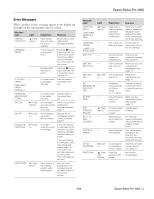Epson 4000 Product Information Guide - Page 6
Pause, Message, Light, Explanation, Response, PAPER NOT CUT - stylus pro ink
 |
UPC - 010343848337
View all Epson 4000 manuals
Add to My Manuals
Save this manual to your list of manuals |
Page 6 highlights
Epson Stylus Pro 4000 Message/ Light PAPER NOT CUT Light Paper light flashing Explanation Response Roll paper was not cut correctly. Open the top cover and remove the uncut paper. Reload paper if necessary. PAPER NOT STRAIGHT PAPER OUT REAR COVER OPEN RELOAD PAPER RELOAD PAPER INSERT DEEPLY REMOVE PAPER Paper light flashing Paper light on - Paper light on Paper light on Paper light on The cutter may be blunt or incorrectly installed. Reinstall or replace the cutter blade if necessary (page 10). Paper slipped and fed into the printer at an angle. Reload paper, making sure the edges are straight. No paper is loaded. Load paper. Paper ran out. Remove any printouts or paper remaining in the printer and load more paper. If the message appears during a print job, reset the printer by pressing the Pause button for 3 seconds. Then load paper and resend the job. The rear cover has been removed. Replace the rear cover. Printer cannot detect paper. If you are using cut sheets, make sure the paper is flat. Move the paper lever. PAPER NOT CUT Reload paper. error was cleared. Manually loaded sheet is not inserted far enough. Insert the sheet further into the printer. Paper is too thick for head cleaning. Pull the paper lever out to remove the paper. Head cleaning automatically starts. After cleaning, reload paper. Printer could not feed the printer page. Remove the print. Message/ Light Light SERVICE REQ. All lights flashing SET INK CRTG - SET PAPER LEVER Paper light on TOP COVER - OPEN UNABLE TO - PRINT WRONG INK B Ink light CARTRIDGE on Explanation Response The print head is locked. Pull out the green tab to unlock the print head. An error has occurred. Note the error number, then turn the printer off and back on. If the message remains, contact Epson. Ink cartridge chip error. Remove and reinstall the ink cartridge. If the message remains, replace the ink cartridge. Paper lever was released during the printing process or another operation. Pull the lever all the way forward, to the secured position. Start printing again from the beginning for best results. Top cover is open. Close the top cover. You tried to print while an error condition was present. Press the Pause button to exit the SelecType menu system. If the message appears again, clear the error before you print. You tried to install the wrong ink cartridge. If you are installing ink cartridges for the first time, you must install the cartridges that came with your printer. WRONG PAPER SIZE Paper light flashing Loaded paper does not match the image size. If you are replacing ink cartridges, check the package and product code. You must use the ink cartrdiges designed for your printer. Other cartridges will not work. Make sure the size you selected in the printer driver matches the loaded paper size. Load the correct size paper if necessary. 6 - Epson Stylus Pro 4000 4/04